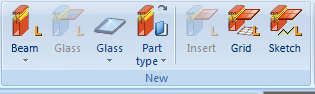
Metal Engineering > New
The New function group of the Metal Engineering tab contains functions for the creation of new Metal Engineering parts and assemblies which are managed in HiCAD.
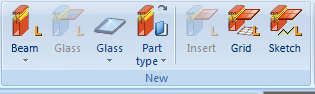
|
|
Beam (Insert facade profile) Use this function to open the LogiKal dialogue , enabling you to insert a part into a facade combination. Select a facade combination of a series of your choice. Other selection options of the LogiKal dialogue (e.g. Subsystem or Glass Configuration... can vary depnding on the chosen series (System). Clicking |
|
|
|
|
Individual beam/profile Select the supplier/manufacturer and the series in the LogiKal dialogue and insert it using the functions of the insertion options toolbar. |
|
|
|
Window/door profile The LogiKal dialogue for the creation of beam/profile combinations for glazings will be displayed offers you various series for selection. Depending on the selected series, you will have a further selection option for glazing bead variants. In the last step, you need to select a basic profile, which will open the insertion options toolbar for the profile. |
|
|
Glass (LogiKal glass in beam/profile field) Use this function to insert glass panes and complete facades by means of a simple mouse click in the centre of a framework of beams or profiles in your HiCAD 3-D model drawing. The insertion into the framework will be automatically calculated by LogiKal. |
|
|
|
Use this function to insert glass panes and complete facades by means of a simple mouse click in the centre of a glass field in your HiCAD 3-D model drawing. The insertion into the framework will be automatically calculated. Clicking |
|
|
|
|
This function allows you to derive a glass pane from a 3-D sketch in the drawing, e.g. if no closed framework is available (the exact procedure is described in the topic Glass Insertion of the Steel Engineering Help). |
|
|
|
|
|
|
Create part via part type catalogue, as main part Use this function to create a new main part from a sketch by defining a part type, a start height and an end height. After selecting the part type from the catalogue the dialogue window show below will be displayed:
Enter the start height and the end height. If you want the sketch to be deleted after part creation, activate the Delete sketch checkbox. Please note that the sketch must already exist in the model drawing. Otherwise, the following message appears:
Clicking |
|
|
|
|
Change part type This function allows you to edit the parameters of a catalogue part subsequently. After calling the function, mark the part you want to change, and make a new selection from the catalogue. |
|
|
|
|
|
|
Insert (Insert in beam/profile frame) Use this function to place glass, window or door inserts by means of a simple mouse click in the centre of a framework of beams or profiles in your HiCAD 3-D model drawing. The insertion into the framework will be automatically calculated by LogiKal. A prerequisite for this is that the framework runs parallel to the active processing plane (X/Y). |
|
|
|
Grid (Facade/insert with grid) Opens the LogiKal selection dialogue for facade profiles or the creation of an item. Depending on the beam/profile series, you will have further specification options (subseries, glazing bead variants...) in the next LogiKal dialogue you will be asked to specify the fields for the height and the width of the grid, as well as the total height and total width. You can then specify further LogiKal options for the facade (seals etc.). Then, select a fitting point for the insert in your HiCAD drawings. |
|
|
|
Sketch (Facade/insert with sketch) Use this function to create a LogiKal facade via a Sketch. Working with a HiCAD sketch makes sense if, for instance, a special draft for a glazing construction cannot be realized with the help of the LogiKal grid. In the feature log, the sketch contains an entry beneath LogiKaland can subsequently be changed . |
|

|
© Copyright 1994-2018, ISD Software und Systeme GmbH |