Create/Update Drawing - Manual (ManBIM)
Management + BIM > Workshop >  > Create/Update - Manual
> Create/Update - Manual 
Use this function to create production drawings and update production, mounting and customer drawings after modifications of the model drawing. By updating the workshop drawings you can also close gaps within them that may, for instance, occur after deletion of unnecessary views.
The function basically works like the automatic AutoCreate/Update  function, with the difference that during creation of production drawings (parts with the "Without drawing" link) the settings for drawing derivation (e.g. the drawing sheets, view groups, views etc.) will not be loaded from the corresponding settings files here, but will be queried in the dialogue.
function, with the difference that during creation of production drawings (parts with the "Without drawing" link) the settings for drawing derivation (e.g. the drawing sheets, view groups, views etc.) will not be loaded from the corresponding settings files here, but will be queried in the dialogue.
When you call the function, the Derived drawing dialogue window will be displayed. It is largely operated in the same way as the one for the same-named function on the Drawing tab; it does however offer the advantage that a HELiOS document item will automatically be created for automatically generated HiCAD production drawings.
Proceed as follows:
- If you want to use an already existing settings file or configuration, select and load one. Change the settings in the dialogue window if desired.
- Select the Drawing target for the workshop /detail drawing creation from the listbox. Please remember that the setting: Drawing target: To existing drawing must not be chosen in the Management+BIM module!. If you attempt to do this, the following error message will be displayed:
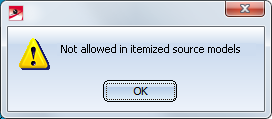
- In the Sheet selection area, specify whether you want the output to be made to a new sheet or to an already existing sheet.
- Select the desired Alignment of assemblies: In production position or fitting position ("ready-to-use position").
- In the Part selection area, specify the part types you want to take over into the workshop drawing, either via selection from the list box or by activating the appropriate checkboxes.
- Specify the Views to be created for assemblies, beams and plates and sheets.
- Specify the View groups to be created by activating the appropriate checkboxes.
- Specify the Settings for drawing sheets, view groups and views as required.
If you have specified all required settings, exit the window with OK. The settings are then temporarily used as default settings (for the current HiCAD session). If you want to save the current settings for re-use at a later point, click Save and specify the name and path of the configuration. The settings can be accessed at any time again via the Load button. If you chose the part selection option Select, individually, HiCAD will ask you to identify the parts for the workshop drawing. You end your selection with the middle mouse button.
The workshop drawing is automatically created as Sheet view - either in the current model drawing or in a new drawing - and can then be opened via the Views tab in the ICN.
 Please note:
Please note:
- Derived drawings which have been automatically generated with the Management + BIM functions are locked against manual modifications. When you try to change any parts in the drawing, the following message will be displayed: Automatically detailed parts cannot be processed in automatically created external production drawings.
- The parts of the automatically created drawings are (unilaterally) referenced in the direction of the original drawing and marked in the ICN with a
 symbol. The referencing is unilateral, i.e. in case of changes to the model, the workshop drawing can automatically be updated. If you want a bilateral referencing, change the setting in the Configuration Editor accordingly.
symbol. The referencing is unilateral, i.e. in case of changes to the model, the workshop drawing can automatically be updated. If you want a bilateral referencing, change the setting in the Configuration Editor accordingly.
- Ensure that the required HiCAD catalogues (Fasteners etc.) are also available in HELiOS. If this is not the case, you need to transfer them, via the Catalogue Editor, to HELiOS.(for further information please see the Online Help of the Catalogue Editor).
- The settings specified in the Configuration Editor, at PDM > Management + BIM will be considered for drawing derivations.
- If PDF file generation has been activated in the Configuration Editor, a sub-project called "PDF data" will be created in HELiOS.
 Please note:
Please note:
- When adding view groups on sheets with existing views of a derived drawing you have the option to avoid the rearrangement of the existing views. The corresponding setting can be found in the Configuration Editor, at Automatic drawing derivation > Rearrange existing views whwn adding view groups?. The default settings is Query.
- For external PDM-managed drawings you can now specify whether missing sectional views are to be created in case of an updating of derived drawings. In the Configuration Editor, select ... > PDM > Steel Engineering Drawing Management and set the parameter AutoSync sectional view when updating PDM-managed drawings as required. The default setting is Adjust.
It is also possible to switch off the automatic rearranging of views. In the Configuration Editor. Select ... > PDM > Management+BIM and set the parameter Rearrange views when updating PDM-managed drawings as required. The default setting is Rearrange.
- Do not use this function for an automatic updating of production documents! Instead, use the functions in the Production function group for this.
-
If an automatically generated article master is not used in a super-ordinate article master, and a part with no links exists, the product structure of the part will be deleted before a general clean-up takes place.


Overview of functions (ManBIM) • Requirements for a Smooth Operation (ManBIM) • Pre-planning of the Construction Process (ManBIM) • Examples (ManBIM) • Drawing Derivation
|
© Copyright 1994-2018, ISD Software und Systeme GmbH
Version 2302 - Steel Engineering Drawing Management (BIM-PDM)
Date: 14/09/2018
|
> Feedback on this topic
|
 > Create/Update - Manual
> Create/Update - Manual 
 > Create/Update - Manual
> Create/Update - Manual 
 function, with the difference that during creation of production drawings (parts with the "Without drawing" link) the settings for drawing derivation (e.g. the drawing sheets, view groups, views etc.) will not be loaded from the corresponding settings files here, but will be queried in the dialogue.
function, with the difference that during creation of production drawings (parts with the "Without drawing" link) the settings for drawing derivation (e.g. the drawing sheets, view groups, views etc.) will not be loaded from the corresponding settings files here, but will be queried in the dialogue. 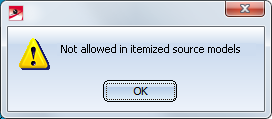
 Please note:
Please note:  symbol. The referencing is unilateral, i.e. in case of changes to the model, the workshop drawing can automatically be updated. If you want a bilateral referencing, change the setting in the Configuration Editor accordingly.
symbol. The referencing is unilateral, i.e. in case of changes to the model, the workshop drawing can automatically be updated. If you want a bilateral referencing, change the setting in the Configuration Editor accordingly.  Please note:
Please note: