 To edit the list of assignments and define new usage settings, the user Administrator needs to be active.
To edit the list of assignments and define new usage settings, the user Administrator needs to be active. The list of the usages in the Configuration Editor at Automatic drawing derivation > Production drawing > Usage assignment can be expanded by new assignments. In particular, you can define your own usage-dependent settings.
 To edit the list of assignments and define new usage settings, the user Administrator needs to be active.
To edit the list of assignments and define new usage settings, the user Administrator needs to be active.
Click this button to define a new assignment. An empty row will be created within the current group, e.g.:
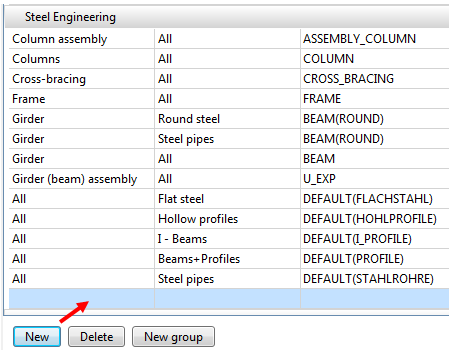
Specify the desired settings, e.g.:
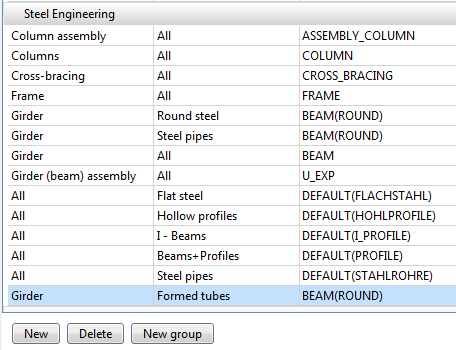
Click Apply to save the applied change. The new entry will then be visible:
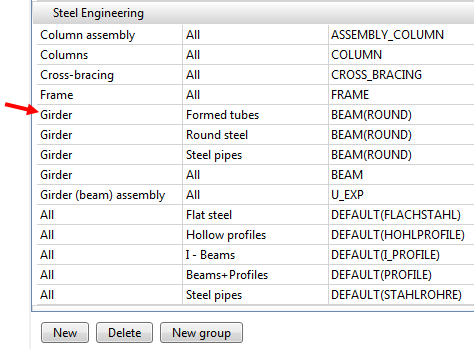
Here you select the usage-dependent setting that you want to assign to the usage and to the part type. Choose the New usage settings from the selection box to define new usage-dependent settings.
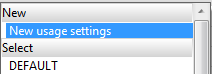
The Derive structure dialogue window will be displayed:
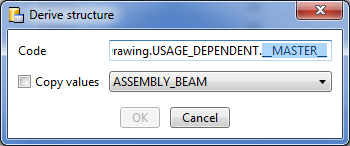
Replace the marked string with the name of the new usage.
Please note:
If the activated part type is an assembly, the name of the default configuration for this assembly type will be displayed instead of the Strings_MASTER_ - unless such a configuration does not yet exist.
For user-defined (own) part types the string Default(Name) will be displayed instead of the string _MASTER_ , with Name being the name of the part type.
If you want to apply the values of an already existing usage, activate the Copy values checkbox and choose the desired usage.
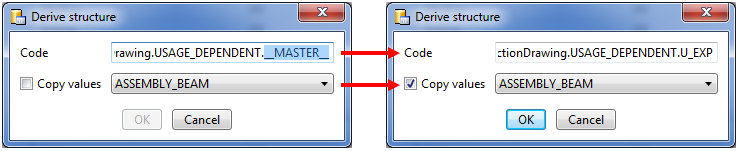
Close the dialogue window with OK.
The new usage setting will be entered in the Usage-dependent setting field and will be immediately visible in the structure tree of the Configuration Editor.
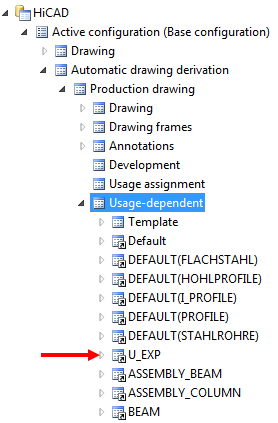
Click on the Apply button to finalize the adding of the new part type.

Derive drawing • Drawing derivation • Drawing derivation - Dialogue window • Configuration Management
|
© Copyright 1994-2018, ISD Software und Systeme GmbH |