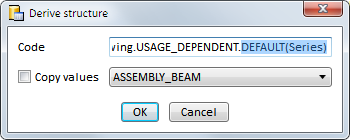
Usage assignments cannot only be defined for assembly and part types provided by the ISD, but also for freely definable part types.
To determine an assignment for a freely definable part type, proceed as follows:
The name DEFAULT(Series) will be suggested. If you want to copy the settings from an already existing configuration, e.g. ASSEMBLY_BEAM, activate the checkbox and select the configuration.
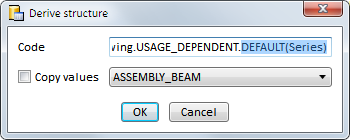
Confirm with OK.
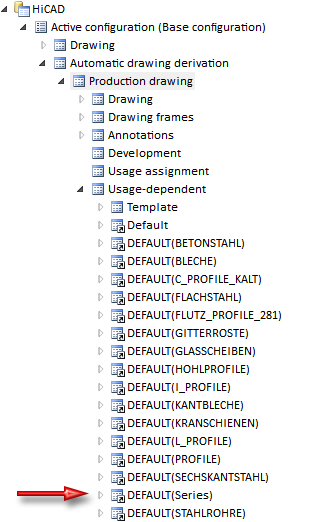
Click on the Apply button to finalize the adding of the new part type.
Thanks to the possibility to define own part types you can, for instance, use own drawing derivation configurations for Steel Engineering series beams that are based on 2-D cross-sections. Click here to view an example.

Derive Drawing • Drawing Derivation • Drawing Derivation - Dialogue Window • Configuration Management
|
© Copyright 1994-2018, ISD Software und Systeme GmbH |