
You choose this function if you want the current drawing to be saved under the current name in the existing directory. There are two possible scenarios:
Click  to activate the Save, Preview options for HELiOS and Viewer menu with the following functions:
to activate the Save, Preview options for HELiOS and Viewer menu with the following functions:

|
Save with preview, All sheets |

|
Save with preview, Active sheet |
Use these functions to change the scope of preview for HELiOS and the HiCAD Viewer.
To save the file again,
activate the Drawing tab and select Save/Print > Save  ,
,
or
use the key combination CTRL+S.
The file will be saved with its current name and path.
 Important:
Important:
When you first save drawings which were not saved to the database at the time of creation, you can decide whether you want the file to be saved with or without database, or in a different file format.
 .
.
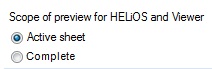
If you select Complete, all Sheets of the drawings will be saved. These will then be displayable in the Viewer and in HELiOS. Please note that choosing this option can make the saving process more time-consuming. If you select Active sheet, only the Sheet that is currently active will be saved. Only the currently active Sheet will then be displayable in HELiOS and in the Viewer. This is the ISD default setting. It can be changed in the Configuration Editor, at System settings > Load/Save > Scope of representation for HELiOS preview and HiCAD Viewer.
 ...>
...>
 With HELiOS, Without article master,
With HELiOS, Without article master,
if you want the file to be saved without article master.
 With HELiOS, New article master,
With HELiOS, New article master,
if you want the file to be saved with new article master.
 With HELiOS, Assign article master,
With HELiOS, Assign article master,
if you want an existing article master to be assigned to the file when saving it.
 With HELiOS, As modified drawing
With HELiOS, As modified drawing
if you want to create a modified drawing with revision index for cases where changes need to be recorded and documented. The master data and the graphic with the previous index will be set to invalid and will be archived. The new version of the part or the drawing will obtain a new index and will be set to active. In this way, the complete life cycle of a part or a drawing can be recorded and tracked back via its revision indices. The function also considers linked documents. After calling the function, all documents with the link conditions "Part-Part geometry" and "Part-Drawing" will be offered for selection(enabling you to change their indices as well).

AutoSave • Notes on Data Backup • Save Drawing As
|
© Copyright 1994-2018, ISD Software und Systeme GmbH |