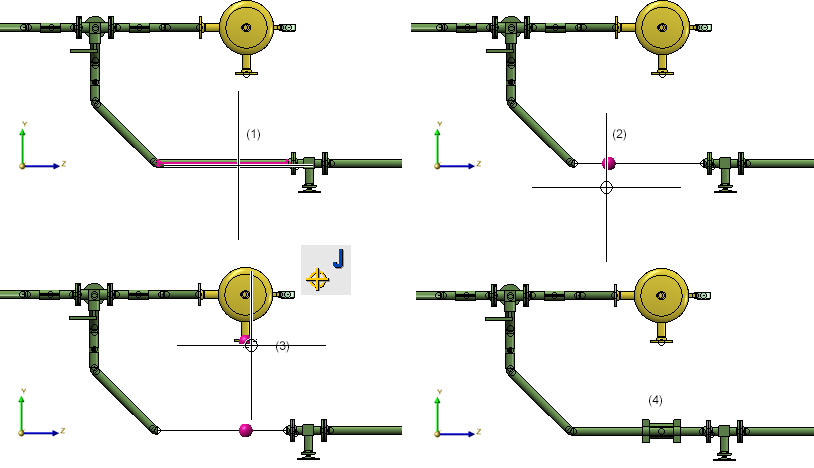In edge direction
In this case, HiCAD sets the origin of the local coordinate system on the start point of the selected guideline; the Z-axis has the same direction as the guideline. When you insert the part, it is transformed in such a way that the part coordinate system matches the local coordinate system. When setting a reference point, you can move it along the z-axis until it coincides with the fitting point.

In opposite edge direction
This option sets the origin of the local coordinate system on the end point of the selected guideline. The z-axis runs in the opposite direction to that of the guideline. When you insert the part, it is transformed in such a way that the part coordinate system matches the local coordinate system. When setting a reference point, you can move it along the z-axis until it coincides with the fitting point.

Connect
If you select this option, HiCAD transforms the inserted part in such a way that its connection surface joins the selected connection surface of a part set on the guideline of the active pipeline.
 The Plant Engineering Settings specified on the Part search tab are taken into account for this type of insertion. The insertion type Connect automatically applies when placing straight pipes onto guidelines, filling the gaps between already inserted parts.
The Plant Engineering Settings specified on the Part search tab are taken into account for this type of insertion. The insertion type Connect automatically applies when placing straight pipes onto guidelines, filling the gaps between already inserted parts.