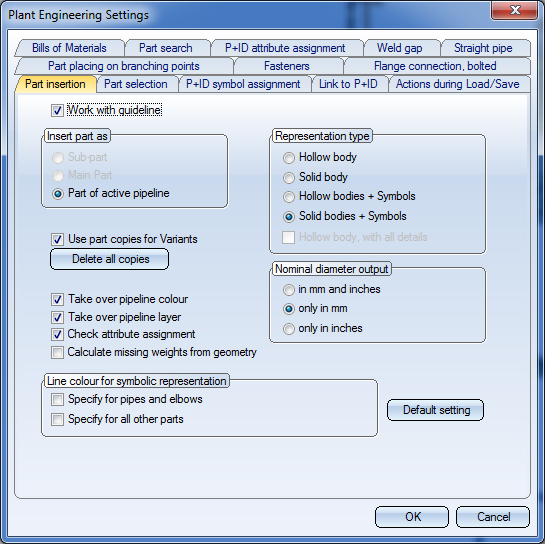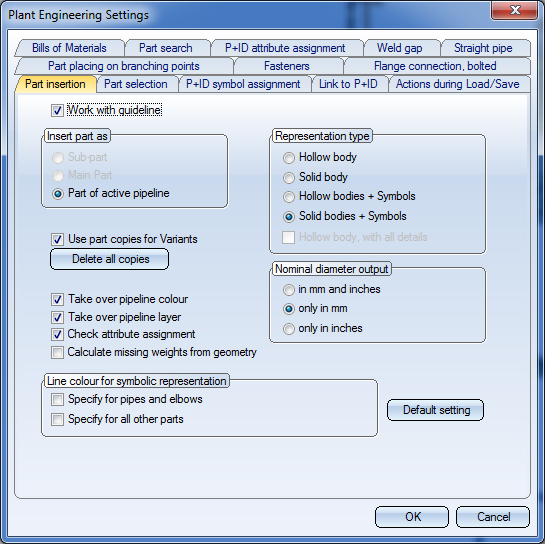Settings: Part Insertion (PE)
Plant Engineering > Settings > Plant Engineering Settings > Part insertion
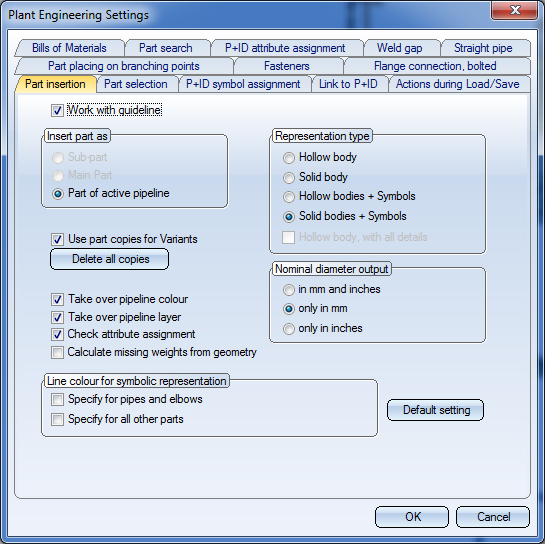
- Work with guidelines
Specify whether you want to insert parts on guidelines.
- Insert part as
If the setting Work with guidelines is not active, you can specify whether a part should be inserted as a main or sub-part or as a component of the active pipeline.
In contrast, if the Work with guidelines setting is active, HiCAD integrates the part in the active pipeline.
If you work with guidelines, HiCAD always inserts parts as sub-parts of the ~Parts part in the active pipeline.
- Representation type
In this field you select which representation is to be used for the insertion of parts:
- Hollow body
- Solid body
- Hollow body + Symbols
- Solid body + Symbols
- Hollow body, with all details
You can choose between two different degrees of detailing for the insertion of Plant Engineering parts in hollow body representation: If this checkbox is inactive, the representation may be less detailed. It depends on the feature variant composition of the hollow body representation of the corresponding part whether the setting has an effect at all. Decisive is the use of the part variable all_: If its value is 1, all feature steps are to be executed for detail modelling; if the value is 0, details will be omitted.
Among the Plant Engineering parts that will be supplied by the ISD from HiCAD 2014 SP2 onwards, this option will only affect flanges of the industrial standards DIN, EN and ASME, as well as valves with corresponding flange connections.
If the option is set, the holes for the boltings will be generated, otherwise not.
- Use part copies for variants
Each time a part variant type is defined HiCAD creates a copy of the part in the form of a KRA file and saves it to the \HICAD\PLANTPARTS\VARIANTCACHE folder. When you load a part, HiCAD always checks to see if a copy already exists.
If HiCAD finds a copy, it will be loaded. When you work with complex parts, this significantly speeds up their insertion. No copies are created for pipe and elbow variants that can be cut to fit, or for other pipe parts.
To delete all copies of variant subtypes (in the \HICAD\PLANTPARTS\VARIANTCACHE folder) in one step, click the Delete all copies button.
- Take over pipeline colour
If you select this setting, HiCAD applies the surface colour specified for the pipeline to the solid (or hollow) body representations of all inserted parts. The surface colour specification is saved in the ~Parts body of the pipeline.
If this check box is not active, the part is assigned the surface colour currently set in HiCAD.
- Set edge colour to pipeline colour
If this checkbox is activated, every part fitted in this pipeline will receive the pipeline colour as edge colour. If the checkbox is deactivated each part will receive the edge colour as set in HiCAD at the time.
Via the Change colour function you can subsequently set the surface and edge colour of the parts in the pipeline to the pipeline colour.
- Take over pipeline layer
If you select this setting, HiCAD applies the layer specified for the pipeline to the solid (or hollow) body representations of all inserted parts. This layer specification is contained in the ~Parts body of the pipeline.
If this checkbox is not active, all parts are assigned to the layer currently set in HiCAD.
- Line colour for symbolic representation
This option enables you to specify line colour for symbolic representation of parts (irrespective of the line colour originally assigned). The colour applies to all graphical elements of respective symbolic representations. You can assign different colours to pipes/elbows/knee and all other parts.
The program creates symbolic representations when parts are inserted in the layout plan. The colours preset by this option are first displayed for pipeline isometries.
The colour setting can be specified separately for pipes/elbows and all other pipe parts.
- Check attribute assignment
This checkbox is only available if you selected Settings > Plant Engineering Settings > Part selection > Industry: Standard Plant Engineering beforehand.
If the checkbox is active, HiCAD checks during part insertion whether certain, mandatory attribute names or names of variables, respectively, are actually used in the variant. If this is not the case, an error message will be issued and the insertion will be prevented.
- Calculate missing weights from geometry
If there are any parts with no assigned weight, you can calculate their weight on the basis of their material and geometry data. For this, the corresponding checkbox needs to be active. In this context, please also read the notes given in the Handling of Material and Weight chapter.


Settings (PE)
|
© Copyright 1994-2018, ISD Software und Systeme GmbH
Version 2302 - HiCAD Plant Engineering
Date: 11/07/2019
|
> Feedback on this topic
|