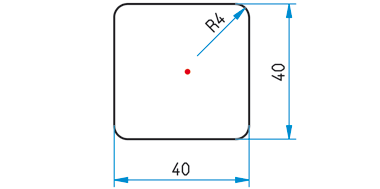
The image below shows a contour that is to be used in different sizes for the creation of bore patterns. It can either be created and parameterized as a 2-D part or as a planar sketch.
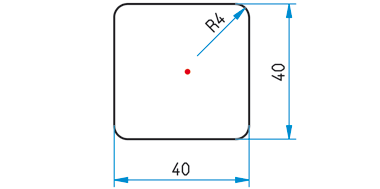
Case 1: Parametrized 2-D part (File format: .DCF)
Case 2: Parameterized sketch (File format: .KRA)
Step 1: Create the 2-D part
 and place an isolated point in the centre of that rectangle.
and place an isolated point in the centre of that rectangle.
Step 2: Derive the 2-D HCM model
 > Delete variables
> Delete variables  .
.  > Parallel
> Parallel  to determine the parallelism constraints. After calling the function, first identify the two vertical lines, and then the two horizontal lines.
to determine the parallelism constraints. After calling the function, first identify the two vertical lines, and then the two horizontal lines. function to assign the same-named positional constraint to the elements: Identify, one by one, a line and an arc, so that you end up having a total of 8 tangential constraints.
function to assign the same-named positional constraint to the elements: Identify, one by one, a line and an arc, so that you end up having a total of 8 tangential constraints.
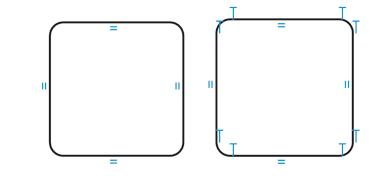
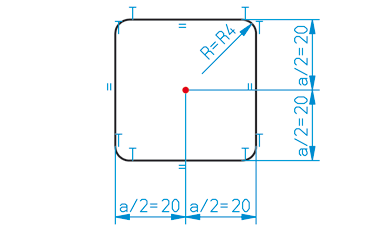
 > Equate radius
> Equate radius  for the non-dimensioned fillets.
for the non-dimensioned fillets.  .
. > Without database
> Without database  , e.g. with the name PATTERNEXP. Select the HiCAD directory KATALOGE/WERKSNORMEN/MUSTERBOHRUNGEN as the target directory.
, e.g. with the name PATTERNEXP. Select the HiCAD directory KATALOGE/WERKSNORMEN/MUSTERBOHRUNGEN as the target directory.
Expand the MUSTERBOHRUNGEN catalogue
|
Designation |
Data type |
Comment |
|
|
NAME |
Text |
Path of HCM model |
|
|
A |
Float |
Lateral length of square |
|
|
R |
Float |
Fillet radius |

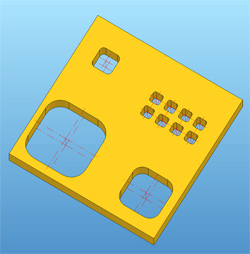
Step 1: Create the sketch
 and create a new sketch.
and create a new sketch.  function.
function.  function (Radius: 4).
function (Radius: 4). 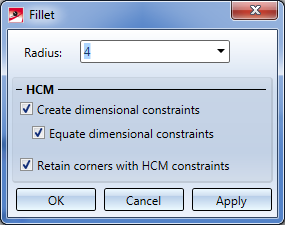
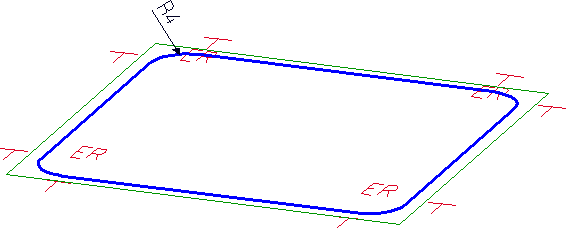
 . Place an isolated point in the centre of the square. Call the New point number
. Place an isolated point in the centre of the square. Call the New point number  in the pull-down menu of the Point function to assign the point number ! to this point. Via this point number you can influence the fitting point during insertion of parts and assemblies.
in the pull-down menu of the Point function to assign the point number ! to this point. Via this point number you can influence the fitting point during insertion of parts and assemblies. 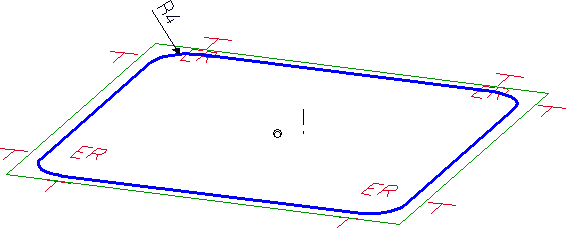
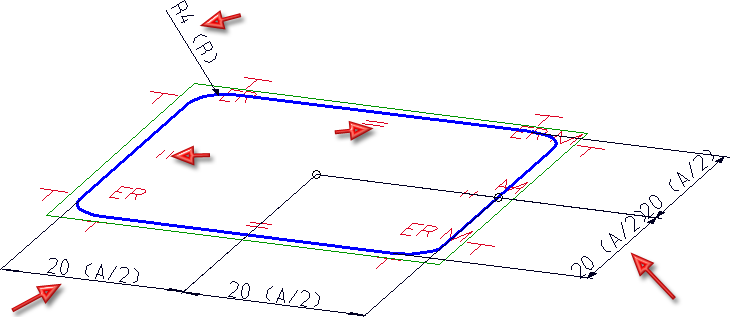
 function, e.g. with the name PATTERNSKT, to the HiCAD directory KATALOGE/WERKSNORMEN/MUSTERBOHRUNGEN.
function, e.g. with the name PATTERNSKT, to the HiCAD directory KATALOGE/WERKSNORMEN/MUSTERBOHRUNGEN.
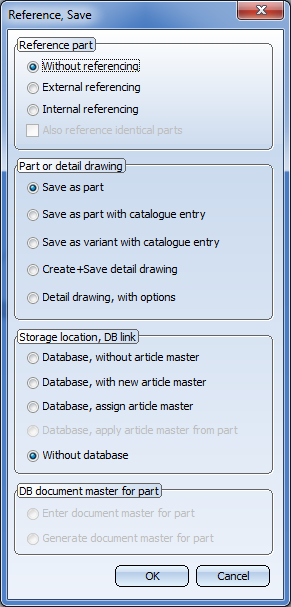
Step 2: Expand the MUSTERBOHRUNGEN catalogue
|
Designation |
Data type |
Comment |
|
|
NAME |
Text |
Path of KRA file |
|
|
A |
Float |
Lateral length of square |
|
|
R |
Float |
Fillet radius |

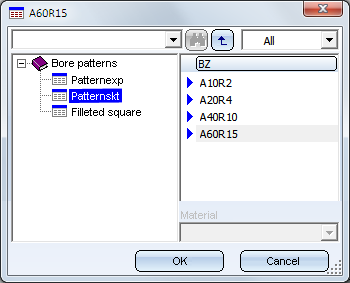
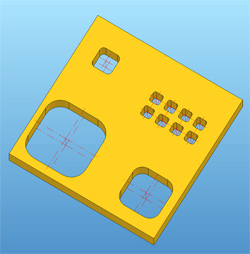

Bore Patterns (3-D) • Standard Processings (3-D) • Variable Through Holes (3-D) • Repeated Insertion of Standard Pats (3-D)
|
© Copyright 1994-2018, ISD Software und Systeme GmbH |