
3-D Standard > Tools > New point 
Use the functions of the New point menu to insert and delete points and assign point numbers.
So-called Isolated points are points that do not need to lie on a drawing element but can be freely inserted in the drawing. They serve the purpose of construction aids and can be used, for example, as reference points - also called fitting points - during part transformations. For example, you can use two isolated points to define a rotation axis. Point numbers are used to assign names to points. Named points can be identified directly via their number.

|
New point Inserts new isolated points. Use either the cursor or a point option to specify the point. |
|
|
Clicking |
|
|
New point number Assigns a point number to a point. This is possible for start and end points of edges, isolated and already named points. Identify the point and enter the point number. A special entry is the point number "!" . Here, the following scenarios are possible for part or assembly insertion:
|
|
|
Delete point Deletes individual isolated points. |
|
|
Delete point, Active part Deletes all isolated points of the active part. |
|
|
Delete point number Deletes individual point numbers. Identify the point to which the number has been assigned. |
|
|
Delete point number, Active part Deletes all point numbers of the active part. |
|
|
Delete point number, Active drawing Deletes all point numbers of the drawing. |
|
|
Hide point Hides individual isolated points. |
|
|
Hide point, active part Hides all isolated points of the active part. |
|
|
Show point, active part Shows all isolated points of the active part. |
|
|
Merge points Combines of the active part lying on the same coordinate into one point. This function enables you, for example, to transform individual, but connected surfaces in one step. |
Isolated points are represented by means of a small circle. Assembly points are displayed slightly larger to enable a direct identification.
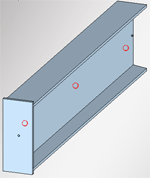
You can change the size of isolated points in the Configuration Editor at System settings > 2-D lines > Enlargement factor.... The factor can be set for "normal" isolated points (Default: 1) and for assembly points (Default: 1.5).
 Please note:
Please note:
Please note that shown isolated points are only actually visible if this behaviour has been activated in the visualisation settings at Drawing > Others > Visual.!

Point Functions (3-D) • Edge Functions (3-D) • Surface Functions (3-D) • Visualisation Settings
|
© Copyright 1994-2018, ISD Software und Systeme GmbH |