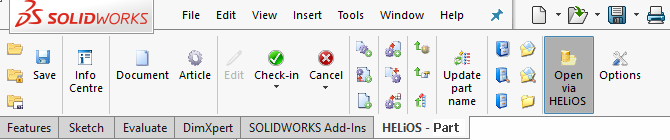
If you have opened a HELiOS document in SOLIDWORKS, the HELiOS Ribbon will be displayed in the user interface.
The name and the functional scope of the Ribbon varies depending on whether a Part, an Assembly or a Drawing was opened in SOLIDWORKS.
On the left half of the Ribbon you can find functions for the saving, loading and displaying of data, and for the editing of the document in the current session:
|
|
Open |
Opens a document loaded via HELiOS document search for editing purposes. It will be locked against editing for other users in the process. |
|
|
Open (read only) |
Opens a file in read-only mode, i.e. with no editing option. |
|
|
Open + Edit (linked (model) drawing) |
Opens the (model) drawing that is linked to the model for the purpose of editing. If more than one drawing exists, a selection dialogue will be displayed. |
|
|
Open, read-only (linked (model) drawing) |
Opens the (model) drawing that is linked to the model in read-only mode, i.e. with no editing option. |
|
|
Edit |
Reserves the (opened) document for exclusive editing by the logged-on user. |
|
|
Save |
Saves the document and synchronizes the configured properties with the Server. |
|
|
Check-in |
Saves the edits of the (opened) document and transfers them to HELiOS. |
|
|
Check-in (All) |
Saves and transfers the edits with all changes to the assembly including all its sub-parts (and not just those to the immediate superordinate part). |
|
|
Cancel |
Cancels the editing of the (opened) document. The last state that was saved in HELiOS will be loaded. |
|
|
Cancel (All) |
Cancels the editing for the entire assembly of the opened document. |
|
|
Info Centre |
Opens the HELiOS Info Centre with data and functions for the opened document. |
|
|
Derive model structure |
Use this function to create a so-called "derived drawing", or replace individual parts of the model drawing with derivations. You can find the function on the HELiOS Assembly tab. |
|
|
Create index |
Use this function to create a traceable modification of a document or, depending on the respective Ribbon tab, of the Part, the Assembly or the Active part. |
|
|
Document |
Shows the document master of the opened document in a HELiOS detail window. |
|
|
Article |
Shows the article master of the opened document in a HELiOS detail window. |
To the right of this area, you can find a function group with data transfer functions, and a function group for the input of article and document masters on the Ribbon.
Use the  Update part names function to update the part names in the component structure according to the preset configuration.
Update part names function to update the part names in the component structure according to the preset configuration.
Further to the right you will find one function group for project contexts, and one for folder contexts.
Use the  Open via HELiOS function to specify whether you always want to call the HELiOS document search in SOLIDWORKS, also in the general menu (when activated, the "Switched on" button will be graphically highlighted).
Open via HELiOS function to specify whether you always want to call the HELiOS document search in SOLIDWORKS, also in the general menu (when activated, the "Switched on" button will be graphically highlighted).
Use the  Options function to call the settings of the local session.
Options function to call the settings of the local session.
 Please note:
Please note:
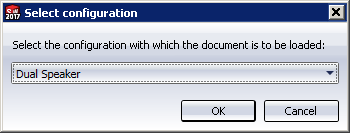

Helios for SOLIDWORKS • Session Concept
|
© Copyright 1994-2018, ISD Software und Systeme GmbH |