Now create, add and update the workshop/detail drawings.
|
When deriving drawings with the BIM-PLM functionality, the parameter CONDITION FOR 'DRAWING IS UP-TO-DATE' from the Configuration Management will be evaluated. This parameter determines under which circumstances the "Drawing is up to date" link will be set for derived drawings. Further information can be found in the Configuring the BIM-PLM Suite topic. In the following example the parameter CONDITION FOR 'DRAWING IS UP-TO-DATE' has been set to 0. This means that if the assembly has a detail drawing, the main parts and sub-parts also obtain the link "Drawing is up to date". |
![]()
First create derived drawings of the selected assembly.
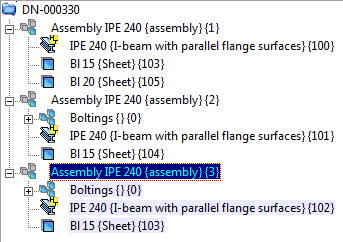
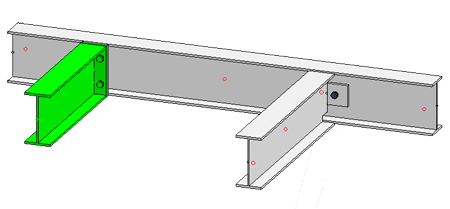
 . In our example the following setting will be used:
. In our example the following setting will be used:
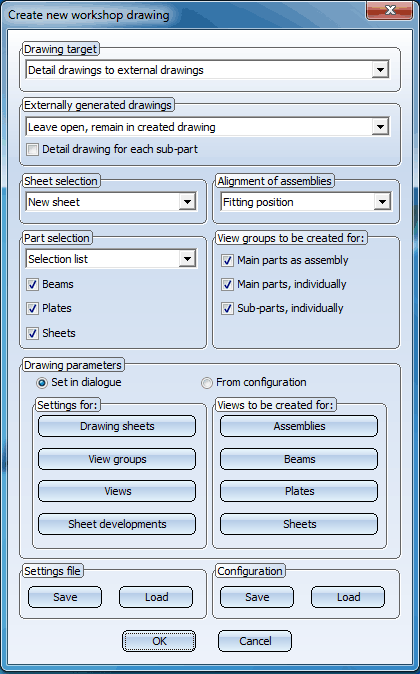
Exit the dialogue window with OK. HiCAD will now start generating the drawings.
After completion of its generation, the drawing will be displayed. As you can see in the ICN, the parts in the drawing have been referenced: Referenced parts are identified by the  symbol. Here, the referencing is "unilateral", i.e., the drawing can automatically be updated in case of any changes to the model. The parts can however not be changed in the drawing.
symbol. Here, the referencing is "unilateral", i.e., the drawing can automatically be updated in case of any changes to the model. The parts can however not be changed in the drawing.
![]()
Now create the remaining drawings for the other parts.
 > Add, Selection via HELiOS
> Add, Selection via HELiOS  .
.
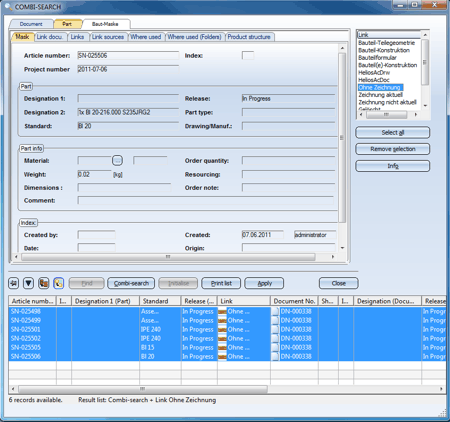
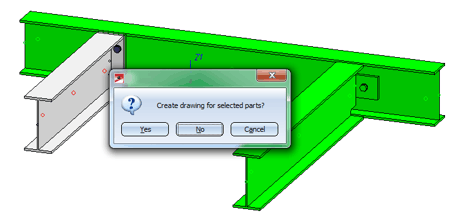
 .
.
![]()
Now change the 3-D model and update the drawing afterwards.
In our example, bores are inserted in a steel beam. Select the corresponding beam in the drawing area or in the ICN and apply the bores.
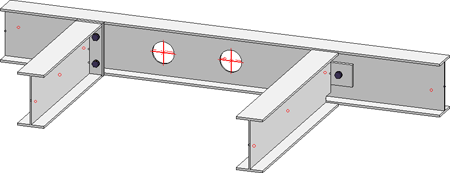
 .
.  > Update, Selection via HELiOS
> Update, Selection via HELiOS  .
.
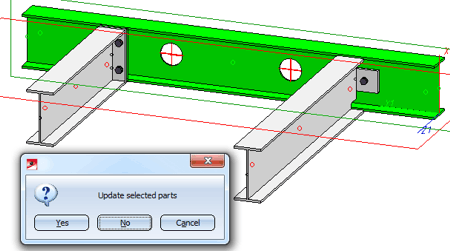
Updating of drawings
 Create/Edit Parts (BIM-PLM) • Bills of Materials / Production Data (BIM-PLM)
Create/Edit Parts (BIM-PLM) • Bills of Materials / Production Data (BIM-PLM) 
Related Topics
Basic Procedures (BIM-PLM) • Derived Drawing: Functions (BIM-PLM )
Version 1702 - HiCAD BIM-PLM | Date: 9/2012 | © Copyright 2012, ISD Software und Systeme GmbH