 icon, the main function, Save drawing will be activated. If you click the
icon, the main function, Save drawing will be activated. If you click the  arrow below the icon, a pull-down menu with further functions will be displayed.
arrow below the icon, a pull-down menu with further functions will be displayed. PDM > Drawing > Save
Use the functions of the Save menu to save drawings with or without using the HELiOS database.
When using the BIM-PLM suite, the HELiOS actions are linked to the Save function in HELiOS: The HELiOS functionality of the BIM-PLM solution will not be activated until the drawing has been saved in HiCAD. This means that you can construct your models as usual, without having to care about any database settings. This will happen automatically, as soon as you save your drawing. The part master will be assigned/updated automatically, and the product structures will be created/updated etc.
As soon as you save the drawing while the BIM-PLM suite is active, the status of the parts can be displayed directly in HiCAD or via the HELiOS Desktop. You can immediately check for which parts a production drawings exists, and whether it is up to date.
If you click the  icon, the main function, Save drawing will be activated. If you click the
icon, the main function, Save drawing will be activated. If you click the  arrow below the icon, a pull-down menu with further functions will be displayed.
arrow below the icon, a pull-down menu with further functions will be displayed.
The following functions are available:

|
After saving a drawing managed via HELiOS while the BIM-PLM solution is activated, no UNDO will be possible! The reason for this is that HELiOS data are generated (or updated) during saving, and UNDO functions cannot be applied to databases. |
 The current BIM status of a drawing is indicated by appropriate symbols in the ICN.
The current BIM status of a drawing is indicated by appropriate symbols in the ICN.
![]()
PDM > Drawing > Save 
This function saves the current drawing to the HELiOS database.
Compared to the HiCAD standard function Save drawing, the function on the BIM-PLM tab offers a number of additional enhancements and advantages:
If you select Yes, the generated project-related part master assignments will be removed, and parts with automatically generated part masters from other projects may be inserted. If you select No, the saving will be cancelled.
Each part obtains one of the following links when it is saved:
 Before saving, all parts and assemblies need to be itemised! If the drawing contains any non-itemised parts, or parts with invalid item numbers, the following message will be displayed:
Before saving, all parts and assemblies need to be itemised! If the drawing contains any non-itemised parts, or parts with invalid item numbers, the following message will be displayed:
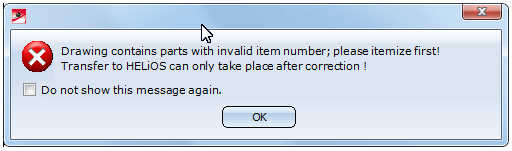
![]()
PDM > Drawing > Save  > Save as ..., New part master
> Save as ..., New part master 
Use this function to save the current drawing, with a new part master and document master, to the HELiOS database.
The descriptions given in the Save drawing section above also apply here.
![]()
PDM > Drawing > Save  > Save as ..., Assign part master
> Save as ..., Assign part master 
Use this function to save the current drawing, with a new document master and an already existing part master, to the HELiOS database.
The descriptions given in the Save drawing section above also apply here.
![]()
PDM > Drawing > Save  > Without HELiOS, Explorer
> Without HELiOS, Explorer 
Use this function to save the current drawing via the Explorer, without saving it to the database, i.e. outside the assigned project.
This will however will remove the links to part masters in parts with automatically generated part masters, and break up referencing.
Related Topics
Overview of Functions (BIM-PLM) • Manage Drawings (BIM-PLM)) • Saving the Drawing (BIM-PLM)
Version 1702 - HiCAD BIM-PLM | Date: 9/2012 | © Copyright 2012, ISD Software und Systeme GmbH