Server Monitor
The Server Monitor can be started manually by double-clicking ServerMonitor.exe in the \exe\ directory of your HELiOS or HiCAD installation.
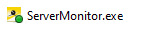
The prerequisite is that it has been installed beforehand (use the setup.exe file in the path \Tools\ServerMonitor\ of your HELiOS installation DVD).
You will find the running Server Monitor in the Windows tray.
Moving the cursor over the icon displays a pop-up message about the server status (if there are no problems, e.g.: "Server Monitor: Everything OK").
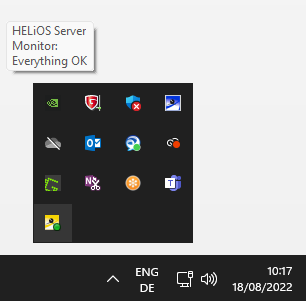
If the dot on the icon is red instead of green, this indicates a change in the server status (e.g. from active to inactive):

An orange dot, on the other hand, symbolises that all server applications are running or paused, but there are server applications among them that have reported errors.
Right-clicking on the icon opens a menu:
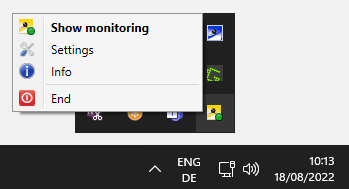
-
Show monitoring opens a window with more detailed information about the Server Monitor and its monitored server applications. You can add server monitors at this point. The window also opens by double-clicking on the tray icon.
-
Settings opens a window with settings for the tray application. You will also find settings (port, query interval) for the HELiOS Spooler, the HELiOS Vault Server, the HELiOS Article Synchronization and the HELiOS Automation Service.
-
Info opens a window with information about the tray application version.
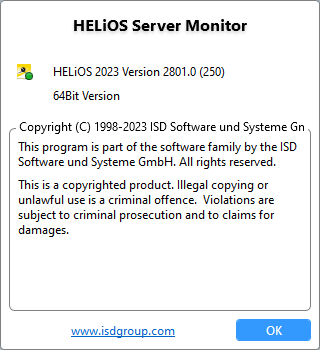
-
End closes the tray application.

