HELiOS Options: Display
HELiOS Options > Display
In the settings for the Display of windows of the HELiOS Options, you can define various options for the display behaviour.
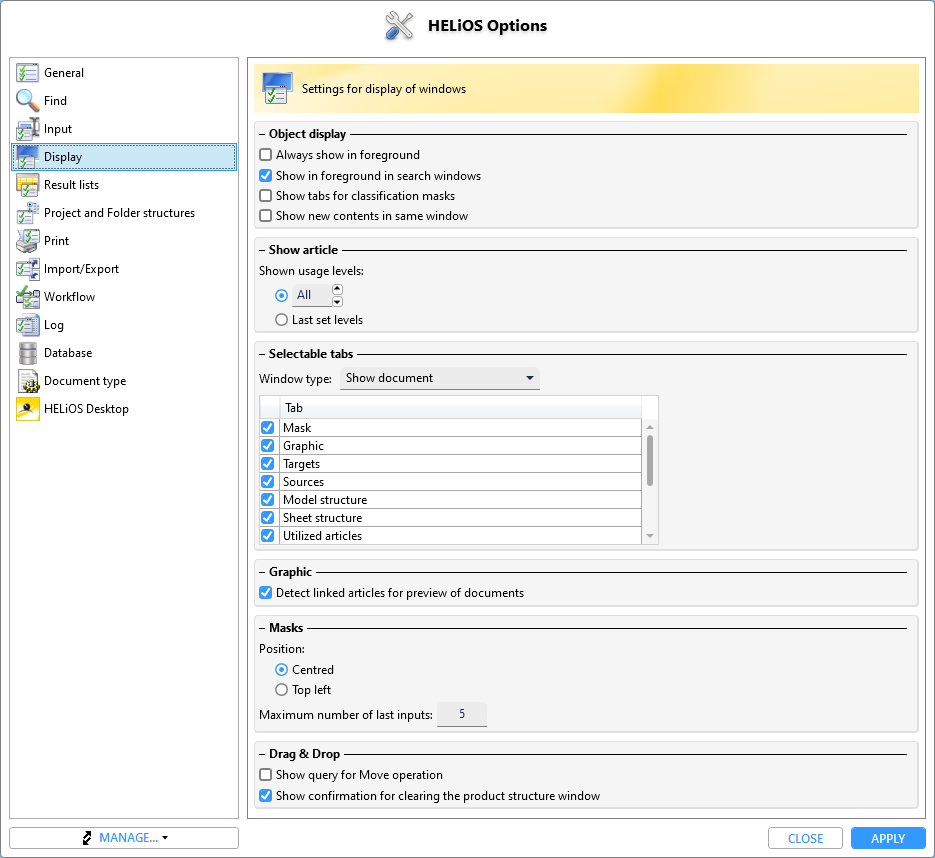
Object display
Under Object display you can set:
- Always show in foreground (not automatically set to always show in foreground by default)
- Show in foreground in search windows: This option determines whether selected rows in search mask result in the object details being displayed directly in the same window (if the checkbox is activated) or whether the search conditions should remain open.
- Show tabs for classification masks: This option determines whether the classification mask(s) are offered as tabs in object detail windows by default or not.
- Show new contents in same window: If this option is active, an open detail window always shows the details of the object currently selected in a result list. When "scrolling" through result lists, the content of the detail window is updated. If the check mark is not set, the content of the object that was called up from the result list with a double click is always statically displayed in the detail mask.
Show article
Under Show article, a standard display of the levels can be set in the Use tab of the article detail window.
If Shown usage levels and below All are selected, all levels are displayed, if the field is set to a certain number, the levels up to this number are displayed.
If Last set levels has been selected, the last display of the levels in the detail window is saved and recalled the next time it is started.
Selectable tabs
In the Window type pull-down menu you can select the area of the HELiOS user interface for which you want to define the selectable tabs.
The following five object detail windows are available:
And the five result list contexts of respective explorer window types:
For the selected window type, you will then see all the Tabs available in this context in the tab overview. By default, all are activated.
By deactivating the checkboxes, corresponding tabs can be removed from the HELiOS interface.
Example: Show article
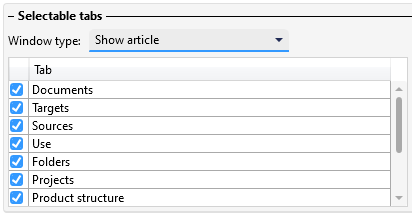
Scroll down in the selection overview and deactivate the checkbox next to Utilized items.
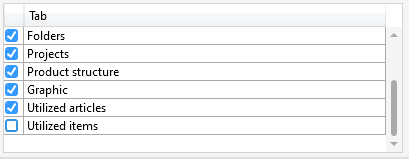
If you have left the display options window with Apply and Close, the tab Utilized items is no longer among those offered in the article detail windows when you click on  .
.
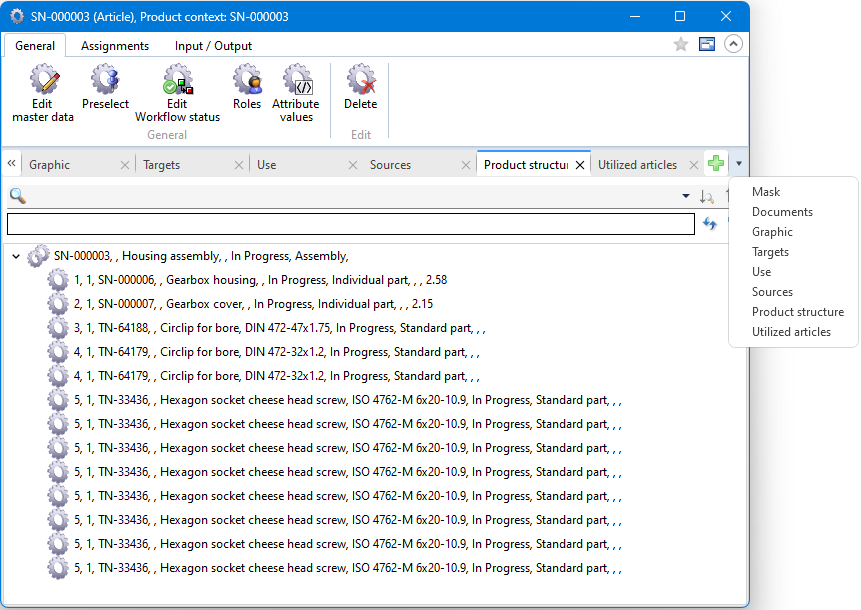
![]() The Extended mask in the document display area is mandatory and cannot be removed from the tab configuration.
The Extended mask in the document display area is mandatory and cannot be removed from the tab configuration.
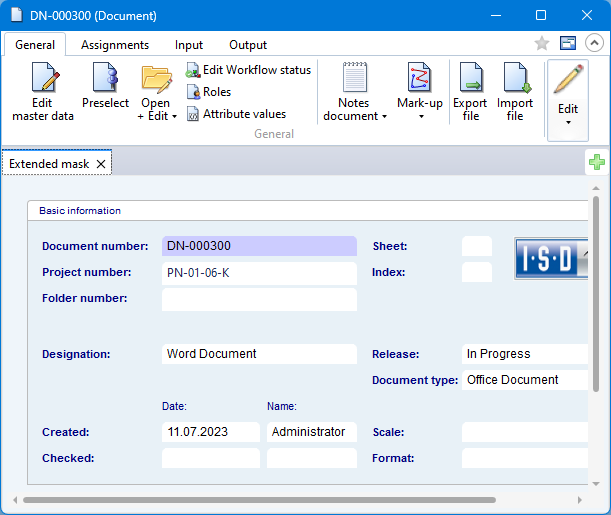
The Annotation tab, on the other hand, is offered dynamically if notes documents are available in the system and may therefore not always be visible.
The same applies to the tabs of the result list explorer areas.
The activated checkboxes for the respective Window type under Selectable tabs indicate which tabs for result lists are offered for display in the HELiOS Desktop when clicking on  .
.

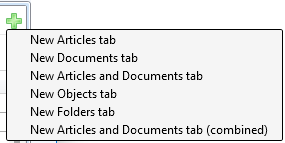
The settings of the displayed tabs also have an effect on the HELiOS Internet Server (HIS) interface.
If your HELiOS is part of a HIS installation, changes at this point will have corresponding effects, for example, in the object detail dialogues or the map explorer area of the HIS interface.
An example of an HIS object detail window:
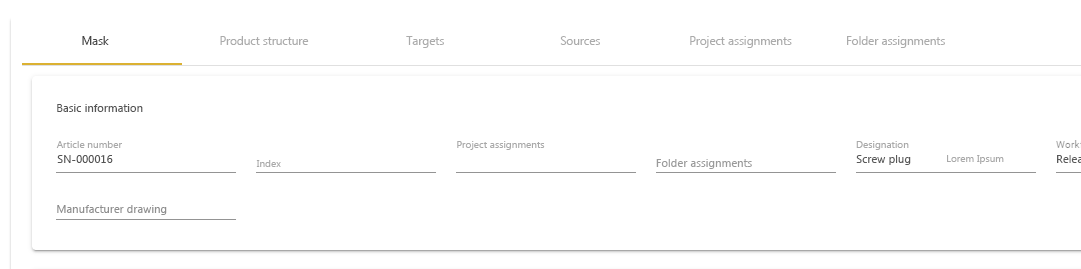
If a tab is deactivated in the HELIOS Options configuration, this not only affects the desktop, but also the HIS, from whose interface the corresponding tabs are also removed.
Please note that not all tabs of the HELiOS Desktop are displayed in the HIS interface.
![]() Please note:
Please note:
If tabs are displayed in HELiOS whose options have changed, HELiOS may have to be restarted so that the changed setting takes effect and the corresponding tabs are hidden.
Graphic
Under Graphic you can influence whether the list of all linked articles should always be loaded for the graphic preview of a document by deactivating/activating the checkbox Detect linked articles for preview of documents As this loading behaviour can be very performance-intensive, it can be switched off. In this case, an article-independent graphic is displayed.
Masks
Under Masks you can determine by activating the corresponding checkbox whether windows should always be called up centred or at the top left of the screen.
If you are working with the display of last inputs, you can define in the input field next to Maximum number of recently used entries how many saved entries the list of recently used entries should generally comprise.
![]() Please note:
Please note:
The setting also affects the display of masks on the HELiOS Internet Server (HIS).
This means: With the HELiOS Desktop on the system of an HIS installation, this option can be used to influence whether masks in the HELiOS Internet Server interface are displayed centered or left-aligned.
Drag & Drop
If a checkmark is set under Drag & Drop for Show confirmation for Move operation, a query appears when moving objects by Drag & Drop as to whether they should really be moved to the specified destination. If the checkmark is not set, the query is switched off.
If the checkmark is set for Show confirmation for clearing the product structure window , a query appears when dragging an item into it with the left mouse button, asking whether the existing structure should be emptied and replaced by the new one, or whether the header should be added to the existing Explorer content. If the query is switched off, the content of the product explorer is always replaced by this header when an item is dragged with the left mouse button (Drag & Drop with the CTRL key held down adds an item to an existing structure).

The HELiOS Desktop • Links • Serieal Document Input • Import/Export Documents
