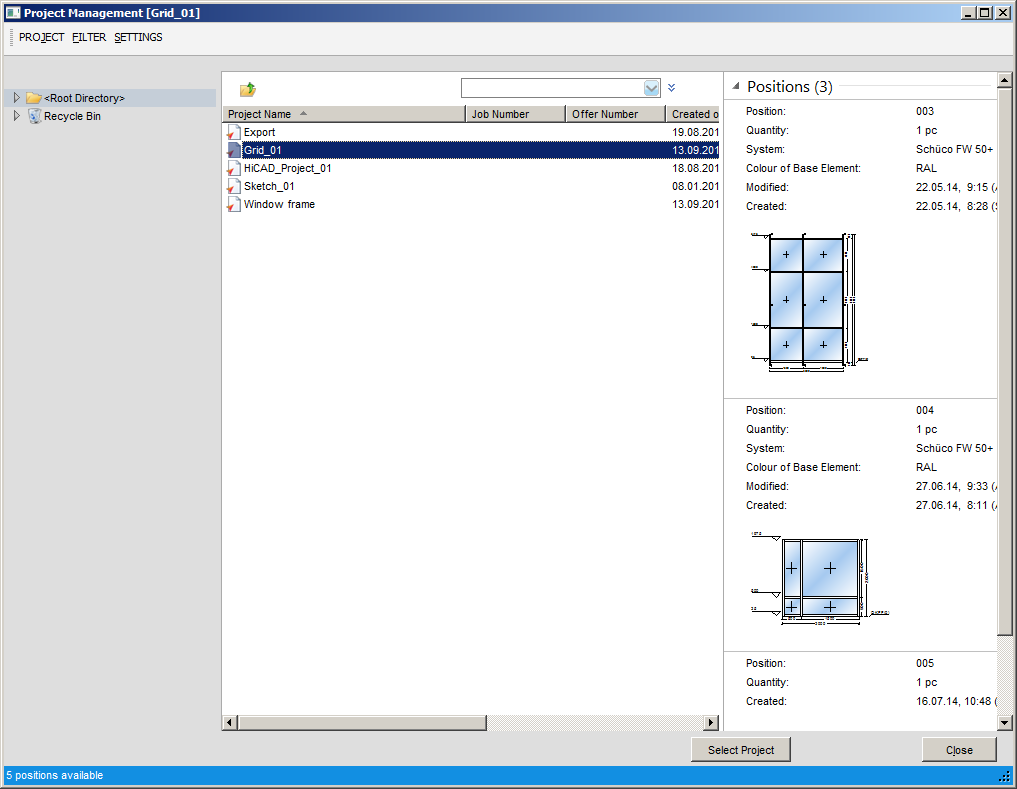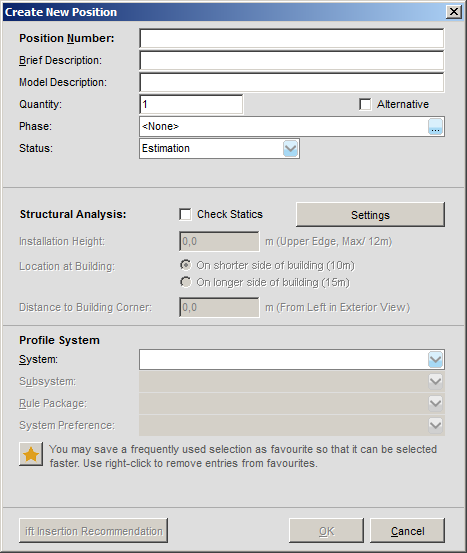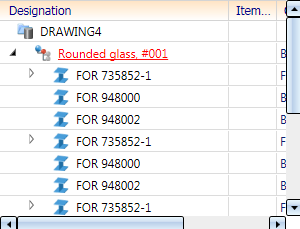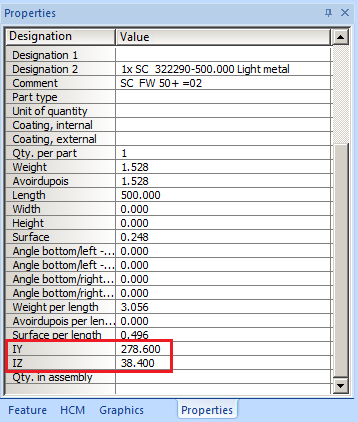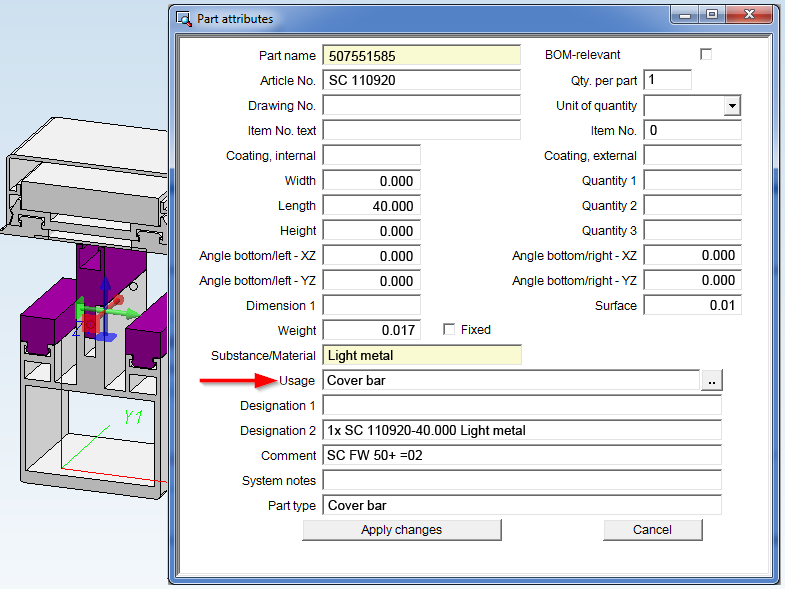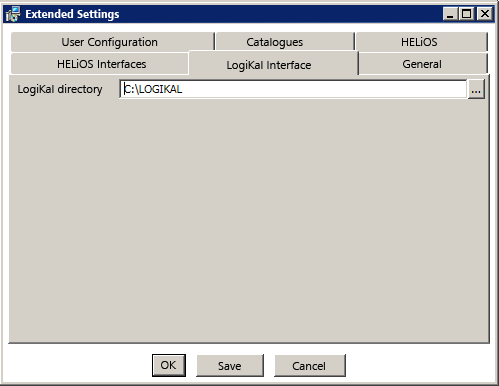Designing in HiCAD Using LogiKal Elements
The designing of glass facades is carried out in HiCAD using logics for profile or glass insertion from LogiKal. This mainly concerns the following HiCAD functions:
 Insert facade + inserts from existing LogiKal project
Insert facade + inserts from existing LogiKal project
 Change glass in insert, with LogiKal
Change glass in insert, with LogiKal
When these functions are called up, the LogiKal Project Management dialogue is usually opened. For the functions marked with * you will be asked whether you want to work in an existing project or create a new project.

After selecting and confirming with OK, the LogiKal Project Management dialogue is displayed.
If you have chosen Create new project, enter the name of the new project here; if you choose Use existing project, the selection dialogue shows all existing LogiKal projects.
Then, the LogiKal dialogue for the entering of a new item will be displayed:
(*"Items" are called "Positions" in LogiKal)
Enter the required data, select a profile series and confirm with OK. Further LogiKal configuration dialogues for inserts will follow, which depend on the beam/profile type and the type of use.
The LogiKal data will then be transferred to HiCAD, where you will be asked to specify the Level of detail for the insertion.
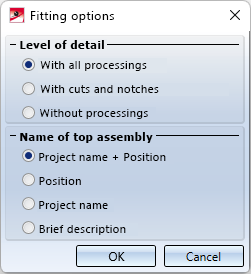
The option With all processings to select all processings can make sense, for example, if notches have been described via holes. It may be more performance-intensive than only considering cuts and notches or no processings.
If problems occur during the transfer, HiCAD issues an error log.
In addition, you can specify here how the name of the imported assembly is to be formed. The default setting is Project name + Position, whereby the position number of a LogiKal item is preceded by the character #.
Example: Rounded glass, #001.
|
Please note:
|
Geometry data such as moments of inertia (IY, IZ) and section moduli (WY, WZ) are taken over by HiCAD as attributes and shown in the Properties window of the ICN.
Furthermore, LogiKal profiles will be automatically assigned a HiCAD Usage when being imported:
![]() Please note:
Please note:
During installation (also Update installations) of HiCAD you can specify a directory for the installation of LogiKal in the Extended Settings dialogue window:
If you want to change this directory, you need to specify a valid path for HiCAD: Select Settings  > Further directories, and change the LogiKal path by double-clicking into the input field and specifying a new path.
> Further directories, and change the LogiKal path by double-clicking into the input field and specifying a new path.
Please also read the information in the topic-LogiKal Interface - ransfer of Text Attributes to HiCAD !

Create New Parts/Assemblies • Import/Export • LogiKal 2-D • LogiKal Interface - Transfer of Text Attributes to HiCAD