Metal Engineering > Import/Export
Use the functions of this function group for exchanging data between HiCAD and LogiKal.
|
|
|
|
|
|
|
|
Metal Engineering > Import/Export > Import 
Import - Insert facade + inserts from existing LogiKal item
With this function, facades and insert elements from LogiKal items can be inserted into the drawing.
After calling the function, the LogiKal Project Management dialogue window is opened.
After selecting the project the Fitting options dialogue window is displayed.
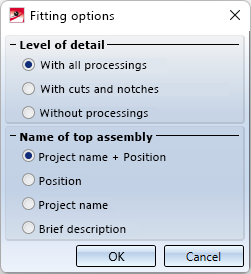
Select the desired options and confirm with OK.
A preview of the LogiKal item is displayed. Then determine a fitting point on the part and then the position of this point in the drawing.
If errors occur during import or if the item cannot be imported at all, this is displayed in an error log.
![]() Please note:
Please note:
For profiles and glass panes that are imported into HiCAD via the LogiKal item database, the LogiKal item name is taken over as the HiCAD part attribute. In the mask of the part attributes you will find the attribute LogiKal-Pos. Name.
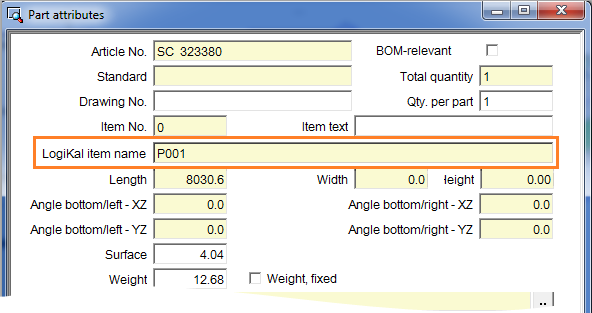
Part attributes (detail)
Metal Engineering > Import/Export > Import  > All facades+insert elements
> All facades+insert elements 
Insert all facades+insert elements of a LogiKal project
With this function, all items of a LogiKal project or all marked items of a project can be imported into HiCAD in one step.
After calling up the function, the LogiKal Project Management window is displayed, as with the single import.
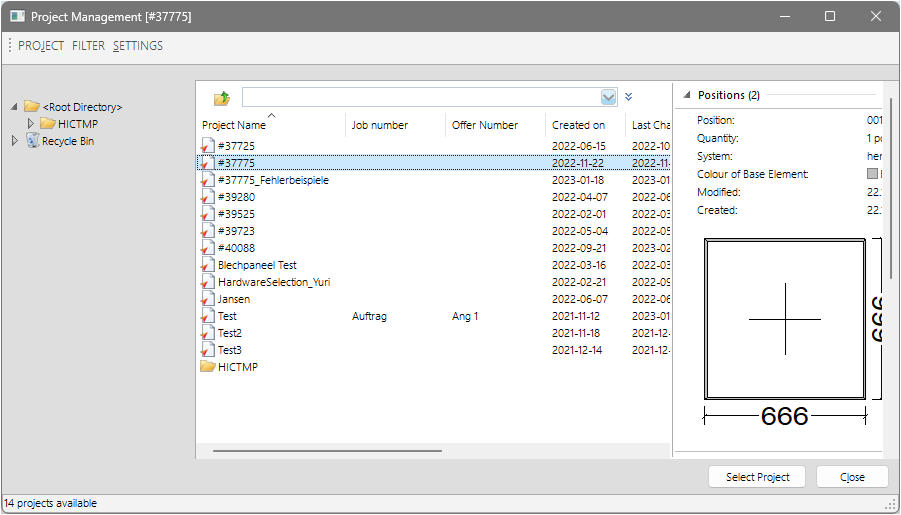
Select the desired project (and, if necessary, the items if not all are to be imported) and click on Select Project.
The Fitting options window is then displayed.
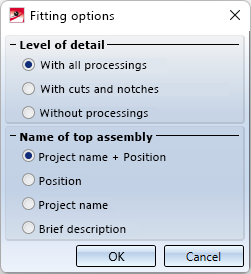
Select the desired options and then OK.
The LogiKal data for all items of the project are now prepared internally. This may take a moment, depending on the size and number of items of the project.
The import will then be started. A progress bar is displayed during the import.
The imported items will be automatically placed in the origin of the drawing.
The import can be cancelled by pressing the ESC key. The item import currently in progress will be completed before the prompt shown appears:
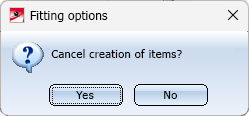
If you click Yes, the import will be cancelled.
If errors occured during the import or if an item cannot be imported at all, an error log is displayed:
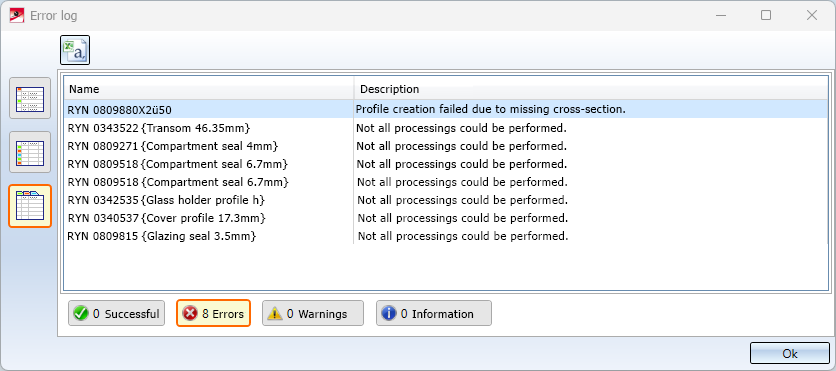
Metal Engineering > Import/Export > Export 
Export - Transfer LogiKal 2-D facade to LogiKal
This function can be used to transfer LogiKal items edited in HiCAD back to LogiKal, for example if they have been supplemented with additional trades, e.g. steel substructures, sheet metal cladding and/or connections to objects existing on site.
First select the LogiKal profiles you want to export. Finish the selection with the middle mouse button. The selection is saved as an XML file and can thus be imported into LogiKal.

