![]()
The dialogue for the insertion of configurable counters has been expanded. The Number of digits input field now offers the new selection option Generate via rule.
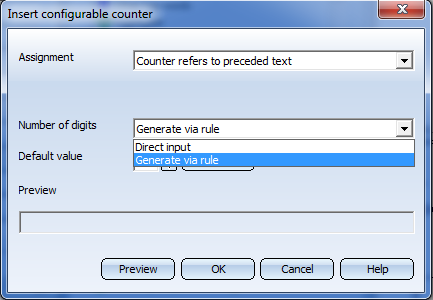
The generation expressions with counter (configurable counters) can be used:
To open the dialogue, right-click on an input field in a symbol dialogue, and select Dialogue Type/Attribute in the context menu. There, double-click the  Configurable counter entry.
Configurable counter entry.
In the Number of digits field, select the option Generate via rule.
With the option Generate via rule you can determine the number of digits of the text key %XDIGITS. After selecting this option, click the Generate button. In the context menu of the input field in the displayed dialogue window, you can then right-click, choose Dialogue type/Attribute and insert a desired Generation rule.
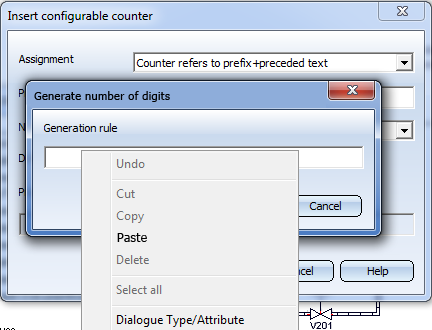
After confirming with OK, the rule will be displayed (e.g. %PIDAT(6)).
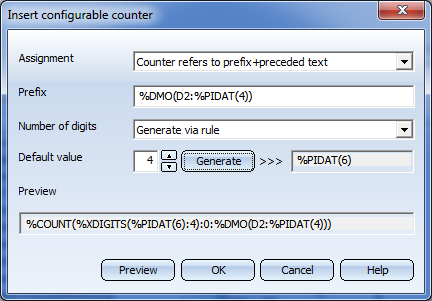
Further text keys can be called by double-clicking the  Other key words icon in the Dialogue Type/Attribute dialogue window.
Other key words icon in the Dialogue Type/Attribute dialogue window.
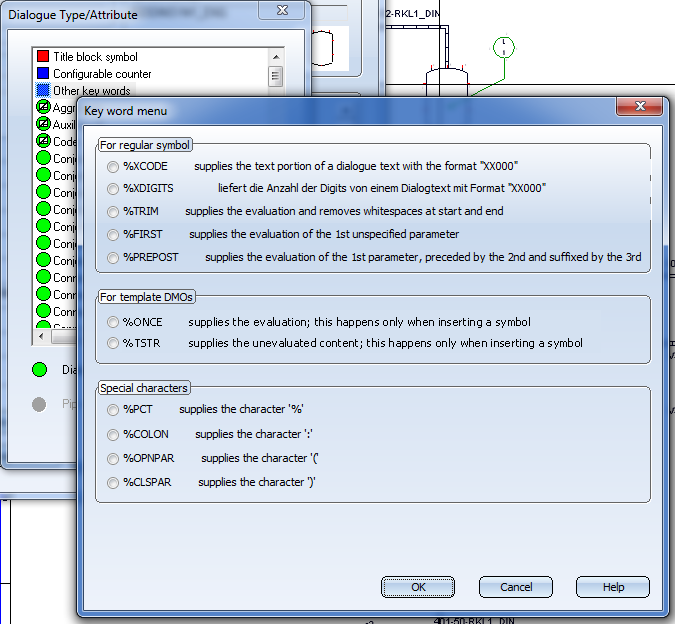
|
%XCODE, %XDIGITS |
After selecting the key word you can call the context menu function Dialogue type/Attribute in the displayed dialogue window. e.g. %XCODE(%PIDAT(6)) |
|
%TRIM, %ONCE, %TSTR |
After selecting the key word you can call the context menu function Dialogue type/Attribute in the displayed dialogue window. e.g. %TRIM(%PIDAT(3200)) |
|
%FIRST |
After selecting the key word you can call the context menu function Dialogue type/Attribute in the displayed dialogue window.
e.g. %FIRST(%PIDAT(6):%PIDAT(3201):%PIDAT(3204)) |
|
%PREPOST |
After selecting the key word you can call the context menu function Dialogue type/Attribute in the displayed dialogue window.
e.g. %PREPOST(%PIDAT(6):%PIDAT(3201):%PIDAT(3207)) |
|
%PCT |
Via this key the character % will be displayed after evaluation. |
|
%COLON |
Via this key the character : will be displayed after evaluation. |
|
%OPNPAR |
Via this key the character ( will be displayed after evaluation. |
|
%CLSPAR |
Via this key the character ) will be displayed after evaluation. |
![]()
In the Configuration Editor at Plant Engineering > P+ID you can specify the procedure after a crash.
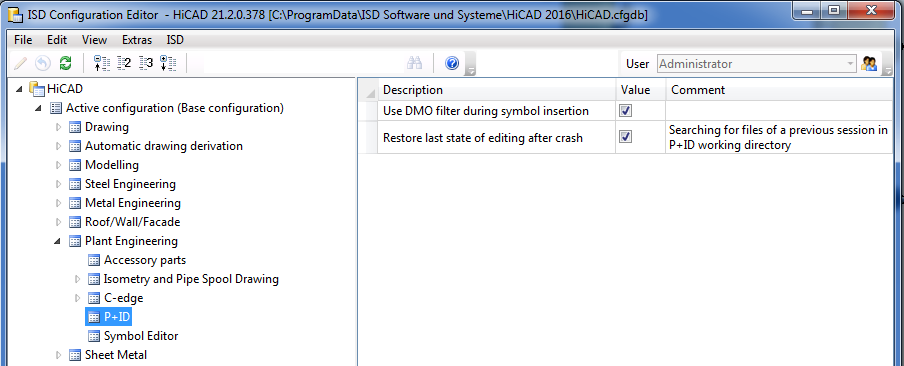
If you deactivate the Restore last state of editing after crash checkbox here, HiCAD will not search for files from previous sessions in the working directory. If the checkbox has been activated, the following query will be displayed:
Working directory contains data from a disrupted editing action. Do you want HiCAD to try to load this editing state?
![]()
You have now the option to visualize the derivation relations between data mask objects in a DMO library with the help of inheritance graphs. You can scroll over the inheritance graph and highlight the inheritance paths, starting from the node where the cursor is located, in a different colour. Also, you can define new derivation relations to the current node in the process.
When you call the function, the inheritance graph will appear as shown below:
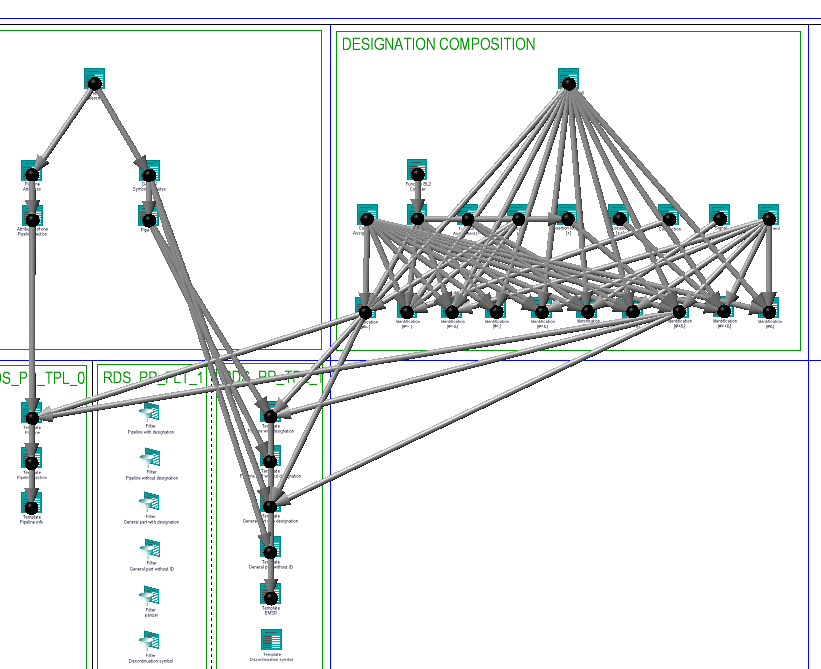
When you move the cursor to a node, the inheritance paths from this particular node will be highlighted in a different colour.

You can right-click and call the functions Determine base DMOs and Determine derived DMOs. These functions allow you to define further base DMOs or derived DMOs form a particular node, while the inheritance graph will remain visible.
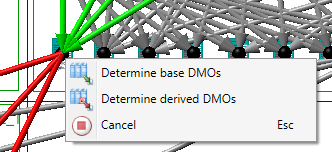
If further base DMOs are to be set, the following arrow will be visible:
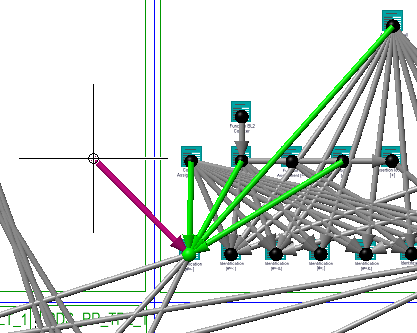
If further derived DMOs are to be set, the following arrow will be visible:
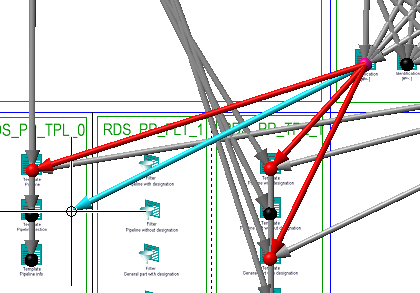
Press the middle mouse button or the ESC key to cancel the function.
![]()
It is now possible to derive data mask objects (DMOs) from other DMOs according to a modular principle. This is particularly useful if you want different templates to have the same attributes.
![]()
To enable you to work with the RDS-PP designation system, a number of new attributes has been defined. These can be combined into complete RDS-PP designations. As the attributes are able to depict the RDS-PP in a fairly detailed manner, it will be sufficient in most cases to directly specify values for the combining attributes.
![]()
The filter/template library supporting the designation according to RDS-PP is the ISD_RDS_PP library. This library makes extensive use of symbol derivation.
The actual DMO templates are located, together with their filters, in the symbol groups
These DMO templates derive from Base DMOs, which are subdivided into two groups.
In the ATTRIBUTES group, general attributes are defined. For example, it is ensured here that attributes for the database link exist.
In the DESIGNATION COMPOSITION group the RDS-PP designation composition is emulated using the derivation mechanism.
![]()
For the RDS-PP designation the symbol libraries RDS_PP_SYM0, RDS_PP_SYM1 and RDS_PP_SYM2 are available. They largely correspond with the libraries ISDDINSYM0, ISDDINSYM1 and ISDDINSYM2, except for some changes to the attributes.
For symbols to which a designation according to IEC/PAS 62400 was assigned, this designation can be found on the attribute Function BL2(LC), i.e the "Letter Code" portion of "Breakdown Level" 2 of the "Function" aspect.
Furthermore, you need to activate the From templates library option on the Symbol tab of the Settings dialogue window.
Also, the symbols have the two attributes Designation1 (RDS-PP) and Designation2 (RDS-PP). These will obtain values from the template DMOs of the RDS-PP filter/template library.
![]()
To be able to use the RDS-PP designation defined in ISD_RDS_PP, you need to integrate the libraries RDS_PP_SYM0, RDS_PP_SYM1, RDS_PP_SYM2 and ISD_RDS_PP into your project.
To do this, choose Settings on the P+ID tab. In the dialogue window, open the Configuration tab. Now, click Add to integrate the libraries into the P+ID. In addition, you must deactivate the From templates library option on the Symbol tab.
Furthermore, you need to add the template DMOs of the RDS-PP filters/templates library to the DMO sheet of the project, to ensure that they will actually be used when the symbol is inserted. Call the Insert several function and select the library.
![]()
In HiCAD P+ID the sheet-related attributes are stored on the title block symbol and can thus, for instance, also be addressed via the text key %FRAME.The attributes of the title block symbols of the symbol library ISD_FRAME_ENG.SZA contains the following entries for RDS-PP:
![]()
The new keyword %TRIM() removes the whitespaces at the start and the end of evaluated generation rules.
![]()
If you have activated the From templates library option (on Symbol tab of Settings dialogue) for the selection of a designation system, a list with all counters containing the keyword %COUNT will be displayed after selection of the scope (Entire project, Same sheet number, ...). Select one or several rows in the list and confirm your selection with OK. The selected text counters will then be reset, i.e. counters with %COUNT will be set to 0 and recalculated.
![]()
Portions of a P+ID can be saved as so-called "modules". When symbols with the keyword %DMO were contained in the module, references to the DMOs were not embedded in the module in previous versions; as of Version 2101 the references to DMOs will be preserved.
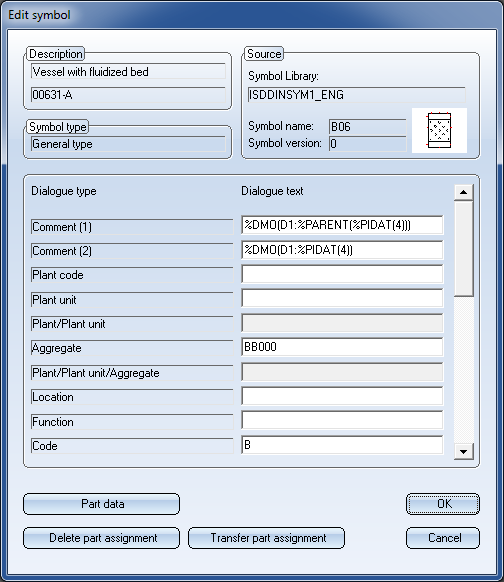
When inserting the module with the Insert module ![]() function, the embedded DMOs will then be taken over into the DMO sheet of the new project.
function, the embedded DMOs will then be taken over into the DMO sheet of the new project.
 Please note:
Please note:
Only the regular DMOs will be embedded in the module, but not the DMO filters.
![]()
During editing of DMOs the Title block symbol option is now also available in the Dialogue type/Attribute selection list of the Edit symbol function.
![]()
The Symbol tab of the Settings dialogue window contains the new Attribute button for the definition of identifiers for different designation systems.
When you click this button, the following dialogue will be displayed:
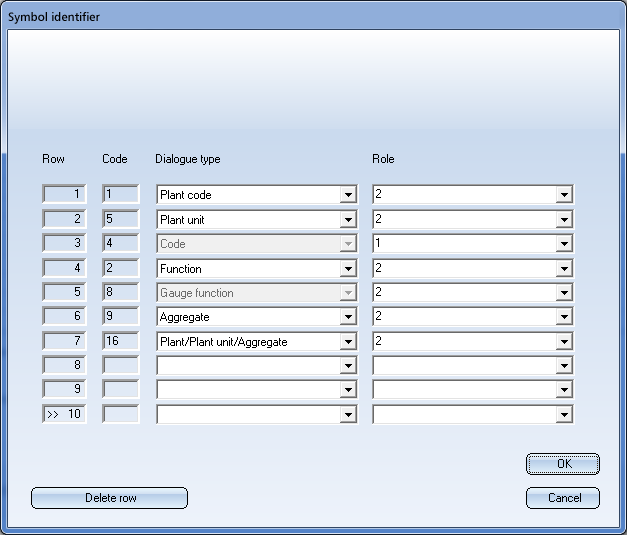
Here you can select several attributes (dialogue types) serving as symbol uniqueness. 1 in the Role column stands for the main dialogue type, 2 for sub-dialogue type. Up to 10 dialogue types can be defined here. Please note that greyed out dialogue types cannot be removed with the Delete row function. During insertion or editing of a symbol these attributes will be checked for uniqueness, if the  Check symbol identification for uniqueness checkbox has been activated.
Check symbol identification for uniqueness checkbox has been activated.
The main dialogue types serving as symbol identifiers will, for instance, be used in symbol search result lists.
![]()
If the start of a connection line is drawn in the wrong direction, an error message will be displayed and the connection line jumps back to the first connecting point.
During drawing of a connection, you can press the middle mouse button to jump back to the previous point. If the connection direction at the other end is not allowed, the connection line will jump back to the previous point. In older versions, the complete connection line was deleted.
![]()
The possibilities of text parameter pre-settings for symbol dialogue texts were extended, and the corresponding dialogue window was changed accordingly. You will find the functions for the specification of text parameters at



After activating the icon, the Symbol text parameters dialogue window will be displayed.
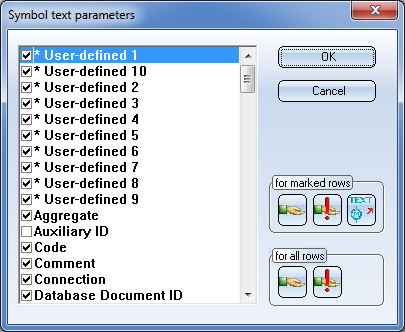
|
OK |
|
Save all changes and close dialogue window. |
|
Cancel |
|
Discard all changes and close dialogue window. |
|
|
Only active when P+ID symbol in Symbol Editor
|
Reset the parameters of the dialogue types with activated checkbox |
|
|
Only active when P+ID symbol in Symbol Editor |
Define the parameters of the dialogue types with activated checkbox |
|
|
Only active when P+ID symbol in Symbol Editor |
Apply the parameters from the graphics texts of the dialogue types with activated checkbox |
|
|
|
Define the parameters of all dialogue types as default values.
|
|
|
|
Reset the parameters of all dialogue types to default values. |
On the left side of the dialogue window, all dialogue types are listed that are given in the current P+ID configuration via the assigned attribute and dialogue type definitions.
 Please note:
Please note:
The text parameters for the dialogue types are saved to the file SymAttrTextParam.xml, in the same sub-directory as the attribute and dialogue type definitions specified in the selected configuration, e.g. ..\PID\Libs\AttDef\\ISDAttDef_eng.
It depends on the currently loaded P+ID object which dialogue types are activated in the list:
in the list:
If you right-click a dialogue type in the list, you will obtain the following context menu. The selected option refers exclusively to the selected symbol type.
|
Edit parameters |
Opens the Text Editor: The text parameters of the selected dialogue type are displayed and can be changed. |
|
Set parameters to default values |
Resets the text parameters of the selected dialogue type to the default values. |
|
Transfer parameters |
Allows you to transfer the text parameters of the selected dialogue type to other dialogue types. Another dialogue window will then be opened. Proceed as follows:
|
|
Take over parameters from text |
Allows you to take over the text parameters from a 2-D graphic text of your choice. After calling the function, use the crosshairs to select the text in the drawing the text parameters of which you want to take over. After selecting th etext, the Text Editor will be opened, showing you the selected text and its parameters, and offering them for selection. You can apply the parameters with OK, or discard them with Cancel. |
|
Define parameters as default values |
Allows you to define the text parameters of the selected dialogue type as its default values. |
![]()
The text parameter setting on the Symbol tab of the P+ID Settings dialogue window is no longer available. Now, the preset text parameters of the dialogue types Plant/Plant unit and Aggregate will be used.
![]()
The new generation rule contains text keys the purpose of which is a breaking up of character strings such as XX000. The text has the format Format XX0000 and serves, for example, as a code for a symbol.
Example 1:
%XCODE(%PIDAT(4)) returning the following after evaluation: BR, with (Dialogue type: 4) BR0000 being the code.
Example 2:
%XDIGITS(%PIDAT(4):3) returning the following after evaluation: 4, with (Dialogue type: 4) BR0000 being the code.
Example 3:
%XDIGITS(%PIDAT(4):3) returning the following after evaluation: 3, with (Dialogue type: 4) BR being the code.
![]()
The behaviour of Default values and Cancel buttons on the Connections tab of the P+ID Settings dialogue window has changed with regard to the connection definitions (see Online Help).
When you click on Default values:
When you click on Cancel:
![]()
To adjust the attributes of a symbol in a data mask library, it was formerly necessary to load the symbol into the Symbol Editor first. This required a switching of drawing that had a somewhat disruptive effect on the working process. Now, the context menu of a symbol contains the Edit data mask function:
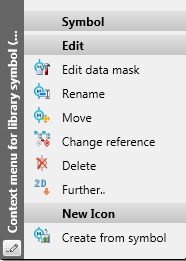
This function opens the dialogue for an editing of the mask, with the restriction that connection attributes cannot be changed. The number of connections influences the graphical representation of the symbol, with still can only be changed via the Symbol Editor.
Data mask object filter
The context menu for data mask object filters contains two additional functions in the new Templates DMO menu section:
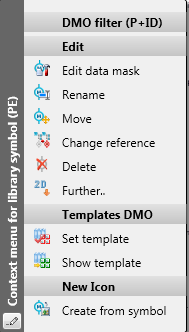
These functions facilitate the initialisation of the attributes Templates DMO and Templates DMO library:
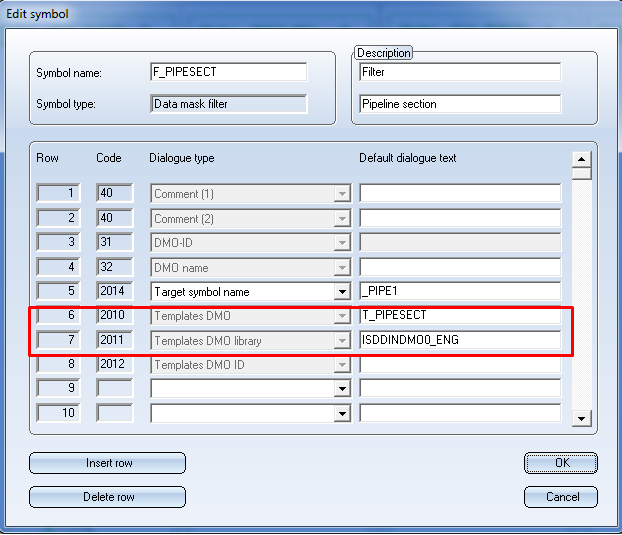
The two attributes are used when adding a data mask object (DMO) filter to a P+ID, in order to automatically find the matching template data mask object, add it, and link it to the data mask object filter via a reference to the DMO ID.
The Set template function expects the selection of a data mask object symbol, the name of which is entered in the Templates DMO attribute. The currently edited library is entered into the Templates DMO library attribute. If no data mask object was selected by mistake, a corresponding reminder will be displayed.
The Show template function evaluates the attributes Templates DMO and Templates DMO library, find the matching data mask object and highlights it both in the drawing and in the ICN. If the filter refers via Templates DMO library to a different library, a corresponding message will be displayed.
If the entered data mask object could not be found, a corresponding message will be displayed.
![]()
In previous versions, a separate dialogue was shown for the initialization of the value for the Part type ID attribute. This dialogue has been replaced by a combo box.
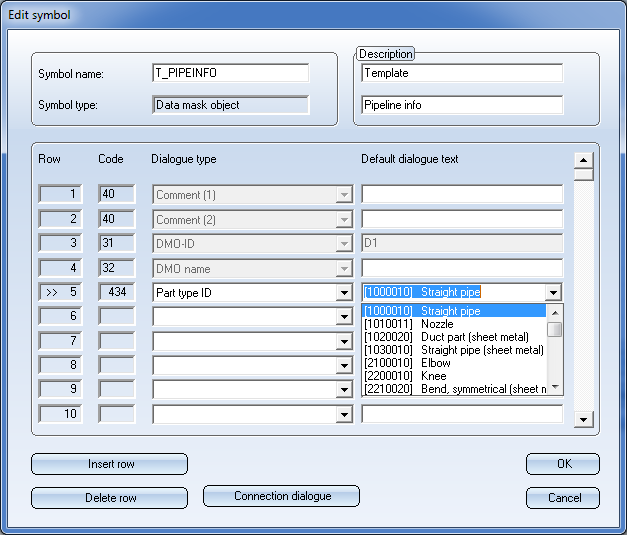
![]()
There are two new attribute types, which facilitate the applying of data mask object filters (DMO filters) to specific symbols.
If you use data mask object filters, HiCAD will check upon insertion of a symbol in a P+ID whether the search patterns on the attributes of the filter match the attributes of the inserted symbol. If this is the case, the attribute values of the template that belongs to the filter will be copied to the symbol.
This means that it will be specified in the filter to which symbols the attributes of a template are to be copied. The new attribute types Target symbol name and Target symbol type facilitate the restriction of a filter to a specific range of symbols.
In the Target symbol name field you can directly enter the name of a symbol or enter a matching search pattern. For example, a filter which contains the search pattern ?EMSR? as the value for the Target symbol name attribute applies to the gauge symbols in the supplied library ISDDINSYM1_ENG.sza.
The Target symbol name attribute is handled in a special way: As the name is a very specific attribute of a symbol, it is assumed that the template attributes have priority over other template attributes, and that these can be overwritten, without causing any conflicts.
In the Target symbol type field you can specify a symbol type for which a data mask object filter is to take effect, i.e. for instance, only for pipe part symbols. The available symbol types can be selected from a combo box:
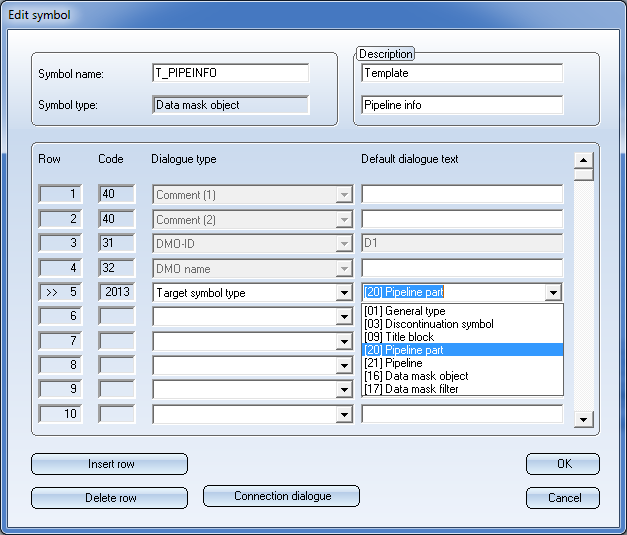
![]()
The P+ID module has supported two plant engineering designation systems, namely, according to DIN and according to KKS. For both systems, the rules for attribute value assignment were little flexible, which is, one the one hand, a useful thing as it helps avoid errors, but on the other hand, prevents the utilisation of user-defined, deviating designation systems.
Thanks to the support of data mask object filters (DMO filters), you can now not only handle the existing designation systems in a much more flexible way, but also define your own designation systems.
The existing designation systems become more flexible, as they are now handled subordinately to the text key expressions, which can be copied from the data mask object templates from a templates library to the symbol attributes. An example:
If you use the KKS designation system, the attribute Plant / Plant unit will be composed of the attributes Plant code and Plant unit. If now a text key expression exists on the attribute Plant/Plant unit, i.e. %PARENT(%PIDAT(6)), for example, HiCAD will recognize this constellation and refrain from using the fixed mechanism. Instead, the text key expression will be evaluated, which results in the applying of the value of Plant/Plant unit of the superordinate symbol.
This means that the text key mechanism will override the fixed mechanism.
If you want to use neither of the two fixed mechanisms, activate the From templates library option beneath Ident on the Symbol tab of the Settings dialogue window.

![]()
When a symbol is added in a P+ID, HiCAD will check whether a data mask object filter matches this symbol. If this is the case, the attribute values of the corresponding template will be copied to the attributes of the symbol.
If you do not want this, you have the following options: You can either remove all data mask object filters from the project, or deactivate this mechanism globally in the Configuration Editor, at Plant Engineering > P+ID > Use DMO filter during symbol insertion.
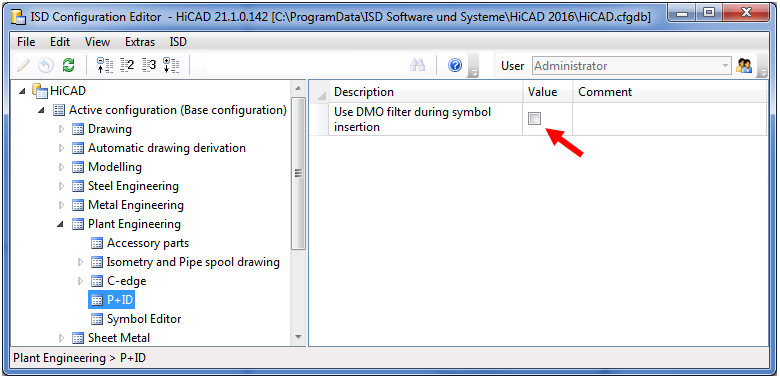
![]()
The first steps for the creation of a user-defined templates library are identical to those for the creation of a normal symbol library. First, create a new P+ID library, which needs to be of the type "DMO library" to enable an adding of data mask objects and data mask object filters.
Then, add data mask objects and data mask object filters, preferably by selecting the corresponding reference symbols from the library ISDREFSYM.SZA:
1) Symbol for data mask object filter
2) Symbol for data mask object
The following image illustrates the further procedure:
![]()
Two filter/template libraries are supplied, namely, ISDDINDMO0_ENG.SZA and ISDKKSDMO0_ENG.SZA. These emulate the designation system according to DIN and the KKS designation system.
Both libraries match the supplied symbol libraries. In particular, the template data mask objects are initialized with attributes that provide the designation and counter predefinitions from the supplied symbol libraries.
![]()
The DMO libraries ISDDINDMO_GER.SZA and ISDDINDMO_ENG.SZA have been added to the supplied default libraries stored in the configuration files config_ger.dat and config_eng.dat which are integrated into a new P+ID.
These configuration files are located at PID\Admin\PidConfig of the HiCAD installation directory
.
![]()
The 2-line KKS text box was previously only available if the KKS system was activated. To be able to use this text box also when working with Templates DMOs, their availability has been enhanced.
Previously, the attributes that were entered into the text box were predefined. They can now be used in a more flexible way via the corresponding settings on the Symbol tab.
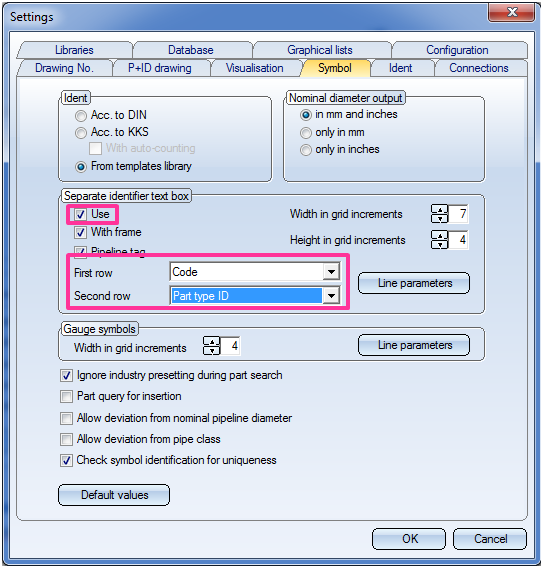
A Vessel that was inserted with the settings shown above would look as follows:
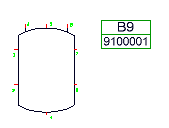
![]()
You can use the functions Edit sheet for data mask object or Edit DMO filter to specify which data mask objects or data mask object filters are to be available in a P+ID. These functions allow you to add individual data mask objects or data mask object filters.
Three new functions for the handling of Templates DMOs have been added at P+ID > P+ID Sheet > DMO  > ...). These functions affect the availability of data mask objects.
> ...). These functions affect the availability of data mask objects.
![]()
|
|
Insert several |
Displays a list of all templates libraries that exist in the P+ID. When you select some of them and confirm with OK, all data mask objects that exist in these libraries will be added to the available data mask objects. Already existing data mask objects will not be changed or overwritten. |
|
|
Reset several |
Displays a list of all templates libraries, at least one data mask object exists in the P+ID. When you now select one or several of these libraries, the available data mask objects will be overwritten with the state that was specified in the libraries. This function enables you to conveniently undo your own changes, or apply changes to libraries. |
|
|
Delete several |
Displays a list of all templates libraries, at least one data mask object exists in the P+ID. When you now select one or several of these libraries, the corresponding data mask objects will be removed from the list of available data mask objects. |
![]()
It is now possible to subordinate one DMO to another DMO. At the same time, a DMO can be superordinated as a so-called "Parent DMO" to other DMOs. A Parent DMO can, however, not be subordinated to another DMO.
Use the Edit sheet for data mask object function to display a list of DMOs in the DMO sheet in the dialogue window. With the functions Set parent, Show parent and Remove parent you can edit the hierarchy.
Use the corresponding function in the context menu of a subordinate DMO to apply the attribute value of its Parent DMO via generation rule with the key word %PARENT.
![]()
Icons for DMO and DMO filter:
![]()
Icon for DMO filter:
![]()
These icons are shown, for example, in the context menu dialogue Dialogue type/Attribute.
Related Topics
|
Version 2102 - HiCAD P+ID | Date: 15/11/2016 | © Copyright 1994-2016, ISD Software und Systeme GmbH |