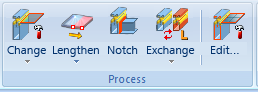
Metal Engineering >Process
The Process function group contains various functions for the processing of glazing constructions.
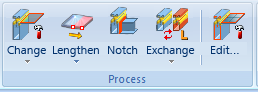
|
|
Change |
Use this function to exchange a glass element in an insert with a LogiKal glass element. A prerequisite for this is that the glass field runs parallel to the active processing plane (X/Y). |
Click  to open a pull-down menu with further functions for the processing of LogiKal parts:
to open a pull-down menu with further functions for the processing of LogiKal parts:
|
|
Fitting offset |
Use this function to specify the distance between two reference geometries for glass insertion. |
|
|
Change glass |
Use this function to identify a glass element to subsequently apply changes to its attributes shown in the LogiKal dialogue window. |
Next to the Change function you can find the  Lengthen function. Clicking
Lengthen function. Clicking  opens a pull-down menu with a function for the creation of Stepped glass panes.
opens a pull-down menu with a function for the creation of Stepped glass panes.
Use the  Notch (Notch series beam, via LogiKal) function to apply notches in mullion and transom connections. After calling the function, identify elements as mullions and transoms in your HiCAD drawing. The combination of the elements into a mullion and transom connection will be automatically calculated by LogiKal.
Notch (Notch series beam, via LogiKal) function to apply notches in mullion and transom connections. After calling the function, identify elements as mullions and transoms in your HiCAD drawing. The combination of the elements into a mullion and transom connection will be automatically calculated by LogiKal.
 When you create mullion + transom connections, no automatic check for current manufacturer specifications will be made. Once created, the connections should be checked by the user and, if required, adapted to the requirements of the respective manufacturer manually.
When you create mullion + transom connections, no automatic check for current manufacturer specifications will be made. Once created, the connections should be checked by the user and, if required, adapted to the requirements of the respective manufacturer manually.
t  Exchange (Exchange via LogiKal, with facade profile): Use this function to exchange individual glass elements subsequently. When you call the function, a LogiKal mask for the specifying of new attributes will be displayed.
Exchange (Exchange via LogiKal, with facade profile): Use this function to exchange individual glass elements subsequently. When you call the function, a LogiKal mask for the specifying of new attributes will be displayed.
Click  to open a pull-down menu with the
to open a pull-down menu with the  Add via LogiKal function. Use this function to connect an additional LogiKal beam/profile to a previously identified beam via a selection dialogue. After the selection dialogue, you will be prompted to specify the required fixed point.
Add via LogiKal function. Use this function to connect an additional LogiKal beam/profile to a previously identified beam via a selection dialogue. After the selection dialogue, you will be prompted to specify the required fixed point.
 Edit (Edit facade + inserts): Use this function to identify a facade or an insert in order to apply subsequent changes to its attributes shown in the LogiKal dialogue window.
Edit (Edit facade + inserts): Use this function to identify a facade or an insert in order to apply subsequent changes to its attributes shown in the LogiKal dialogue window.
The existing elements will then be modified in the drawing. Parts which have no unambiguous ID (seals, window bars etc.) will be deleted and reinserted.
When editing elements that were inserted with an older HiCAD/LogiKal interface (before LogiKal 10/ HiCAD 2015 SP2), all facade elements will be reinserted, i.e. dimensions, texts, view settings etc. will be lost when applying changes via the LogiKal dialogue.
 The dimensions of a sketch cannot be edited subsequently with this function, but via the corresponding faeture log entry.
The dimensions of a sketch cannot be edited subsequently with this function, but via the corresponding faeture log entry.
Related Topics
|
Version 2102 - HiCAD Metal Engineering | Date: 15/11/2016 | © Copyright 1994-2016, ISD Software und Systeme GmbH |