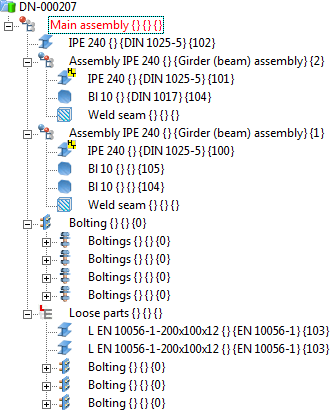
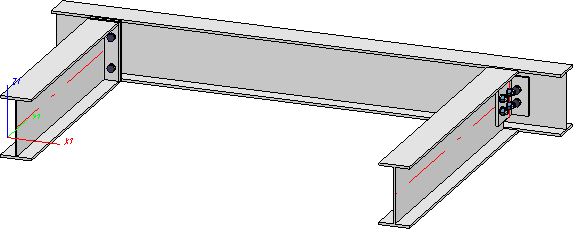
Now generate the workshop/detail drawings for the entire model drawing.
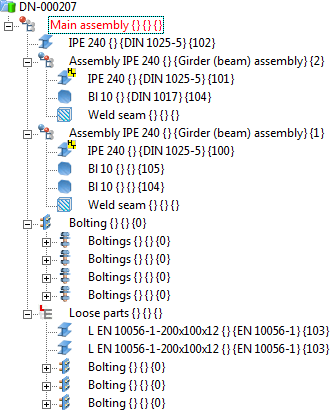
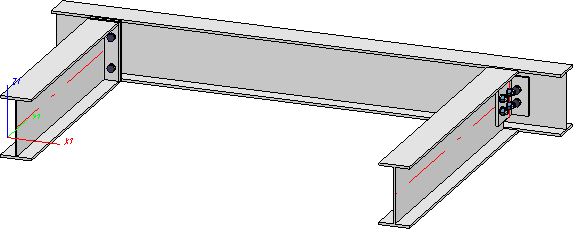
Use the Create/Update  function for drawing generation. The advantage of this is that you can check in HELiOS via the links which drawings are still missing (for didactic reasons drawing creation via Manual settings will be used here).
function for drawing generation. The advantage of this is that you can check in HELiOS via the links which drawings are still missing (for didactic reasons drawing creation via Manual settings will be used here).
 function (Management + BIM > Drawing > Drawing
function (Management + BIM > Drawing > Drawing  > ...).
> ...).
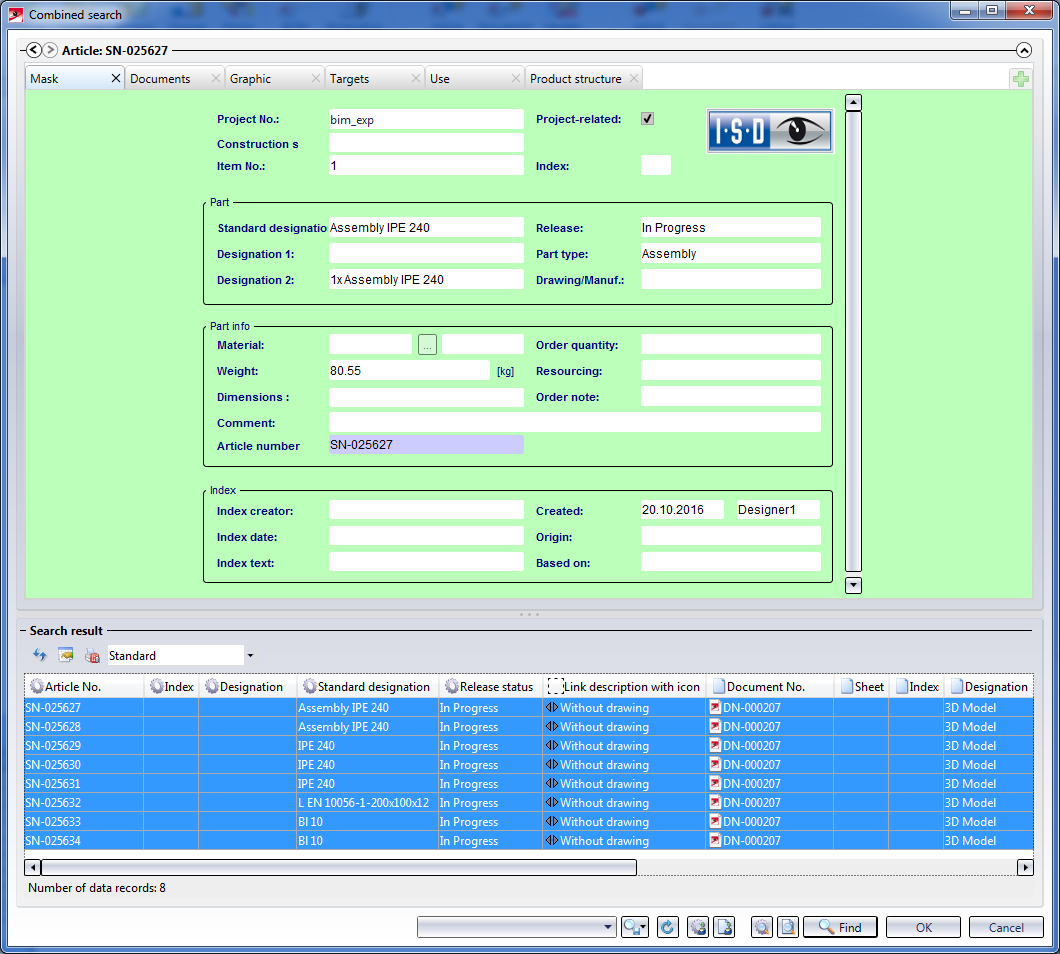
Mark all items "Without drawing" and click OK.
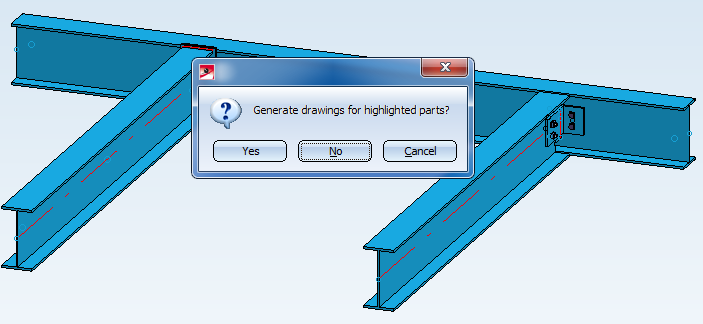
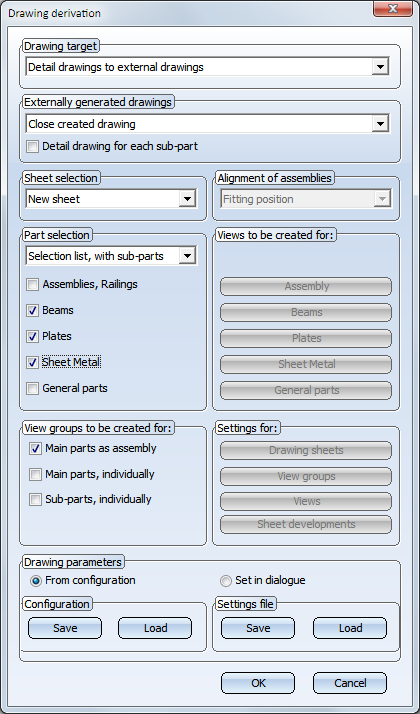
Please note that the setting Main parts and sub-parts, if detail drawings created for them has been selected for the parameter Condition for 'Drawing is up to date' in the Configuration Editor. Therefore, the assembly drawings and the main/sub-part drawings need to be generated separately!
After closing the dialogue window with OK, HiCAD starts the generation of the drawings.
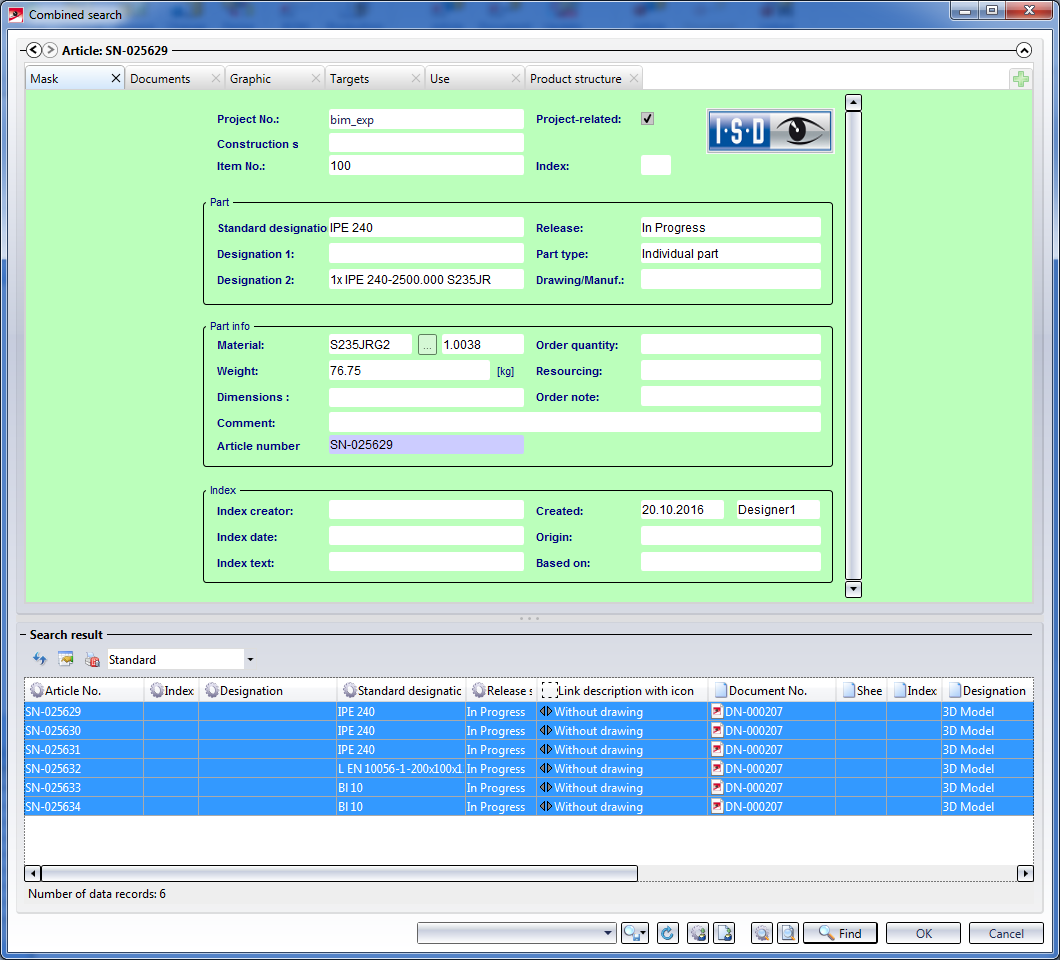
Mark all entries "Without drawing" and click OK.
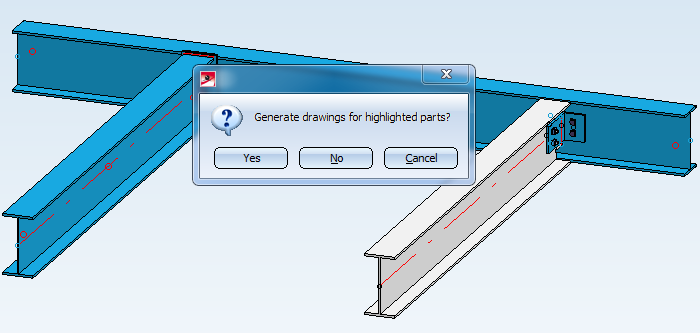
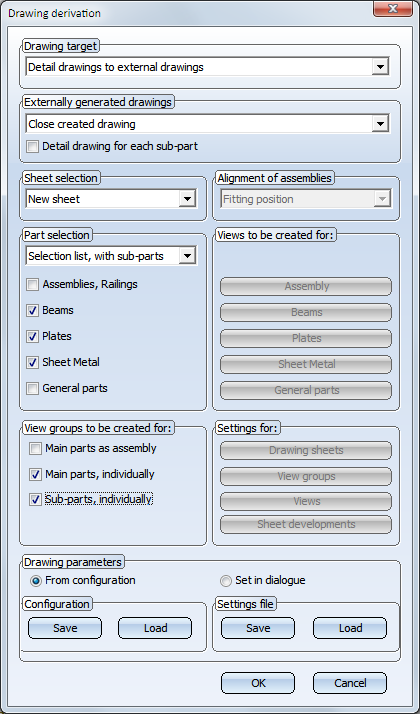
After closing the dialogue window with OK, HiCAD starts the generation of the drawings for the main parts and sub-parts.
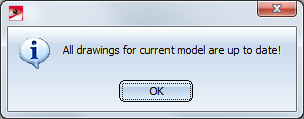
In the workshop/detail drawings, the title blocks contain an "in progress" note. In the ICN you can see (while the workshop/detail drawing is open) that the parts in the drawing are referenced. Referenced parts are marked with an  symbol. The referencing here is an "unilateral" referencing, which means that the workshop/detail drawing can be automatically updated when changes have been applied to the model drawing. The parts in the workshop/detail drawings, in contrast, cannot be changed.
symbol. The referencing here is an "unilateral" referencing, which means that the workshop/detail drawing can be automatically updated when changes have been applied to the model drawing. The parts in the workshop/detail drawings, in contrast, cannot be changed.
 Example - Step 5: Itemise and Save Model Drawing (ManBIM) • Example - Step 7: Derive Mounting Drawing (ManBIM)
Example - Step 5: Itemise and Save Model Drawing (ManBIM) • Example - Step 7: Derive Mounting Drawing (ManBIM) 
Related Topics
Basic Procedures (ManBIM) • Derived Drawings: Functions (ManBIM)
|
Version 2102 - Steel Engineering Drawing Management (BIM-PDM) | Date: 15/11/2016 | © Copyright 1994-2016, ISD Software und Systeme GmbH |