
Management + BIM > Drawing > Drawing > Checkup 
Workshop and detail drawings can be assigned the Workflow status Checkup. The permissions to modify or delete drawings will then be withdrawn until the status will be reset.
The following functions are available:
|
|
Checkup Use this function to assign the Workflow status Checkup to production drawings with the Workflow status In progress. The drawings can then be checked, while they are locked against processing by others. After completed checkup, the drawings can be released or, if required, corrected after resetting the Workflow status. Drawings in the Checkup status will obtain a same-named comment in their title-blocks.
When you call the function it matters whether a production drawing or a model drawing is currently active. If a model drawing is active, you can assign the Checkup status to several or all drawings of the current model drawing. All drawings that belong to the model drawing, that are up to date and that have the In progress status will be displayed for selection.
If a production drawing is active, the following message will be displayed after calling the function:
If you click Yes, the drawing and all its parts will be assigned the Workflow status Checkup. When the associated model drawing is loaded, these parts will be locked against processing there. Parts from drawings in the Checkup
|
Pull-down menu  |
|
|
|
Active assembly(-ies) with sub-parts Use this function to assign the Workflow status Checkup to the drawings of the active assembly and all its sub-parts. Multiple selections are also possible here. |
|
|
Back - Withdraw Use this function to reset drawings in the Checkup status to the In progress status. The comment in the title block and the marking in HELiOS will then be changed accordingly. |
|
|
Back - Active assembly(-ies) with sub-parts Use this function to reset drawings and all their sub-parts from the Workflow status Checkup to the Workflow status In progress again. The designations in the title block and in HELiOS will be changed accordingly. Multiple selections are also possible here. |
 Please note:
Please note:
 symbol.
symbol.
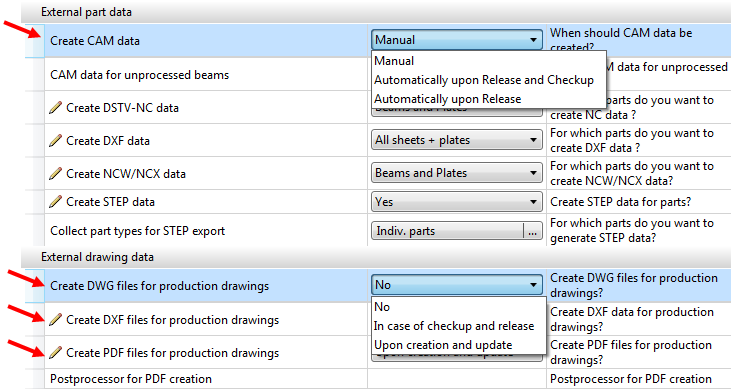
If you have set the Create CAM data to Automatically upon Release and Checkup or Automatically upon Release, the creation of CAM data will take place automatically upon setting of the "Checkup" status. Which CAM data will be created also depends on the settings at PDM > Management + BIM > External production drawings. Only those CAM data will be created that you explicitly selected in the settings. For instance, if all settings for the Create ... data parameters have been set to No, no CAM data will be created.
If the setting In case of checkup and release has been chosen for the Create ... files for production drawings parameters beneath External drawing data, the corresponding DXF, DWG or PDF files will be created for the production drawings. Please note that a Postprocessor needs to be specified for PDF files.
Related Topics
PDM Functions (ManBIM) • How to Proceed (ManBIM)
|
Version 2102 - Steel Engineering Drawing Management (BIM-PDM) | Date: 15/11/2016 | © Copyright 1994-2016, ISD Software und Systeme GmbH |