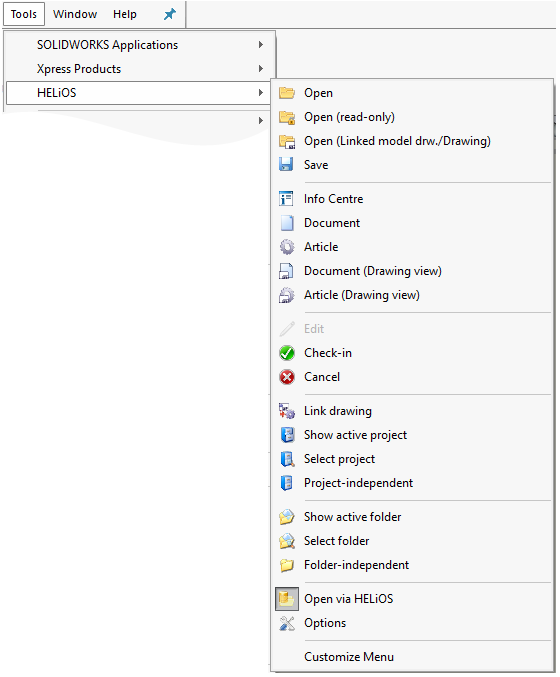
After activating the HeliosSW Add-in (as described in the chapter Installation and Setup) in SolidWorks, the HELiOS menu item can be found in the Tools menu of SolidWorks:
|
Icon |
Function |
Description |
|---|---|---|
|
|
Open |
Opens a document loaded via HELiOS document search for editing purposes. It will be locked against editing for other users in the process. |
|
|
Open (read only) |
Opens a file via the HELiOS search function in read-only mode, i.e. with no editing option. |
|
|
Save |
Saves the document and synchronizes the configured properties with the Server. |
|
|
Info Centre |
Opens the HELiOS Info Centre with data and functions for the opened document. |
|
|
Document |
Shows the document master of the opened document in a HELiOS detail window. |
|
|
Article |
Shows the article master of the opened document in a HELiOS detail window. |
|
|
Document (Drawing view) |
Shows the document master of the model in the drawing view in a HELiOS detail window. |
|
|
Article (Drawing view) |
Shows the article master of the model in the drawing view in a HELiOS detail window. |
|
|
Edit |
Reserves the (opened) document for exclusive editing by the logged-on user. |
|
|
Check-in |
Saves the edits of the (opened) document and transfers them to HELiOS. |
|
|
Cancel |
Cancels the editing of the (opened) document. The last state that was saved in HELiOS will be loaded. |
|
|
Link drawing |
Links the drawing document to the article of the part in the drawing view. |
|
|
Show active project |
Opens the active project if any has been assigned. If this is not the case, select one in the folder search result list and assign it via right-click > Project. |
|
|
Activate project |
Select the desired project from the pull-down menu. It will then be preset in all masks. |
|
|
Project-independent |
Allows you to edit documents independent from their belonging to any project. When you call the function, the default setting in the search masks will then be project-independent. |
|
|
Show active folder |
Opens the active folder if any has been assigned. |
|
|
Activate folder |
Opens the folder search. Select a folder in the result list, right-click and choose Activate folder. |
|
|
Folder-independent |
Allows you to perform folder-independent searches. |
|
|
Open via HELiOS |
If this option has been activated with a checkmark, the HELiOS file search will always be shown in SolidWorks, also in the general menu via File > Open. If you want to use the SolidWorks default file search again, deactivate this option. |
|
|
Options |
Opens the Local Session window. |
If you have opened a HELiOS part in SolidWorks, the additional pull-down menu HELiOS - Part/Assembly/Drawing will be shown on the menu bar.
Related Topics
HELiOS for Solid Works • Helios Part/Assembly/Drawing
|
Version 2102 - HELiOS PDM for SolidWorks | Date: 15/11/2016 | © Copyright 1994-2016, ISD Software und Systeme GmbH |