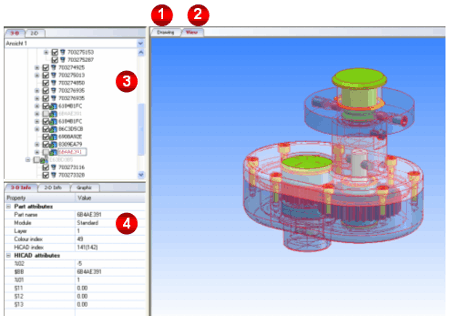
The representation of the Viewer Window and the available processing functions depend on the current file format.
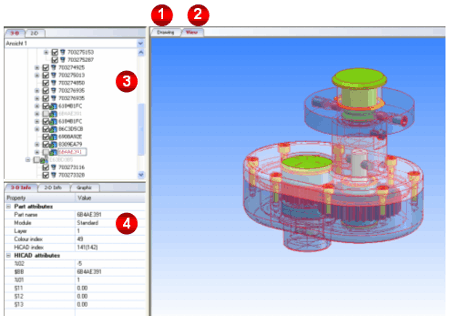
The Viewer window for HiCAD files consists of the following areas:
By deactivating the checkboxes before the part names you can selectively fade out 3-D parts in the Viewer. Grey checkboxes indicate that the relevant part is a dummy part without a geometry. One part is always the active part. This part is symbolized by a red part name marked with a rectangle. In the Graphics Display, this part will be marked red.
The list box allows the selection of different drawing views. These are the views which were visualised (faded in) during saving of the file in HiCAD. Please note that only the view which is active during saving of a HiCAD file can be displayed in the viewer. This means: If a model view is active during saving, only the model views will be displayed in the Viewer. The view displayed by the Viewer will be the one that was active during saving of the file.
 Please note:
Please note:
 > Temporary settings. If you want the HELiOS attributes for .SZA and .KRA files to be displayed in the Viewer permanently, this can be achieved by a corresponding setting in the ISDConfigEditor.exe tool: Here you can find the parameter Save ICN attributes in drawing at HiCAD > ACTIVE CONFIGURATION > GENERAL > System SETTINGS. Set the value to 1. The default setting is 0 (Do not save).
> Temporary settings. If you want the HELiOS attributes for .SZA and .KRA files to be displayed in the Viewer permanently, this can be achieved by a corresponding setting in the ISDConfigEditor.exe tool: Here you can find the parameter Save ICN attributes in drawing at HiCAD > ACTIVE CONFIGURATION > GENERAL > System SETTINGS. Set the value to 1. The default setting is 0 (Do not save). Related Topics
File Formats • User Interface • Context Menus • Mouse Button Functions
|
Version 1902 - HiCAD Viewer | Date: 12.10.2014 | © Copyright 1994-2014, ISD Software und Systeme GmbH |