Settings of the CAD Interface
In the HELiOS Options dialogue window you can find setting for the Workspace, for the document, as well as for the attribute assignments concerning imports to HELiOS:
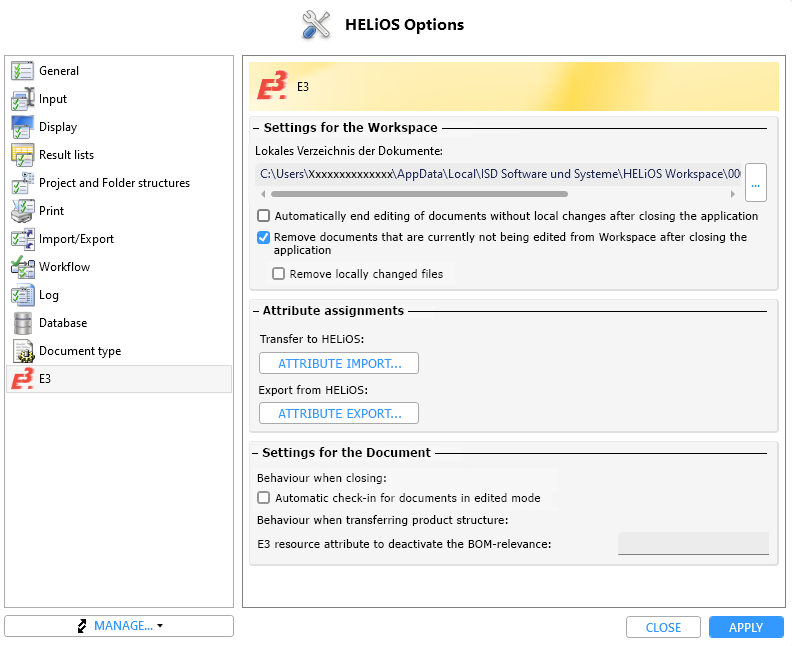
Settings for the Workspace
Beneath Local directory of documents you can see the path of the local session directory.
If you want to change the path, click on the  button and select a new path.
button and select a new path.
If the Remove documents that are currently not being edited from Workspace after closing the application is active, all documents which are not currently being edited will be removed from the session when closing the program. Otherwise, the data will be preserved.
Use the Remove locally changed files checkbox to determine whether documents that exist in a locally changed state are to be removed from the Workspace upon closing of Zuken E3 or not.
Attribute assignments
The Transfer to HELiOS... opens a configuration dialogue for the attribute mapping when importing CAD data to HELiOS.
Settings for the document
Under Behaviour when closing you can find the Automatic check-in for documents in edited mode checkbox. If this checkbox has been activated, currently edited documents will be automatically be set to Check-in upon closing , and the edits will be transferred to HELiOS.
Under Behaviour when transferring product structure you will find the option: E3 resource attribute to deactivate the BOM relevance.
You can make a manual entry in the input field next to it. If you work with a user-defined resource attribute to control the BOM relevance, you only have to enter the corresponding attribute name here.

