Automatic Article Assignment for Transfer to HELiOS
At the bottom of the dialogue window of the HELiOS-Options you can find the button Article assignment under Attribute assignments > Transfer to HELiOS:
Here you can define mappings, analogous to the attribute import for the transfer from CAD to HELiOS, which take effect if you have activated the option Automatic assignment of articles in case of missing recognition when transferring data with the New in HELiOS  function.
function.
These mappings will then be offered in the corresponding pull-down menu for setting in the New in HELiOS dialogue:

By default, you will find the (empty) mapping configuration Standard in the system.
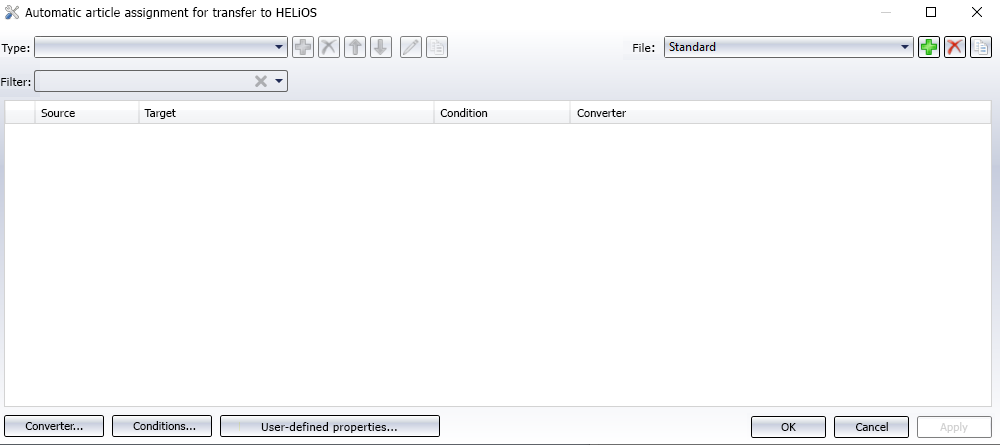
With the help of this mapping, you can simplify data transfers if you can clearly define the item assignment of parts to certain part attributes.
For example, in the context of data transfers where all articles were initially transferred from an ERP system to HELiOS and where there is an identifier on the documents to be transferred with which an article master can be uniquely identified, documents can be automatically transferred without the creation of (incorrect) articles.
Example:
Inventor parts with a specific designation in the iProperties (part number) should always be assigned to a specific HELiOS article number. To do this, you could proceed as follows:
Define an attribute assignment in the window for Automatic assignment of articles in case of missing recognition, by selecting "Model property" under Type and clicking on  .
.
In the following dialogue box, select "Artcle number" under Source in the Property pull-down menu.
At Target > Attribute: click on Select... and in the following dialogue select the HELiOS attribute Article Number (Name: "Article number", Attribute name: "HEL_SACHNUMMER") by marking it and clicking OK, or double-clicking it.
It makes sense to set "IsInventorPart" for the Condition, so that only Inventor parts (and no bag assemblies or drawings) automatically receive the desired article allocation.
("IsInventorPart" only considers Inventor parts of the file type .ipt. If you want to consider Inventor assemblies of the file type .iam, then select the condition "IsInventorAssembly").
Basically, it only makes sense at this point to select conditions that are HELiOS-independent.
"DefaultStringConverter" makes sense as a converter, since it is a string value.
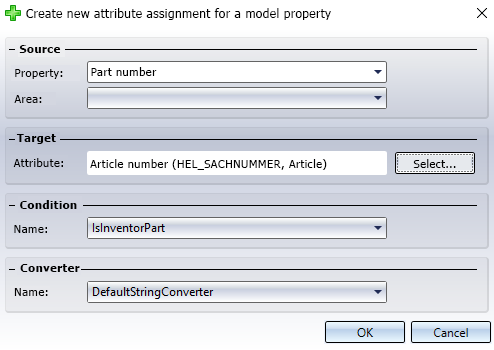
Confirm with OK to enter the assignment (in this example, by default in the mapping file "Standard") and, if necessary, click on Apply again in the article assignment window so that the new entry is accepted.
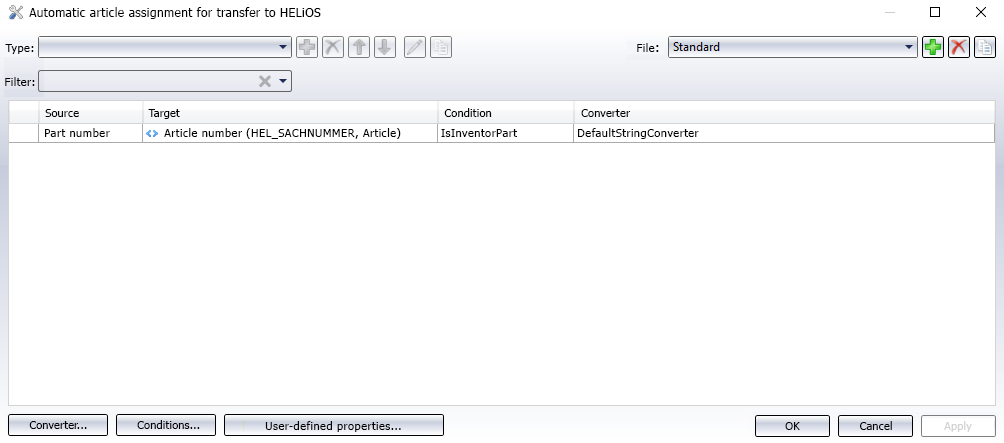
Exit the window with OK and the HELiOS Options with Close.
This example assumes that certain Inventor parts are given a certain designation under Part number in their iProperties so that they can be automatically assigned to a certain HELiOS Article number.
As an example, a part document with linked articles has already been transferred to the HELiOS database, the part of which has been given the iProperties Part number "SN-Artikel01", which is also the Article number on the HELiOS side.

If you now create a new part in Inventor, for which you also enter "SN-Artikel01" under Part number in the iProperties and then transfer the part to the database using the New in HELiOS  function, where you have activated the option Automatic assignment of articles in case of missing recognition and selected the corresponding mapping file (in this example "Standard") (see above), then the part is automatically assigned to the HEliOS article "SN-Artikel01".
function, where you have activated the option Automatic assignment of articles in case of missing recognition and selected the corresponding mapping file (in this example "Standard") (see above), then the part is automatically assigned to the HEliOS article "SN-Artikel01".
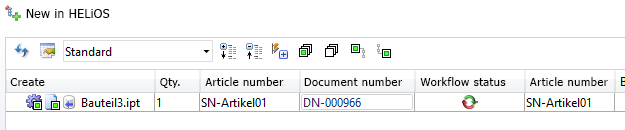
The recognised article is marked with the  symbol.
symbol.
![]() Please note:
Please note:
-
This automatic assignment of articles only works if the document (and thus also an article context) has not already been recognised by HELiOS. (If, however, only the document was recognised without an article context being determined, then the rules for automatic article allocation apply).
-
Article masters that have already been released should not and cannot therefore be assigned. Use the Check function in the New in HELiOS
 dialogue to have possible sources of error displayed in this context as well. In this case you may have to deselect the re-identified article master manually.
dialogue to have possible sources of error displayed in this context as well. In this case you may have to deselect the re-identified article master manually. -
If this occurs during Batch import
 , you will receive a more general message ("No Creation Result") in the error log.
, you will receive a more general message ("No Creation Result") in the error log.

Attribute Assignments: Export from HELiOS
