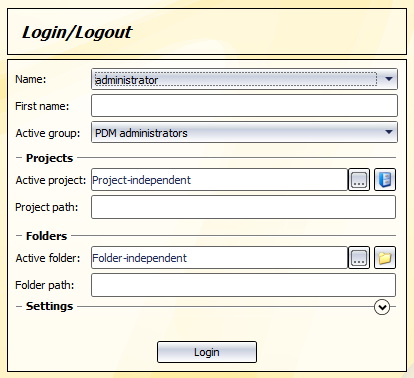The HELiOS Desktop
HELiOS can be operated as an integrated part of CAD systems such as SOLIDWORKS or HiCAD, but also as a standalone element, the so-called HELiOS Desktop.
Installation
The HELiOS Desktop will automatically be installed during the HiCAD installation. The HELiOS Desktop must not be installed separately if HiCAD is installed on the workstation! Otherwise, user-specific data will be overwritten and important information will be lost.
- Start Windows. If Windows is already open, end all other applications.
- Insert the HELiOS CD in the CD drive of your computer and start the application CDSTART.EXE with a double-click.
- The Installation Wizard will be displayed. Click the HELiOS button to start the installation of the HELiOS Desktop.
- Follow the installation instructions on the screen.
- After successful installation you will see the HELiOS Desktop start icon shortcut on your desktop.
Call program
Start the
HELiOS Desktop by double-clicking the program icon  on your desktop. If you have installed HiCAD together with HELiOS, you can also start the HELiOS Desktop by double-clicking the helios.exe file in the \HiCAD\exe directory of your HiCAD installation.
on your desktop. If you have installed HiCAD together with HELiOS, you can also start the HELiOS Desktop by double-clicking the helios.exe file in the \HiCAD\exe directory of your HiCAD installation.
Default setting is the project-independent start. Please note that the list view in the right-hand window will not be shown when you start HELiOS Desktop for the first time. Select a project first and display the list view via View and then Lists.
If the program was not ended correctly when it was used the last time, the Vault Server will display an error message.
Login
The HELiOS User Management is based on the User Management of Windows. If several users are registered with the same Windows user name in EDBSETUP, a login mask will appear when starting HELiOS Desktop.
Name and active group enable the user to login with the rights guaranteed by the User Management.
If you select a project from the Active project drop-down list, this project will be opened after starting HELiOS Desktop. If you select the project-independent setting, all documents will be displayed.
Start HELiOS Desktop with Login.
 To ensure that a specific project will be opened after starting HELiOS Desktop, you
need to specify a Start project: Open the HELiOS Options window and select the desired Start project in General tab.
To ensure that a specific project will be opened after starting HELiOS Desktop, you
need to specify a Start project: Open the HELiOS Options window and select the desired Start project in General tab.
License Management
The administrator uses the License Manager to set the released modules for the workstation. Only the administrator has the rights to configure the workstation.
The user is enabled to set a user configuration and save it if the window is displayed. This setting will be loaded when HELiOS is started again.
 Please note:
Please note:
- If the administrator saved a workstation configuration this window will not be displayed any more. Start the License Management in the \exe\HELKONFIGURATION.EXE directory.
- If you want to print documents, e.g. from the result lists, the Print and Plot Client needs to be released.