Project: HiCAD Steel Engineering
"Civil Engineering functions" docking window > Steel Engineering > Connections
Input fields and tabs of the dialogue window for connections depend on the function you selected. All dialogue windows are however operated in more or less the same way.
The topics described below are as follows:
![]() Please note: The descriptions below apply to nearly all Design Variants except
Please note: The descriptions below apply to nearly all Design Variants except
The settings in the dialogue window can be saved as Favourites and reused at any time. To do this, click on the  at the bottom left of the window to activate the context menu. More about Favourites management can be found in the Manage Favourites topics of the HiCAD Basics Help.
at the bottom left of the window to activate the context menu. More about Favourites management can be found in the Manage Favourites topics of the HiCAD Basics Help.
The standardised steel engineering connections according to DSTV/DAST are available in HiCAD in the form of tables. For some connections, the data for the corresponding parts (angles, plates, bolts, screws etc.) can be taken from these tables.
The desired connection can be selected in the Standard connections area.
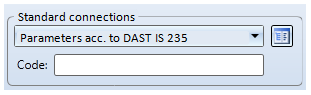
Clicking the  icon displays all table data available for this connection.
icon displays all table data available for this connection.
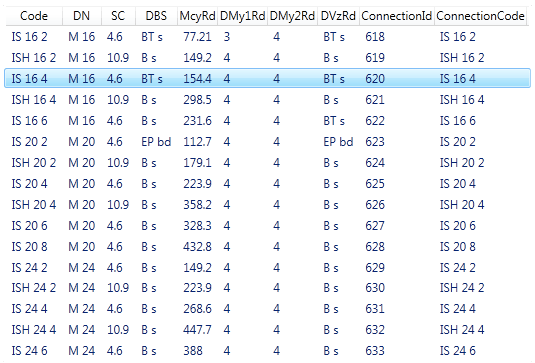
Select the desired entry and exit the window with OK.
The designation of the selected DAST connection is displayed in the Code field.
The fields of the dialogue window, e.g. the data for the plate or the bolting, will automatically be filled with the values from the DAST table. If you change these values, HiCAD will always check whether the connection will still be DAST compatible after the changes.

Connections Based on Design Variants (3-D SE) • Insert Connections - Procedure (3-D SE)
|
© Copyright 1994-2020, ISD Software und Systeme GmbH |
Data protection • Terms and Conditions • Cookies • Contact • Legal notes and Disclaimer