

Project: HiCAD Steel Engineering
When connecting two beams through a DAST purlin joint, you can choose between
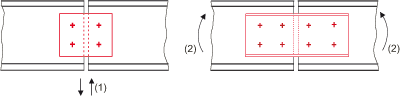
Left: Purlin joint PQ with shearing force bearing capability Vz,Rd (1), Right: Purlin joint PM with torque-bearing capability My (2)
"Civil Engineering functions" docking window > Steel Engineering > Connections > Front side to front side > Straps > DAST-PM (405) 
Use this function to connect two beams by a rigid (torque bearing) purlin joint with two-sided butt straps according to DAST-PM. You can either use U-beams or flat steels as butt straps. The connection can be flush or with clearance (gap). If the connection is made with gap, the beams are shortened accordingly.
Select the user-defined fitting or the fitting via DAST catalogue by clicking the appropriate tab at the top left of the dialogue window.
 The straps are assigned to the assembly of the first beam, the boltings to the assembly of the second beam.
The straps are assigned to the assembly of the first beam, the boltings to the assembly of the second beam.
"Civil Engineering functions" docking window > Steel Engineering > Connections > Front side to front side > Straps > DAST-PQ (415) 
Use this function to connect two beams by a flexible (shear force bearing) purlin joint with two-sided butt strap according to DAST-PQ. The butt straps are flat steels.
Select the user-defined fitting or the fitting via DAST catalogue by clicking the appropriate tab at the top left of the dialogue window.
 The straps are assigned to the assembly of the first beam, the boltings to the assembly of the second beam.
The straps are assigned to the assembly of the first beam, the boltings to the assembly of the second beam.

Connections + Variants (3-D SE) • Dialogue Window for ConnectionsI (3-D SE) • The Catalogue System for Connections + Variants (3-D SE)
|
© Copyright 1994-2020, ISD Software und Systeme GmbH |
Data protection • Terms and Conditions • Cookies • Contact • Legal notes and Disclaimer