JTOpen / PLMXML
JT (Jupiter Tesselation) is a 3-D graphics format that is considered to be a particularly compact, easy to display, yet rich in content, data format that also supports data such as dimensions and tolerances. This makes it suitable for applications in which CAD data are processed further.
In addition to the JT-.interface, the XML-based companion format PLMXML can also be used to output the product structure and process information of complex assemblies in more detail.
Import JT / PLMXML
Drawing > New/Open > Open  > 3-D Import
> 3-D Import 
After calling the function, select the file format in the lower right corner of the dialogue window
- JT files (*.jt) or
- PLMXML (*.plmxml)
and then the file to open.
On the right side of the dialogue window you can make various settings for the import, e.g.
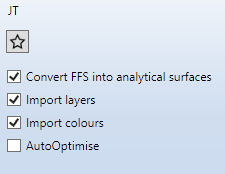
These settings can be preset in the Configuration Editor at Interfaces > General 3-D interfaces or Interfaces > JT/PLMXML.
Once you have made the desired settings, click on Open to start the import.
The settings specified here can be saved as favourites. To do this, click on the  symbol in the dialogue window. You can find more information on favourites management in the in the Manage Favourites topic of the HiCAD Basics Help. You can specify which favourite is used as the default in the import dialogue in the Configuration Editor at Interfaces > Import.
symbol in the dialogue window. You can find more information on favourites management in the in the Manage Favourites topic of the HiCAD Basics Help. You can specify which favourite is used as the default in the import dialogue in the Configuration Editor at Interfaces > Import.
Export JT / PLMXML
Drawing > Save/Print > Save as  > 3-D Formats (STEP...)
> 3-D Formats (STEP...) 
After calling the function, select the desired file type. On the right side of the dialogue window you can define options for the export, e.g.
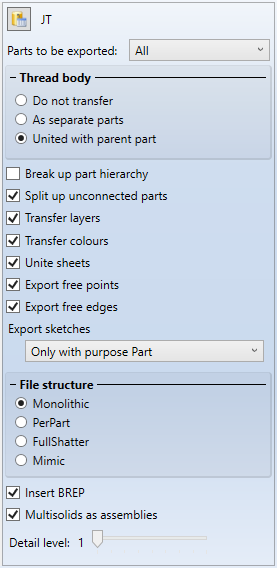
These settings can be preset in the Configuration Editor at Interfaces > General 3-D interfaces or Interfaces > JT/PLMXML. Via the symbol  Apply parameters from Configuration Editor, the default specified in the Configuration Editor can be set at any time.
Apply parameters from Configuration Editor, the default specified in the Configuration Editor can be set at any time.
|
Settings |
Effect |
|---|---|
|
Insert BREP |
If you activate this option, the exact geometry in the form of the older JT-BREPs ("Boundary Representation") instead of a tessellated triangular geometry will be output. |
|
Detail level |
This function determines how many accuracy levels of the JT model are to be output. Normally it will be sufficient to leave the value 1 unchanged. |
|
File structure |
Here, you specify the JT File structure: Monolithic, PerPart, FullShatter or Mimic). |
|
Multisolids as assemblies |
If you activate this option, isolated solids will be subdivided into several parts during export. |
|
External configuration file |
In addition to the options that can be set in the dialog (whose defaults are stored in the Configuration Editor), the Configuration Editor can also be used to specify a JT configuration file that is to be used for the export and overwrites the other settings if necessary. A sample configuration file can be found at/sys/cadfix/JTConfig/JT.cfg. |
 If you want to export only the active view, use the function 3-D Export (STEP, 3D PDF...) by views
If you want to export only the active view, use the function 3-D Export (STEP, 3D PDF...) by views  in the context menu of the view.
in the context menu of the view.
For use via the HiCAD Spooler it is important that the autoNameSanitize setting in the configuration file is set to false, otherwise the spooler cannot recognize the changed file names.

3-D Interfaces • Interfaces • Configuration Editor: Settings for Interfaces
