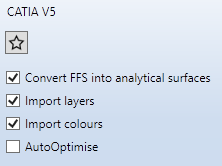Other CAD Formats
Import other CAD Formats
Drawing > New/Open > Open  > 3-D Import
> 3-D Import 
After calling the function, choose the file format
- CATIA V4 (*.MDL,;*.Model,*.EXP,*.ISO,*.DLV3,
- CATIA V5 (*.CATPart, *.CATProduct),
- ACIS (*.SAT),
- Parasolid (*.x_t, +.xmt_txt, *.x_b),
- ProE-Dateien (*.asm, *.g, *.prt),
- Unigraphics (*.prt),
- SOLIDWORKS (*.sldasm, *.sldprt) or
- Inventor (*.ipt, *.iam).
in the lower right of the dialogue window, and then choose the file to be imported.
On the right side of the dialogue window you can define various options for the import:
These settings can be preset in the Configuration Editor at Interfaces > General 3-D interfaces.
Once you have made the desired settings, click on Open to start the import.
The settings specified here can be saved as favourites. To do this, click on the  symbol in the dialogue window. You can find more information on favourites management in the in the Manage Favourites topic of the HiCAD Basics Help. You can specify which favourite is used as the default in the import dialogue in the Configuration Editor at Interfaces > Import.
symbol in the dialogue window. You can find more information on favourites management in the in the Manage Favourites topic of the HiCAD Basics Help. You can specify which favourite is used as the default in the import dialogue in the Configuration Editor at Interfaces > Import.
Export CATIA, Acis, Parasolid, ProE
Drawing > Save/Print > Save as  > 3-D Formats (STEP...)
> 3-D Formats (STEP...) 
After calling the function select the desired file type.
On the right side of the dialogue window you can define various options for the export:
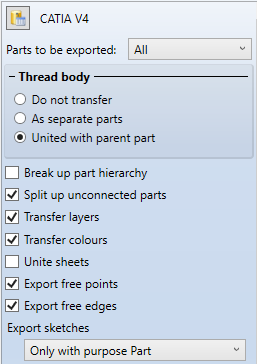
These settings can be preset in the Configuration Editor at Interfaces > General 3-D interfaces. Via the symbol  Apply parameters from Configuration Editor, the default specified in the Configuration Editor can be set at any time.
Apply parameters from Configuration Editor, the default specified in the Configuration Editor can be set at any time.
Make the desired settings and specify the path and name of the export file. When you exit the window with OK, the file is generated with the settings you have made.
 If you want to export only the active view, use the function 3-D Export (STEP, 3D PDF...) by views
If you want to export only the active view, use the function 3-D Export (STEP, 3D PDF...) by views  in the context menu of the view.
in the context menu of the view.

3-D Interfaces • Interfaces• Configuration Editor: Settings for InterfacesConfiguration Editor: Settings for Interfaces