3-D DXF/DWG
3-D DXF/DWG import
Drawing > New/Open > Open  > 3-D Import
> 3-D Import 
After calling the function, select AutoCAD (*.dxf, dwg) as the file type and then the file you want to import.On the right-hand side of the dialogue window, you can specify the import options. These settings can be pre-set in the Configuration Editor at Interfaces > General 3-D interfaces.
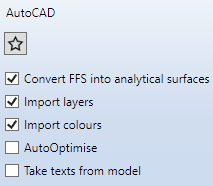
Once you have made the required settings, click on Open to start the import.
The settings specified here can be saved as favourites. To do this, click on the  symbol in the dialogue window. You can find more information on favourites management in the in the Manage Favourites topic of the HiCAD Basics Help. You can specify which favourite is used as the default in the import dialogue in the Configuration Editor at Interfaces > Import.
symbol in the dialogue window. You can find more information on favourites management in the in the Manage Favourites topic of the HiCAD Basics Help. You can specify which favourite is used as the default in the import dialogue in the Configuration Editor at Interfaces > Import.
3-D DXF/ DWG export
Drawing > Save/Print... > Save as  > 3-D formats (STEP, ...)
> 3-D formats (STEP, ...)
After calling the function, select the desired file type
- AutoCAD (*.dxf) or
- AutoCAD (*.dwg).
On the right-hand side of the dialogue window, you can specify the export options. These settings can be pre-set in the Configuration Editor at Interfaces > General 3-D interfaces. Via the symbol  Apply parameters from Configuration Editor, the default specified in the Configuration Editor can be set at any time.
Apply parameters from Configuration Editor, the default specified in the Configuration Editor can be set at any time.
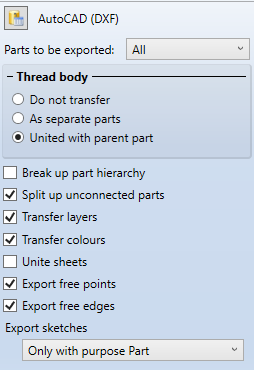
Make the desired settings and specify the path and name of the export file. When you exit the window with OK , the DXF/DWG file is generated.
 Please note:
Please note:
Saving the drawing as a 3D DXF approximation with the 3D-DXF (Approx.) function (via Drawing > Save/Print... > Save as
function (via Drawing > Save/Print... > Save as  > Further... > 3D-DXF (Approx.) only outputs a faceted representation, not a complete geometry file! If an approximative 3D DXF file is saved, it is automatically stored in the \Szenen\-directory of HiCAD installation.
> Further... > 3D-DXF (Approx.) only outputs a faceted representation, not a complete geometry file! If an approximative 3D DXF file is saved, it is automatically stored in the \Szenen\-directory of HiCAD installation.

3-D Interfaces • DXF/DWG (2-D) • Configuration Editor: Settings for Interfaces
