
Project: HiCAD Point Cloud
Point Cloud
The special functions for point clouds can be found on the Point cloud Ribbon tab.

The following functions are available:
|
|
This function starts the point cloud conversion. The point cloud to be converted must be in .E57 format and is then converted into a project point cloud in .LSPROJ format. |
|
|
Point clouds can be replaced by other point clouds using this function. The function is started automatically if HiCAD does not find a point cloud in the path saved in the model drawing when loading a model drawing. |
|
|
Use this function to import a point cloud in .LSPROJ format into the current HiCAD model drawing. |
|
|
The orientation selected when inserting a point cloud into the model drawing can be changed with this function. |
|
|
Since point clouds are usually very large, it is useful to work with clipping boxes for the sake of clarity and better editing. By defining one or more clipping boxes, the point cloud is trimmed to a specific area. |
|
|
Existing clipping boxes can be subsequently scaled, rotated or moved with this function. |
|
|
This function deletes clipping boxes. |
|
|
With this function existing clipping boxes can be inverted, i.e. you can toggle between the display of the points within and without the boxes. |
|
|
With this function a processing plane can be placed directly into a point cloud. |
The functions Insert point cloud and Point cloud conversion can also be found in the menu Drawing > Insert Part > Exp.  >... .
>... .
For point clouds, the point option (PW) Point from point cloud is available - both for 3-D and 2-D drawings. This point option allows you to select points from a point cloud. These points always lie on the visible part of the scanned objects. This feature is especially important when you want to measure parts of the point cloud.
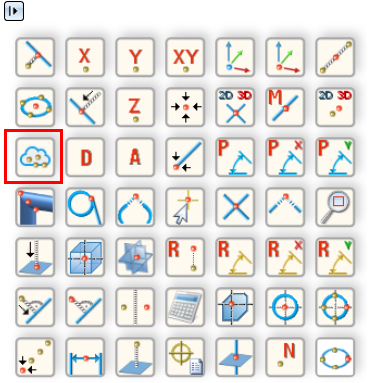
The point option (PW) Point from point cloud can also be accessed from the keyboard by pressing the C key
Point clouds can be transformed, repeated, referenced in HiCAD like other parts, managed with HELiOS, etc. If you right-click on a point cloud in the ICN, the context menu for point clouds is activated.
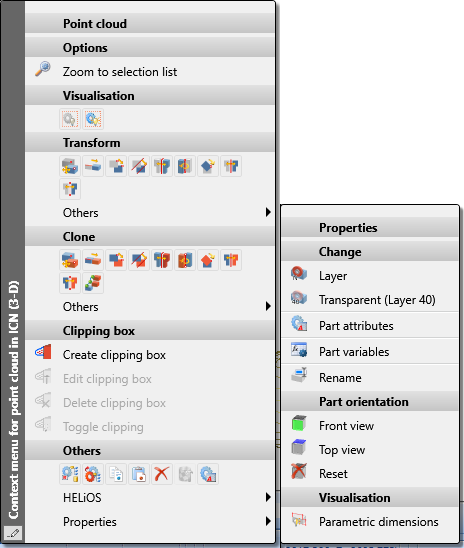
|
Please noteSie:
|

Procedure • Point Clouds: Examples
|
© Copyright 1994-2020, ISD Software und Systeme GmbH |
Data protection • Terms and Conditions • Cookies • Contact • Legal notes and Disclaimer