
Project: HiCAD Point Cloud
There are several ways to call the converter:
Point cloud > Tools > Conv... 
Drawing > Insert Part > Exp.  > Point cloud conversion
> Point cloud conversion 
To start the Point Cloud Converter directly from HiCAD, choose the Start point cloud conversion function - either directly via the Point cloud tab or via the menu Drawing > Insert Part > Exp.  > Point cloud conversion.
> Point cloud conversion.
|
|
|
After calling the function, the Point cloud conversion dialogue window will be displayed.
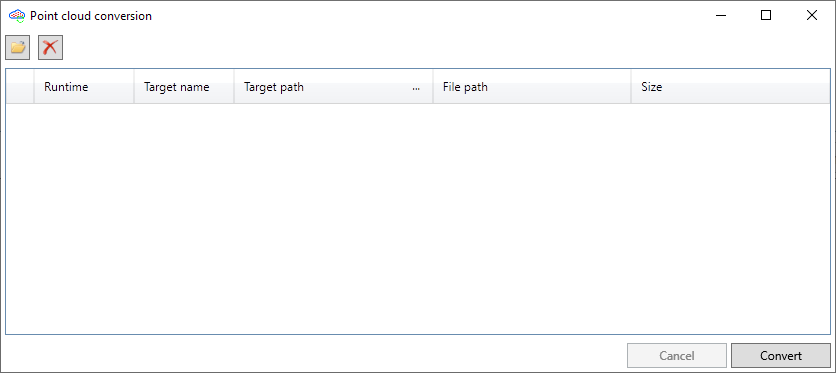
To select a file for conversion, click on the Add point cloud file  symbol and choose the .E57 file that you want to convert. You can also add several files that will then be converted one by one.
symbol and choose the .E57 file that you want to convert. You can also add several files that will then be converted one by one.
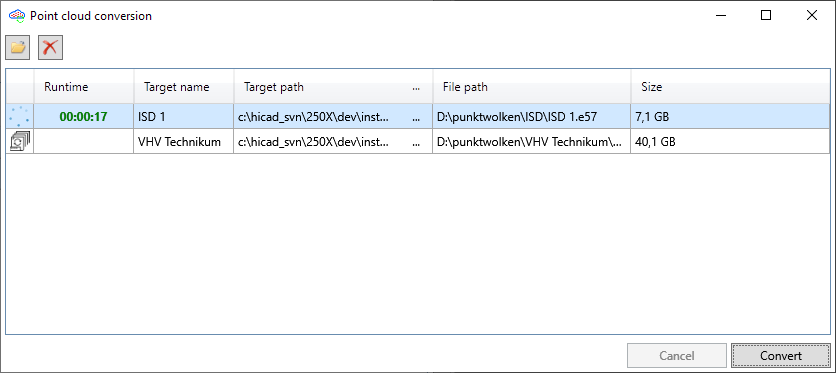
If you click on the Remove all elements  symbol, all files will be removed from the list. To remove an individual file from the list, right-click the desired row and choose Remove element in the context menu.
symbol, all files will be removed from the list. To remove an individual file from the list, right-click the desired row and choose Remove element in the context menu.
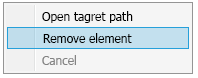
|
Column |
Meaning |
|---|---|
|
Runtime |
Here it is shown since when the current conversion has been in progress. |
|
Target name |
The target name, i.e. the name of the generated project point cloud (.LSPROJ) cannot be changed. The name of the selected .E57 file is automatically used. |
|
Target path |
Target path is the path set in the HiCAD file filegrup.dat for the file group N. This can be a network path or a local path. The ISD-side default setting is the sub-folder point clouds of the HiCAD installation. During conversion, a subfolder with the name of the file to be converted is created in the target path. This folder then contains the project point cloud (.LSPROJ) created by the conversion, as well as further sub-folders, e.g.:
The target path can be opened with the corresponding function of the context menu. However, please note that the path cannot be changed here. |
|
File path |
Shows the path where the .E57 file to be converted is located. |
You start the conversion by clicking the Convert button. The files are then converted one after the other. If an error occurs during the conversion or if a converted file already exists under the name, the corresponding row will be marked with the  symbol. If you point with the cursor at the symbol, a corresponding error message is displayed, for example:
symbol. If you point with the cursor at the symbol, a corresponding error message is displayed, for example:
.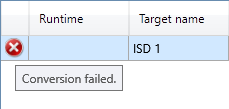
To cancel a conversion in progress, right-click on the corresponding row and choose Cancel, or click on Cancel in the dialogue window.
If you close the window while the conversion is in progress, the conversion will be aborted.
The point cloud converter can also be started outside HiCAD. To do so, run the file PointCloudConverter.exe in the EXE directory of the HiCAD installation. The operation is the same as when calling the converted from HICAD.
The converter can also be started by command line call at the command prompt by running the file PointCloudConverterConsole.exe with the required parameters.
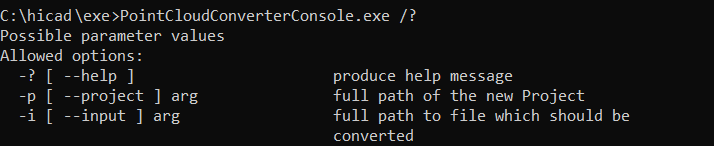
The supported parameters are:
| Parameter | Effect |
|---|---|
-?
oder --help |
Displays a short summary of the supported parameters. |
-p arg
oder --project arg |
Specifies the target of the conversion. arg must be a path. If the path contains spaces, it must be enclosed in quotation marks. The last element of the path is used as the file name of the Example: The parameter |
-i arg
oder --input arg |
Specifies the path and file name of the .E57 file to be converted. If the path contains spaces, it must be enclosed in quotation marks. |
No output is made during the conversion. If the conversion was successful, the message "conversion of <file> has been completed succesfully" is displayed at the end. If the conversion could not be carried out, the message "conversion of <file> has failed" is output. To cancel a conversion prematurely, press the key combination Ctrl+C.
A possible use case for the conversion via command line would be the automatic conversion of .E57 files via a batch file.
The basis for this could be a batch file with the following content
@echo off
for %%i in (C:\Punktwolken\*.e57) do C:\HiCAD\exe\PointCloudConverterConsole.exe -i "%%i" -p "C:\HiCAD\punktwolken\%%~ni\%%~ni"
This searches for .E57 files in the folder C:\Point clouds and calls the converter for each file found. The converted data is created in the folder C:\HiCAD\point clouds\<base name>, where base name is the name of the .E57 file without the file extension. If, for example, there is a file Station018.e57 in C:\Punktwolken, this data is saved in the folder C:\HiCAD\punktwolken\Station018.
Since the converter aborts if there is already a point cloud project at the target, .E57 files that have already been converted will not be converted again when the script is called up again.

Procedure • Point Cloud Functions
|
© Copyright 1994-2020, ISD Software und Systeme GmbH |
Data protection • Terms and Conditions • Cookies • Contact • Legal notes and Disclaimer