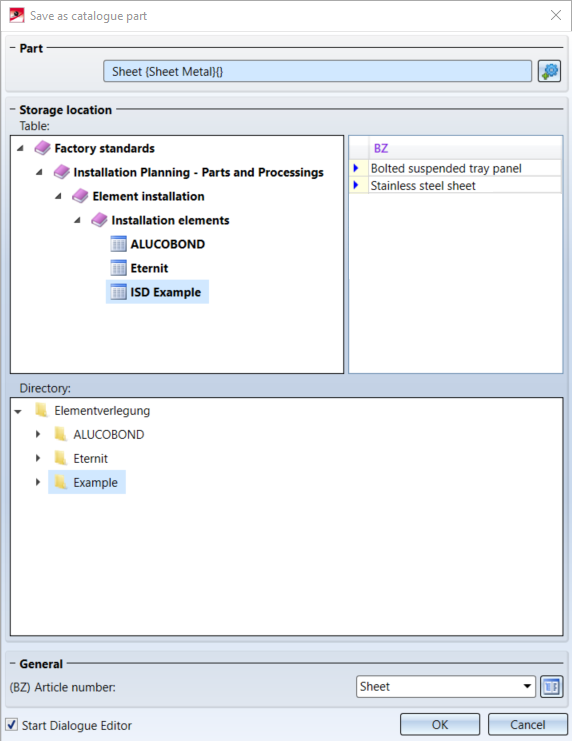
Project: HiCAD Element installation
'Civil Engineering functions' docking window > Element installation > Save variant for element installation
With this function you save customer-specific installation elements as a variant. The prerequisite is that you have designed and parameterized the corresponding installation element and have defined a CS fitting for the variant.
To save an installation element as a variant, select the corresponding part or assembly and then choose Element installation > Save variant for element installation in the Civil Engineering functions docking window.
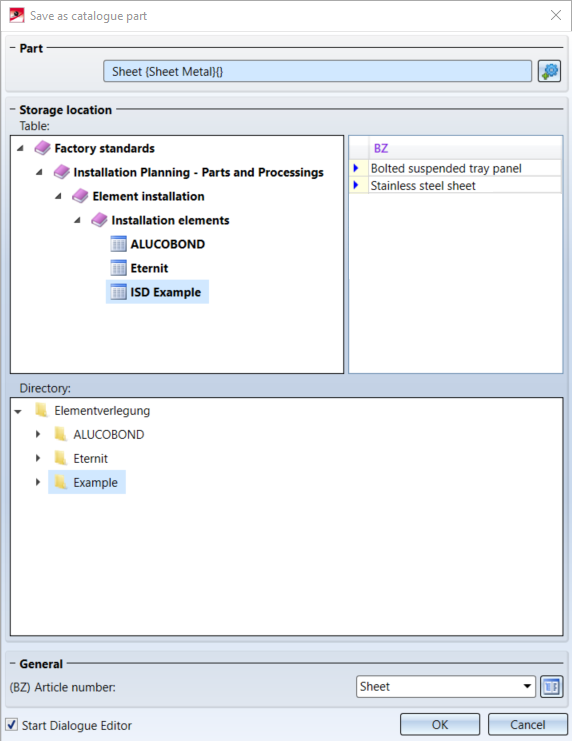
Under Part, the part active when the function is called is displayed. If you want to select another part/assembly, click on the  symbol and select the part/assembly in the ICN or in the drawing.
symbol and select the part/assembly in the ICN or in the drawing.
Under Table, select the table in which the routing element is to be saved. To the right you can see which data records already exist in the selected table.
In the Directory area, you determine in which sub-folder of the HiCAD folder KATALOGE the
should be stored.
Under General you can change the designation (BZ) of the variant in the catalogue. By default, the part number of the selected part / assembly is displayed here. By clicking on the  symbol, the following dialogue window is displayed:
symbol, the following dialogue window is displayed:
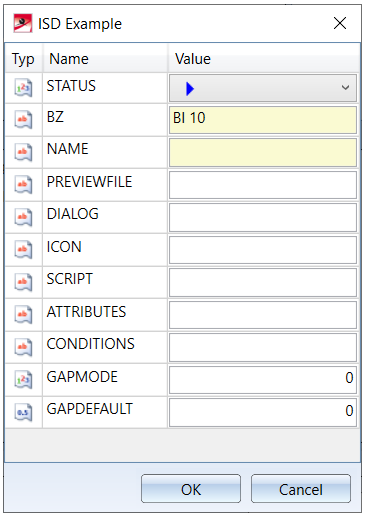
Here you determine what is to be entered in the table columns of the variant. Read the information in the topic The "Element Installation" Catalogue.
The part name is automatically used as NAME. The KRA and the CSV file are generated with this name.
If the Start Dialogue Editor checkbox is active, the HiCAD Dialogue Editor is automatically started when the window is closed with OK and the CSV file with the variables is automatically loaded. You can then directly start creating the dialog. The ISDGUI archive is automatically stored in the same folder as the CSV file when you save the dialogue window.
![]() Please note:
Please note:
 symbol. The Dialogue Editor can also be started and thus (if no dialog exists yet) a new dialogue can be created or the existing dialogue can be edited.
symbol. The Dialogue Editor can also be started and thus (if no dialog exists yet) a new dialogue can be created or the existing dialogue can be edited. symbol on the OK button.
symbol on the OK button.

Customer-specific Installation Elements • Customer-specific Dialogues for Installation Elements - Example • Element Installation
|
© Copyright 1994-2020, ISD Software und Systeme GmbH |
Data protection • Terms and Conditions • Cookies • Contact • Legal notes and Disclaimer