Transfer Standard Part Data to HELiOS
To ensure that the database actually "knows" the Standard Parts that are required at your company, you need to transfer these parts to HELiOS. If you forgot to do this, the Management+BIM module will prompt you to do so.
Proceed as follows:
At the top right of the Ribbon bar, click the Settings  symbol and choose CATEditor. This will open the Catalogue Editor.
symbol and choose CATEditor. This will open the Catalogue Editor.
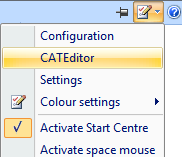
In the Catalogue Editor, enter the DIN standard that you want to transfer in the search field at the top left (e.g. 14399). Click on the  symbol to start the search.
symbol to start the search.
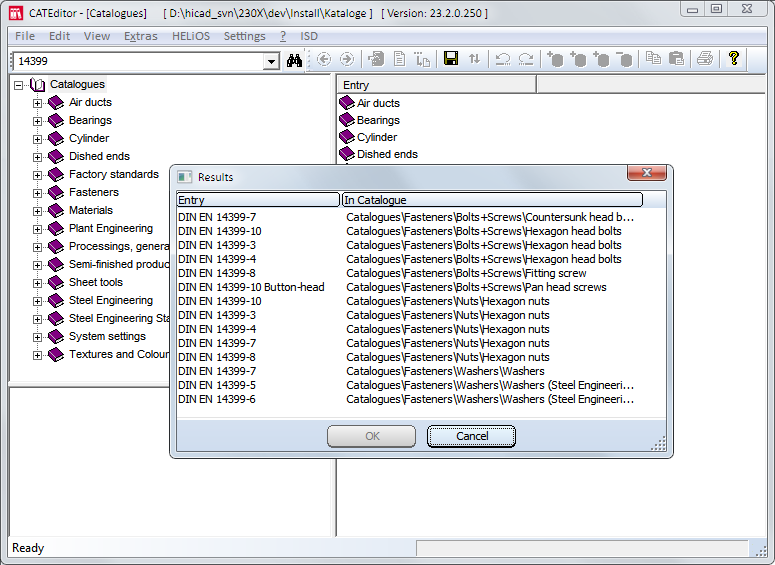
In the result list, choose the required table and confirm with OK.
To be able to transfer the data to HELiOS you need to be logged in as Adminstrator. To do this, choose HELiOS > Login.
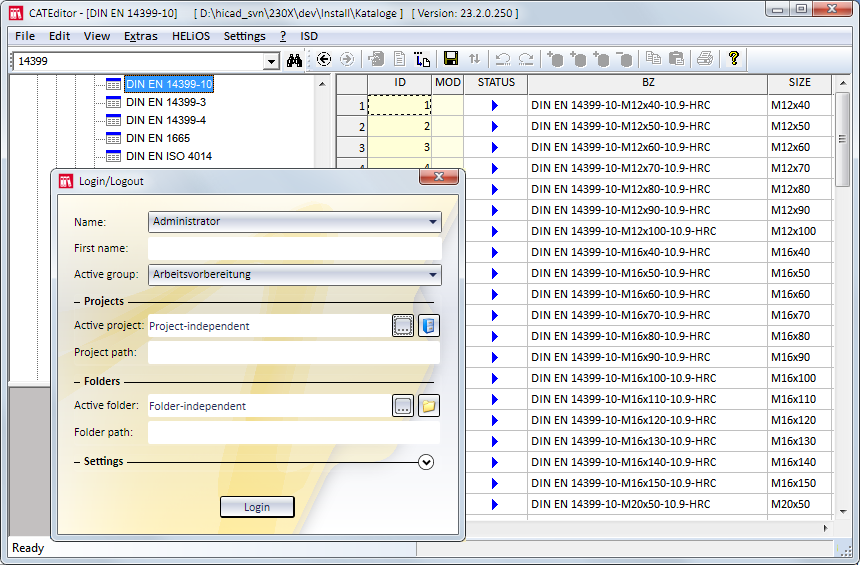
Login as shown above.
To transfer one single data record, right-click on the number in the first column of the corresponding data record and choose Transfer to HELiOS > New creations without given article numbers allowed.
To transfer several successive data records, click the first record (in the first column) and then, while holding down the SHIFT key, the last record. The selected records will be highlighted in blue. Then, right-click on the first column of a selected record and choose Transfer to HELiOS > New creations without given article numbers allowed.
The first column of the transferred data records will be highlighted in pink, indicating that their transfer to HELiOS was successful.
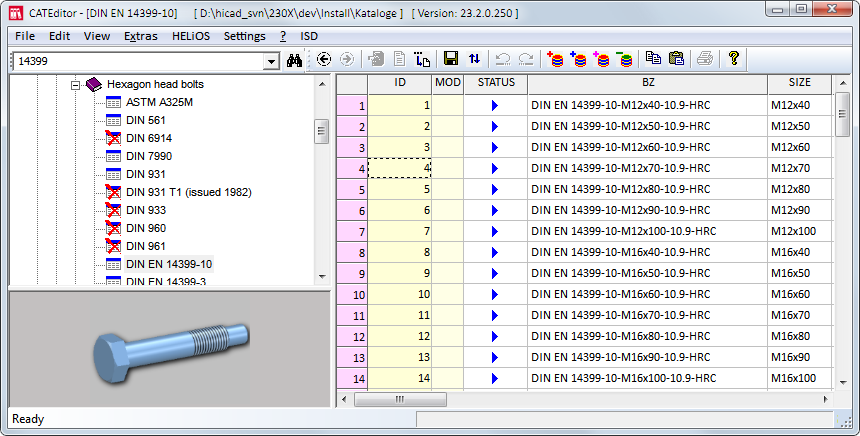
Of course, you can also transfer complete tables and catalogues to HELiOS. The procedure is explained in the Transfer catalogue Entries to HELiOS (CATEditor) topic.

Pre-planning of the Construction Process (ManBIM) • Important Information (ManBIM) • Overview of Functions (ManBIM)
