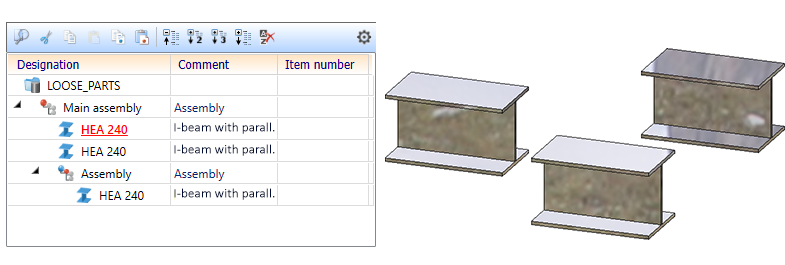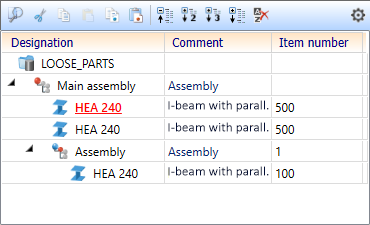You often distinguish between production processes where parts are welded in a workshop and production processes where parts are sent to a construction site after processing for mounting tasks.
Such "mounting parts" can be beams, profiles, plates, sheets, and general parts, and are called "loose parts" in HiCAD. Such "loose parts" are parts that do not belong to a BOM-relevant assembly in which an assembly main part has been defined (welding assembly).
Use the settings at Management + BIM > Individual part type in the Configuration Editor to achieve that these parts will be automatically recognized by HiCAD during detail drawing creation and marked correspondingly in the title block of the drawing.

Individual part type
Here you specify which string is to be assigned to the HELiOS article attribute COMPONENT_WSDTYPE. The setting can be specified separately for main parts, sub-parts and loose parts. The default setting is the text stored in the HiCAD text key IndividualPart. This is the string "Individual part".

If you want to use a different text, you can simply enter it into the field, but before doing so, activate the Text key checkbox.
There texts used here are assigned to the HELiOS article attribute COMPONENT_WSD_TYPE which you can use, for instance, in the HELiOS result lists and for annotations in HiCAD. Please note that for an evaluation of this text you need to have set the parameter Management + BIM > Create HELiOS attributes from FTD file in the Configuration Editor to Yes.
Distinguish loose parts and assembly main parts
Here you specify whether loose parts and assembly parts are to be distinguished during detail drawing creation or not. The default setting is No.
A concrete use case:
Loose parts are to be automatically recognized during detail drawing creation, and designated as Mounting parts in the title block of the drawing.
Proceed as follows:
- Settings in the Configuration Editor:
- Management + BIM > Create HELiOS attribute from FTD file: Yes
- Management + BIM > Individual part type > Individual part type Loose part: Mounting part
- Management + BIM > Individual part type > Distinguish loose parts and assembly parts: Yes
- Change the FTD files, e.g. for beams
- Function: Part annotation Settings (Change)
- Load FTD file for beams: BIM_PDM_WSD_Beam_Designation.ftd
The default setting is:

%TS(TEXTE_STB401) stands for the content of the text key STB_401, which is Item.No.
- Replace the text %TS(TEXTE_STB401) with the article attribute COMPONENT_WSDTYPE

- Save the FTD file under the same name.
- Proceed likewise with the other FTD files:
- BIM_PDM_WSD_Multi_Designation.ftd (Multi-part beams)
- BIM_PDM_WSD_Part_Designation.ftd (General parts)
- BIM_PDM_WSD_SheetMetal_Designation.ftd (Sheet metal parts)
- BIM_PDM_WSD_SteelPlate_Designation.ftd (Steel Engineering plates)
- Generate the detail drawings into external drawings.
 For assemblies, the the attribute COMPONENT_WSDTYPE is not available. If you want to designate assemblies in the title block in a different way, replace in the file BIM_PDM_WSD_Assembly_Designation.ftd the string %TS(TEXTE_STB401) by a fixed text, e.g. BIM Assembly:
For assemblies, the the attribute COMPONENT_WSDTYPE is not available. If you want to designate assemblies in the title block in a different way, replace in the file BIM_PDM_WSD_Assembly_Designation.ftd the string %TS(TEXTE_STB401) by a fixed text, e.g. BIM Assembly:

|
Please note: If you set the Distinguish loose parts and assembly parts switch to Yes, you must also ensure during itemisation that geometrically identical parts that are both available as loose parts and also belong to an assembly are recognized as different. To do this, you must create a corresponding group for loose parts on the Part groups tab of the Itemisation settings dialogue window and save these changed settings in a new Favourites file. To ensure that the settings of this file are taken into account during automatic itemisation, either change the setting in the Configuration Editor at System settings > Itemisation > Default settings or select the new Favourites file in the itemisation options. As an example, take a look at the image below, which contains the same I-beam three times. Two of these beams are installed as loose parts, the third belongs to an assembly.
In the Configuration Editor, the switch is set to Yes and a Favourites file with a new part group for loose parts has been created, e.g.
If the model drawing is now itemised with these settings, the assemblies are numbered first, then the loose parts, then the Steel/Metal Engineering parts, etc.
|
Click here to see an example from practice.

Requirements for a Smooth Operation (ManBIM) • Management + BIM Settings in the Configuration Editor (ManBIM) • Important Information(ManBIM)