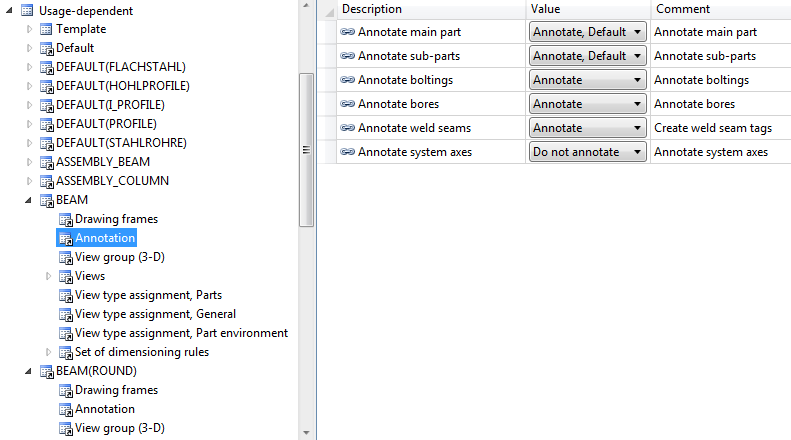HiCAD supports part classification by freely definable usages. This allows you, for example, to define parts as columns, girders, mullions, transoms etc. for civil engineering design tasks. Such classifications take place by assigning Usage attributes to the corresponding parts. Furthermore, these classifications allow the creation of usage-dependent workshop drawings or bills of materials. The usages will be managed in the same-named folder in the Factory standards catalogue.
Part annotations in workshop drawings, too, can be applied depending on the usage. For this to happen, you need to define the settings in the Configuration Editor (ISDConfigEditor.exe) accordingly, and create appropriate usage-specific templates.
- Settings in the Configuration Editor
- Configuration of templates for part annotation
- How to proceed: An example
Settings in the Configuration Editor
The settings for part annotation in workshop drawings can be found at
Automatic drawing derivation > Production drawing> Usage-dependent > name > Annotation.
name is the name of the corresponding usage.
- Settings for main parts and sub-parts
For main parts, i.e. general parts, beams, profiles, Steel Engineering plates, Sheet Metal parts, developed sheets as well as for sub-parts, the following selection options are available:
- Annotate, Default (Default)
The default template from the HiCAD sys directory will be used for annotation (see table below). - Do not annotate
No annotation tags will be created at all. - Annotate, acc. to usage
Annotation takes place according to the usage-specific template. If such template does not exist, the annotation will be applied according to the default template. Please note that no usage-specific templates are supplied with HiCAD. To create and configure such templates, use the Part annotation templates function.
function. - Settings for boltings, weld seams and system axes
Annotation according to usage is not possible for these objects. Here you can only choose between the options Annotate (Default) and Do not annotate.
The default templates are FTD files which are located in the sys directory of the HiCAD installation.
Configuration of templates for part annotation
Drawing > Itemisation/Detailing > Templates  > Part annotation templates
> Part annotation templates 
Use the Part annotation templates function to configure the templates for part annotation. When you call the function, the following dialogue window will be displayed for the default setting:
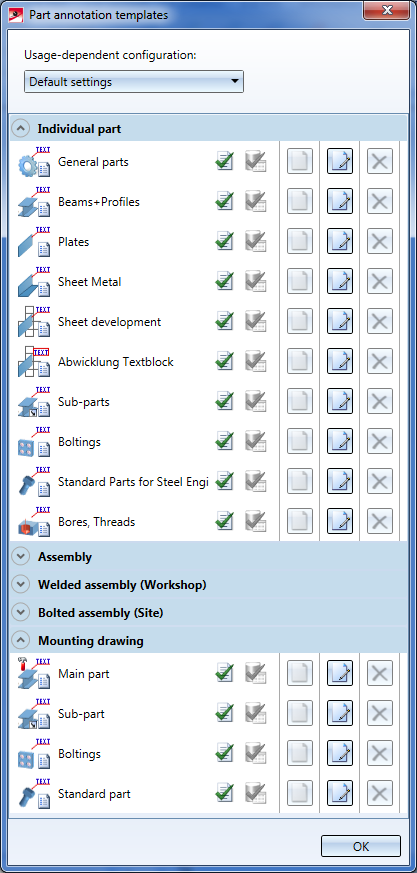
For each usage it is indicated here which annotation template will be used for the various annotation tag types in the workshop drawing. First, select the desired usage from the selection box at the top of the dialogue. It will then be shown, depending on the settings in the Configuration Editor, which annotation template will be used.
Please note that in contrast to the default setting, the usage-dependent configuration support only three types of annotation tags:
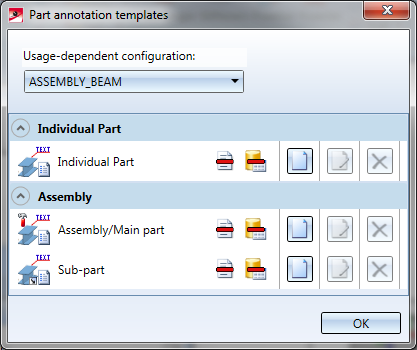
The symbols next to the different annotation tag types have the following meaning:
|
|
The template exists. |
|
|
The template is a default template and cannot be deactivated in the Configuration Editor. |
|
|
The utilisation of the usage-specific template has been activated in the Configuration Management. |
|
|
The utilisation of the usage-specific template has not been activated in the Configuration Editor. |
|
|
The usage-specific template does not exist. Click |
|
|
Templates for this annotation tag type are not usage-specific. |
|
|
No usage-specific annotation template exists for this annotation tag type. The default template will always be used. |
|
|
Create new template Click this symbol to create a usage-specific template for the corresponding object type. The same dialogue window as for the 3-D function Annotation settings will be shown. The template will be automatically given a name, composed of the name of the corresponding default template and the usage. The name of the usage-dependent template will be assigned automatically and is composed of the string POSNUMMER_VERWART, the annotation tag type (EINZELTEIL, BG_HAUPTTEIL or BG_NEBENTEIL) and the usage. For example, if you have selected the usage Assembly_Beam from the selection box, and clicked the |
|
|
Edit usage-specific template |
|
|
Delete usage-specific template |
 When you move the cursor over a name in the dialogue window, a tooltip with information on the corresponding FTD file will be displayed.
When you move the cursor over a name in the dialogue window, a tooltip with information on the corresponding FTD file will be displayed.
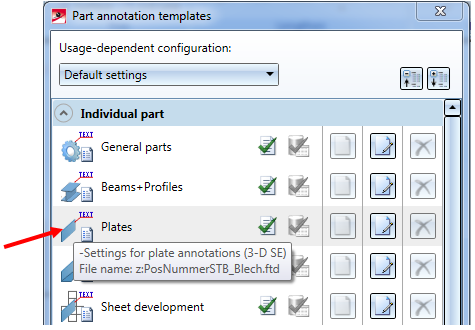
How to proceed: An example
Let us assume that you want to apply a usage-specific template instead of the default template to the usage Assembly_Beam for the annotation of main parts in your workshop drawing. Proceed as follows:
- In the Configuration Editor, select Automatic drawing derivation > Usage-dependent > ASSEMBLY_BEAM > Annotation. For the Annotate main part parameter, select Annotate, acc. to usage.
- In HiCAD, select Drawing > Itemisation/Detailing > Templates
 > Part annotation templates
> Part annotation templates  .
. - Choose ASSEMBLY_BEAM from the Usage-dependent configuration selection box at the top of the dialogue. The current settings from the Configuration Editor will then be displayed.
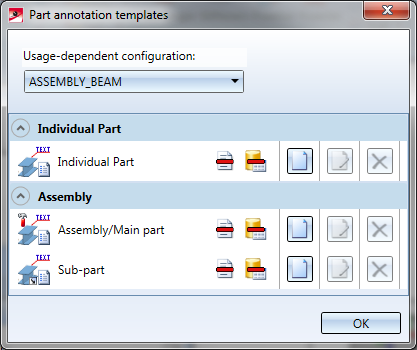
- In the row with the annotation tag type, e.g. Individual part, click Create
 . In the new dialogue window, specify the desired annotation. The template will be saved as POSNUMMER_VERWART_EINZELTEIL_ASSEMBLY_BEAM.FTD to the HiCAD sys directory. The
. In the new dialogue window, specify the desired annotation. The template will be saved as POSNUMMER_VERWART_EINZELTEIL_ASSEMBLY_BEAM.FTD to the HiCAD sys directory. The  symbol will then change to
symbol will then change to  .
.
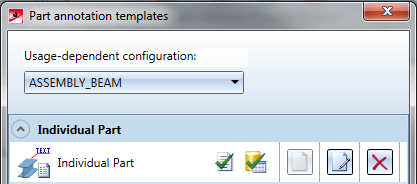
- You can then create other templates for the other annotation tag types in the same way.
![]() Please note:
Please note:
- The deactivation of the Leader line checkbox in the Annotation settings dialogue window has no effect on generated workshop drawings. Here, the tags will always be created with leader lines.
- When you update workshop drawings the FTD files will be evaluated according to the current settings in the Configuration Editor.

Drawing Derivation • Derived Drawings: Settings • Drawing Derivation: Dialogue Window