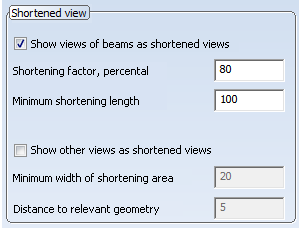Drawing > Itemisation/Detailing > Derive  > Change settings...
> Change settings...
Use the functions of this menu to subsequently change the settings of an existing workshop drawing.
| Function | Parameters | |
|---|---|---|

|
|
|

|
Click the desired button in the Views to be created for area to determine the parts or assemblies for which you want to create views. |
|

|
In HiCAD 2018 the Settings for views dialogue window for the Drawing derivation function has changed. If you load workshop drawings or model drawings with workshop drawings created with a version before HiCAD 2018 and then use the Change settings - Active view function, the Shortened view area of the previous version will be shown in the Settings for views dialogue window.
|
|
 Please note the following:
Please note the following:
When adding view groups to sheets that already contain views from derived drawings, it is now possible to switch off the automatic rearranging of views. You specify this setting via the Configuration Editor (ISDConfigurationEditor.exe). Select ... > Automatic drawing derivation and change the parameter Rearrange existing views when adding view groups as desired. Default setting is 2, i.e. you will be asked whether you want the views to be rearranged.
If you do not want to rearrange the existing views, the new view groups will be arranged below the existing view groups together with their view frames, if any (the principle is the same as for page breaks that are automatically applied as soon as the selected drawing frame or the maximum available space drawing frame is occupied, and added view groups need to be arranged i a different way).

Derive Drawings (3-D SE) • Derived Drawing (3-D SE) • Drawing Derivation: Dialogue Window (3-D SE)
 Please note:
Please note: