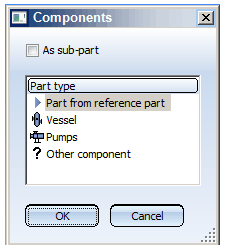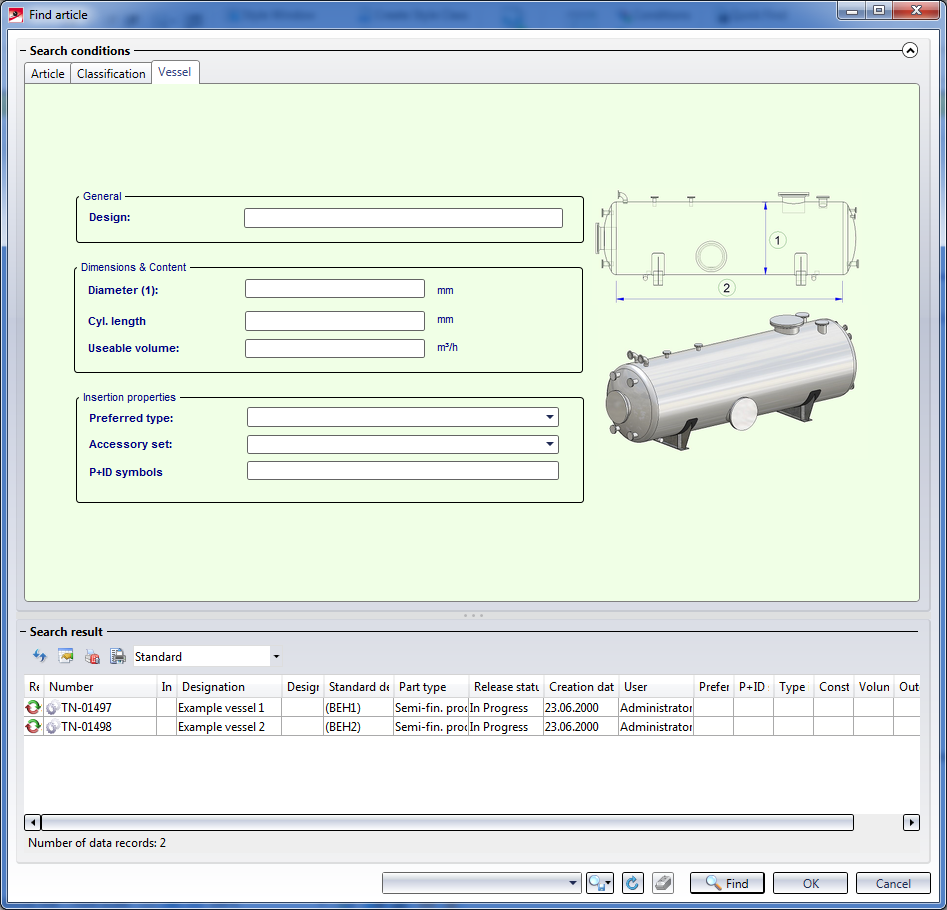Components
Plant Engineering > New > Components 
Components are parts that do not belong to a pipeline. Symbolic representation is not available for them.
- If the guideline mode is active, HiCAD automatically switches it off during component insertion.
- If a pipeline is active, HiCAD switches it off, i.e. pipelines are never active after you insert a component.
- The Determine via P+ID button is only shown if an associated P+ID project is open.
You can also insert components directly as sub-parts to the active part. To do this, activate the As sub-part checkbox. If you want the component to belong to an assembly, activate the corresponding assembly in the ICN, call the Components function and activate the checkbox.
Component selection via Database
If you have chosen Parts from: Database on the Part selection tab of the Plant Engineering Settings dialogue window, component search and component selection will be carried out via the HELiOS user interface. After selecting the component type, the corresponding mask for Plant Engineering classification will be displayed - with a 3-D image and a sectional view of the chosen component.
Double-click the desired component to apply it. You can also mark the desired entry and click OK.
To narrow your search, you can enter specific search criteria in the fields, which may also contain the wildcards ? and * known from Windows. When you click Find, you will obtain a result list according to your search criteria.
Part selection via catalogue
If you have chosen Parts from: Catalogue on the Part selection tab of the Plant Engineering Settings dialogue window, a selection list of the parts which are available according to the given settings and the current fitting situation is displayed.
Insertion options
Right-click to call a context menu providing the following options:
|
|
|
|
|
|
|
|
|
|
|
|
|
|
|
|
|
|
|
|
|
|
|
 Please note:
Please note:
- If you select the Part from reference part option, the insertion of a new part does not take place via selection of the part type etc., but via selection of a part that already exists in the drawing (the so-called "reference part").
- Gauge parts are loaded with the Pipe parts function.
- If the layout plan has been linked to a P+ID, or if your drawing contains referenced 3-D assemblies linked to P+IDs, you can also determine components - as you would do with pipe parts - via the corresponding P+ID symbol.
... on any point
This option sets the reference point on the insertion point. You can use either connecting point 1 or 2 as reference point, or any other connection that can be specified by its number.
When you select this function, HiCAD prompts you to specify an insertion point in the drawing. The component is inserted with its z-axis pointing towards the connection.
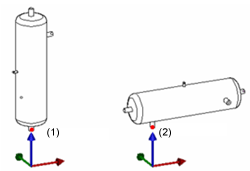
Insert, on any point (1) Connection 1, (2) Connection 3
You can also specify an optional reference point on a component (Connection from graphic). If this function is chosen a full-screen preview of the part will be displayed. In addition to that, the connecting points will be highlighted and the point names will be shown.
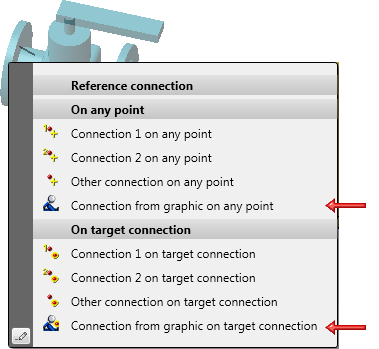
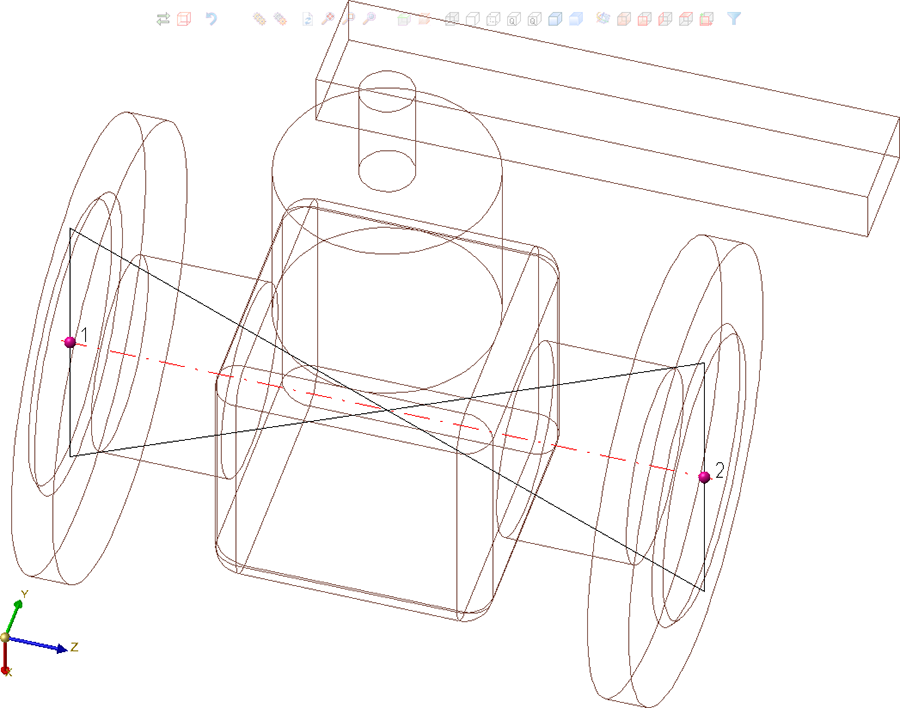
... on target connection
This option sets the reference point on the required destination connection. If necessary, HiCAD rotates the component.
You can use either joint point 1 or 2 as reference point, or any other connection that you can specify by its number.
After you select the required insertion point, HiCAD prompts you to specify the target connection in the drawing.
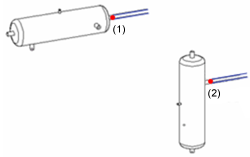
Insert, on target connection, (1) Connection 1, (2) Connection 3
You can also specify an optional reference point on a component (Connection from graphic). If this function is chosen a full-screen preview of the part will be displayed. In addition to that, the connecting points will be highlighted and the point names will be shown.

Pipe Parts, Components and Pipelines (PE) • Part Selection - Catalogue or Database (PE)