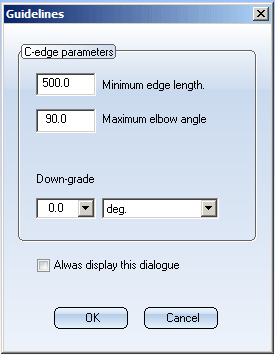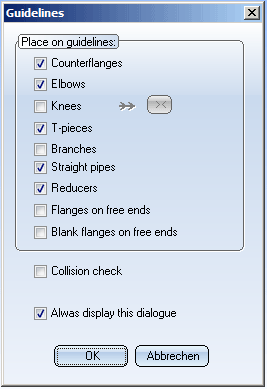Settings for Guidelines
Plant Engineering > Settings > Settings  > Guideline Tools...
> Guideline Tools...
The Guideline Tools menu item provides the following two functions:
Use these functions to specify the settings for the creation guidelines and the placing of parts onto them.
Settings: AutoGuidelines
Plant Engineering > Settings > Settings  > Settings: AutoGuidelines
> Settings: AutoGuidelines 
Use this function to specify the minimum c-edge length of a guideline, and the maximum elbow angle. In addition, you can set the down-grade here.
- Minimum edge length
Allowed minimum length of a guideline. - Maximum elbow angle
Allowed maximum angle of an elbow. This value is, for instance, taken into account when drawing guidelines via end points. - Down-grade
Here you can enter a down-grade in mm/m, degrees or percent. Please note that the switching of the unit of measurement (Percent/deg.) will not result in an automatic recalculation!
- Always display this dialogue
Activate this checkbox if you always want the settings window always to be displayed for the functions
Close the dialogue window with OK. When you call the AutoGuideline function again, these settings will be the new default settings.
 In the Configuration Editor at Plant Engineering > C-edge > Router, you can determine the default values for the minimum edge length and maximum pipe bend angle.
In the Configuration Editor at Plant Engineering > C-edge > Router, you can determine the default values for the minimum edge length and maximum pipe bend angle.
Settings: Place parts on guidelines
Plant Engineering > Settings > Settings  > Settings: Place parts
> Settings: Place parts 
This function enables you to specify which parts you want to use for the automatic placing of parts on existing guidelines and whether you want to perform a collision check.
Place on guidelines:
To specify which parts you want to place on a guideline, select or deselect the appropriate check boxes in the dialogue. If the Flanges checkbox is activated, the required flange is inserted - if the guideline starts or ends at a flange.
If the Knees checkbox is active, you can change the fitting direction by clicking the  button.
button.
If the Flanges checkbox is active, the required flange will be automatically inserted (if the guideline starts or ends with a flange).
Collision check
Activate the checkbox if you want an automatic collision check to be carried out.
HiCAD checks whether parts placed on guidelines collide with parts existing in the layout plan. It will however not be checked whether there are collisions of already existing parts. If collisions are detected, HiCAD generates the collided parts which can subsequently be found in the ICN, below the part "Collision group".
Always display this dialogue
Activate this checkbox if you always want the settings window always to be displayed for the functions
AutoPlace parts on guidelines  and
and
Specify the desired settings and close the dialogue window with OK. When you call the AutoPlace parts on guidelines  and AutoGuideline
and AutoGuideline  functions again, these settings will be the new default settings.
functions again, these settings will be the new default settings.