Settings: Straight Pipe
Plant Engineering Settings > Straight pipe
The settings on this tab affect only the automatic insertion of parts of the type Straight pipe.
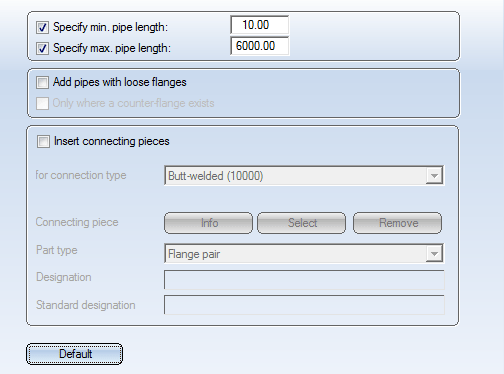
The evaluation of the connection types, including the determination of the insertion direction, is active, if the Connection type attribute has been activated for the part type Straight pipe on the Part search tab of the Plant Engineering Settings dialogue window.
Specify min. / max. pipe length
If you activate these options, an input field on the right will be activated, in which you can enter the desired minimum or maximum pipe length.
However, please note that the actual length of the inserted pipe part additionally depends on the Supplied length, and on whether the pipe part is arbitrarily divisible. If the supplied length is less than the maximum length specified here, the maximum insertion length of the pipe part will be equal to the supplied length. If the part is not arbitrarily divisible, it will always be inserted with a length equal to the supplied length.
Click the Default button to apply the settings in the dialogue box which have been preset in the ANL3DPAR.DAT file (in the HiCAD SYS subdirectory.
The values indicated here will also be considered in the Change route function.
Add pipes with loose flanges / Only where a counter-flange exists
Parts of the type Straight pipe to which the connection type 10000 (= welded) has been assigned, can directly supply loose flanges when they are inserted. To achieve this, activate the Add pipes with loose flanges checkbox.
If you do not want a loose flange to be inserted at the end of a free pipe end, also activate the Only where a counter-flange exists checkbox.
Setting options for automatic insertion of connecting parts between straight pipes, if the guideline is longer than the maximum pipe length (supplied length).
Insert connecting pieces
Via this checkbox you specify whether the insertion of connecting parts should take place automatically or not.
for connection type
Here you select for which connection type for straight pipes the connecting part is to be shown or selected.
Part type, Designation, Standard designation
If a part has already been specified for the connection type, these fields will provide further information on this part.
Info
Click this button to display further information. The parts will usually be variants; the displayed data will refer to the General type.
Select
If no part has been specified yet for the selected connection type, you can assign a suitable part by clicking on this button. The preset part type will either be Flange pair or Other pipe part. If desired, you can also switch the Part type in the same-named list box.
Remove
Click this button to delete the part specification for the selected connection type.
 Please note:
Please note:
- A straight pipe that has been modelled as a feature variant cannot be inserted as a "bent pipe".
- When you select Pipe parts > Straight pipe > Connect and have chose the option "Connection 2 on target connection", only pipes will be found that have been assigned a value for the attribute ANSCHLUSSART2.
Example of a pipe with different connection types:
The feature variant TESTROHR_MIT_MUFFE.vaa creates a pipe with a socket connection on Connection 2.

Link to P+ID (PE) • Plant Engineering Settings (PE) • Pipe Parts: Flanges (PE)
