 > Create/Update - Manual
> Create/Update - Manual 
Project: Steel Engineering Drawing Management (BIM-PDM)
Management + BIM > Workshop >  > Create/Update - Manual
> Create/Update - Manual 
Use this function to create production drawings and update production, mounting and customer drawings after modifications of the model drawing. By updating the workshop drawings you can also close gaps within them that may, for instance, occur after deletion of unnecessary views.
The function basically works like the automatic AutoCreate/Update  function, with the difference that during creation of production drawings (parts with the "Without drawing" link) the settings for drawing derivation (e.g. the drawing sheets, view groups, views etc.) will not be loaded from the corresponding settings files here, but will be queried in the dialogue.
function, with the difference that during creation of production drawings (parts with the "Without drawing" link) the settings for drawing derivation (e.g. the drawing sheets, view groups, views etc.) will not be loaded from the corresponding settings files here, but will be queried in the dialogue.
When you call the function, the Derived drawing dialogue window will be displayed. It is largely operated in the same way as the one for the same-named function on the Drawing tab; it does however offer the advantage that a HELiOS document item will automatically be created for automatically generated HiCAD production drawings.
Proceed as follows:
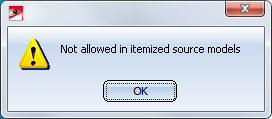
If you have specified all required settings, exit the window with OK. The settings are then temporarily used as default settings (for the current HiCAD session). If you want to save the current settings for re-use at a later point, click Save and specify the name and path of the configuration. The settings can be accessed at any time again via the Load button. If you chose the part selection option Select, individually, HiCAD will ask you to identify the parts for the workshop drawing. You end your selection with the middle mouse button.
The workshop drawing is automatically created as Sheet view - either in the current model drawing or in a new drawing - and can then be opened via the Views tab in the ICN.
 Please note:
Please note:
 symbol. The referencing is unilateral, i.e. in case of changes to the model, the workshop drawing can automatically be updated. If you want a bilateral referencing, change the setting in the Configuration Editor accordingly.
symbol. The referencing is unilateral, i.e. in case of changes to the model, the workshop drawing can automatically be updated. If you want a bilateral referencing, change the setting in the Configuration Editor accordingly.
 Please note:
Please note:
It is also possible to switch off the automatic rearranging of views. In the Configuration Editor. Select ... > PDM > Management+BIM and set the parameter Rearrange views when updating PDM-managed drawings as required. The default setting is Rearrange.
If an automatically generated article master is not used in a super-ordinate article master, and a part with no links exists, the product structure of the part will be deleted before a general clean-up takes place.

Overview of functions (ManBIM) • Requirements for a Smooth Operation (ManBIM) • Pre-planning of the Construction Process (ManBIM) • Examples (ManBIM) • Drawing Derivation
|
© Copyright 1994-2019, ISD Software und Systeme GmbH |