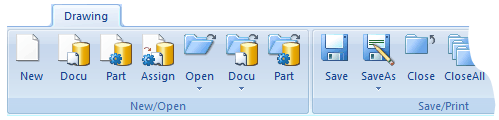
Project: HiCAD Basics
The multifunctional toolbar, the so-called Ribbon, adapts itself dynamically and context-sensitively to the current working situation, thus significantly facilitating the retrieval of the required functions.
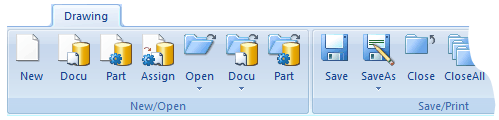
Ribbon (Detail)
The HiCAD functions are grouped into several categories, each of which is displayed on a tab containing various function groups. For example, the Drawing tab contains the following function groups:
The Ribbon cannot be deleted, it can however be minimised if required, to provide additional space for the drawing area. The tabs (Ribbon categories) of the Ribbon are switched dynamically according to the context of the selected function. If you want to switch this automatism off, click on the  symbol at the top right of the window. Click on
symbol at the top right of the window. Click on  . to switch the automatism on again.
. to switch the automatism on again.
Permanently minimise Ribbon
 .
.The Ribbon disappears, the tabs however remain visible. If you want to use one of the commands, activate the required tab, then select the required function from the temporarily redisplayed Ribbon. After executing the function, the Ribbon is automatically minimised again.
Temporarily minimise Ribbon
If you want to minimise the Ribbon only temporarily, simply double-click the active tab. To redisplay the Ribbon, double click on the tab again.
Restore Ribbon
 .
.
Show/Hide tabs
To hide unneeded tabs, click on the  symbol at the top right of the window, then select Ribbon categories. Now deactivate the tabs that you want to hide.
symbol at the top right of the window, then select Ribbon categories. Now deactivate the tabs that you want to hide.
Change order of tabs
If desired, you can change the order of the Ribbon tabs, which is defined in the RIBBONSLIST.TXT system file in the HiCAD sub-directory WINDOWS\RIBBONS. Each line in the file represents one tab. The sequence of the lines determines the order of the tabs on the Ribbon. We recommend that you creat a backup file before editing the file.
| Line | Tab |
|---|---|
| _Hicad_PDM-Neu.HRB 1 |
|
|
_Home-Neu.HRB 1 |
|
|
_3D-Default-Neu.HRB=MENT0231 |
|
|
_3D-Base Sheet-Neu.HRB=MENT0233 |
|
|
_3D-Steel Engineering-Neu.HRB=MENT0234 |
|
|
_3D-Metal Construction-Neu.HRB=MENT0241 |
|
|
_3D-DWF-Neu.HRB |
|
|
_3D-Dimensioning+Text-Neu.HRB=MENT0206 |
|
|
_3D-Sketch-Neu.HRB=MENT0237 |
|
|
_3D-Views-Neu.HRB=MENT0205 |
|
|
_Simplifier.HRB |
|
|
_2D-Part-Neu.HRB=MENT0203 |
|
|
_2D-Geometry-Neu.HRB=MENT0221 |
|
|
_2D-Dimensioning+Text-Neu.HRB=MENT0204 |
|
|
_3D-FFF-Neu.HRB=MENT0332 |
|
| _Information-Neu.HRB=MENT0202 |
|
|
_Plant Construction-Neu.HRB=MENT0280 |
|
|
_Isometry-Neu.HRB=MENT0281 |
|
|
_P&ID Design-Neu.HRB=MENT0285 |
|
|
_P&ID Library-Neu.HRB=MENT0286 |
|
|
_P&ID Symbol-Neu.HRB=MENT0287 |
|
|
_Helios-Neu.HRB=MENT0322 |
|
|
_Explosion.HRB=MENT0322 |
|
 Shortcuts for commands can also be used while the Ribbon is minimised.
Shortcuts for commands can also be used while the Ribbon is minimised.

User Interface • QuickAccess Toolbar • Settings • Customizing Ribbon Tabs
|
© Copyright 1994-2019, ISD Software und Systeme GmbH |