 . Click on the symbol to open a pull-down menu with the corresponding sub-functions.
. Click on the symbol to open a pull-down menu with the corresponding sub-functions. Project: HiCAD Basics
In general, there are various options for calling a function.
Calling via the multifunctional toolbar (Ribbon)
To call a function, activate the required tab, then click the appropriate icon. You should bear in mind that many functions have sub-functions. These are indicated by a small triangle symbol pointing downwards  . Click on the symbol to open a pull-down menu with the corresponding sub-functions.
. Click on the symbol to open a pull-down menu with the corresponding sub-functions.
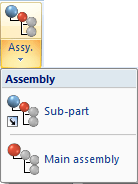
Pull-down menus can in turn contain sub-menus, which are indicated by a small arrow pointing to the right. . To open a sub-menu, simply move the mouse pointer on a menu item that contains such an arrow.
. To open a sub-menu, simply move the mouse pointer on a menu item that contains such an arrow.
 Please note that most functions of the Ribbon refer to the currently active object, i.e. the currently active part, or the active view. This means that in most cases you need to select the object to be edited prior to selecting the desired function.
Please note that most functions of the Ribbon refer to the currently active object, i.e. the currently active part, or the active view. This means that in most cases you need to select the object to be edited prior to selecting the desired function.
Calling via a context menu
If you place the cursor on an item in the ICN or on an object in the drawing and press the right mouse button, a so-called pop-up menu or context menu with the object-relevant functions is displayed. For many functions, context menus can also be called by a right-click within the function dialogue. In such situations, the user guidance (info toolbar) usually displays an appropriate text (RMB = Extended selection).
After calling a function, HiCAD prompts you, via the user guidance (info bar) or via an input window, to enter further data that bare required for the execution of the selected function. This can, for instance, be an the identification of a graphical element or the entry of a rotation angle. Only after input of all required data will the function be executed.
Context menus, too, can contain sub-menus, which are indicated by a small arrow pointing to the right. . To open a sub-menu, simply move the mouse pointer on a menu item that contains such an arrow.
. To open a sub-menu, simply move the mouse pointer on a menu item that contains such an arrow.
![]() Please note:
Please note:
 icon at the bottom left corner of the context menu.
icon at the bottom left corner of the context menu.

User Interface • Identification Modes • Mouse
|
© Copyright 1994-2019, ISD Software und Systeme GmbH |