
Project: HiCAD 3-D
3-D Standard > Tools >Attr. 
This function is useful if you want to create Bills of Materials (BOMs) without using the HELiOS database. You can assign a 3-D part non-graphic attributes such as quantity, item, designation or additional texts, in addition to attributes such as colour, line type or layer and material properties. You can also use this function to make parts BOM-relevant.
The attribute mask for assemblies differs from that of other parts. It is also displayed when you create assemblies to allow you to assign non-graphic attributes, e.g. quantity, item, designation etc., directly to the assembly. The BOM-relevance is automatically set here. In addition, you can define the type of assembly in the Part type field:
etc.
 The assembly type can be changed with the Assembly type
The assembly type can be changed with the Assembly type  function. Multiple selections are also possible.
function. Multiple selections are also possible.
Please note that the content of the attribute masks also depends on the specified parameter configuration (HiCAD exe directory\ParKonfigComp.exe)!
|
Part name / Article number |
If you assign the Article number attribute to a part, it is displayed instead of the part name in the part structure of the ICN.
To enable changes to Part name and Article number via these functions, you need to modify the following files in the HiCAD SYS directory:
In these files, add the text ::EDIT="YES": to the entries: <H>::TEXT=""::ATTR="$BB"::TYP="WCHAR"::EDIT="YES" <H>::TEXT=""::ATTR="$TN"::TYP="WCHAR"::EDIT="YES" Then restart HiCAD. For assemblies please also note the information given in the Assembly Points and Assembly Article number topic in the HiCAD Basics Help. |
|
BOM-relevant |
If you are working with HELiOS, all parts to which an article master has been assigned will automatically be BOM-relevant. You can also use the search function of the ICN to assign or change the BOM relevance and part attributes. It also enables you to mark several parts as BOM-relevant in one step. For HiCAD2 parts with an article master ID the BOM-relevance will be set to "Yes" when the drawing or the part is loaded. This is irrespective of whether the part master ID can be found in the database. In this context, please also note the Change BOM-relevance |
|
Item number |
The item number is displayed in curly brackets behind the part name in the part structure of the ICN, e.g. {5}. If you enter a negative value here, or if you change already itemised parts or assemblies in your drawing, the item number will be marked with an asterisk * (e.g. 5*). In this context, please also read the notes on management of manually assigned item numbers. |
|
Weight
|
If you want to assign a weight to a 3-D part by entering a particular value, you can activate the Fixed checkbox to lock this field and prevent an overwriting of the entered value by HiCAD. In this context, please also read the notes on the Information 3-D part, Surface area, Volume, Mass* |
|
Execution class |
The default setting is EXC2 (DIN EN 1090). You can change this setting in the Configuration Editor (ISDConfigEditor.exe) at ... > Modelling > Weld seams > Execution class. Please note that a list of the execution classes of all assemblies belonging to the drawing will be assigned to the drawing attribute _SZNATTRSEXC, e.g. EXC2, EXC3, EXC4. The drawing attribute _SZNATTRSEXC can both used for annotations, or can be output to title blocks. |
|
Usage |
HiCAD supports part classification according to freely definable Usages. attribute for the classification of parts. In this way you can, for example, define parts as columns, girders, transoms, etc. for civil engineering projects. Such classifications enable the creation of "Usage-dependent" workshop drawings or BOMs The usages are managed via the Catalogue Editor, namely in the catalogue Factory standards > Usage, and can be expanded and customized at any time. Extensive information on usages can be found in the Online Help for the Catalogue Editor (CATEDITOR.EXE). You can also assign a Usage to a 3-D part by selecting Properties > Usage. Multiple selections are also possible.
|
|
Part type |
When inserting catalogue parts such as beams, profiles, bolts, screws, nuts etc., the Part type will automatically be entered in the attribute mask. |
The Part attributes masks for Steel Engineering parts and Sheet Metal parts differ from those of other 3-D parts. Furthermore, particular part attributes are automatically assigned to Steel Engineering parts, e.g. Article number, Item number, Weight, Part type, BOM-relevance (yes), etc.
Specific attributes can be assigned automatically to other 3-D parts, too. For example, automatic weight and surface recalculation are supported. For Sheet Metal parts, the developed lengths and widths and the sheet thickness can be entered into the attributes. This can be specified in the Configuration Editor, at Modelling > Part Properties > Weight calculation. The default setting is Only when itemising.
 After changing the settings at Modelling > Part properties you need to restart HiCAD!
After changing the settings at Modelling > Part properties you need to restart HiCAD!
The weight calculation is also possible for main assemblies (e.g. when performing an itemisation, a feature recalculation of parts etc.). The weight of the main assembly will be assigned to the part attribute §01. (SP2)
In addition, the new attribute "Coating, one-sided" is now available for folded sheets. If it is set  , the edge of the sheet will be taken into account during calculation.
, the edge of the sheet will be taken into account during calculation.
The unit of measurement for surface area calculation can also be set in the Configuration Editor, at System settings > Miscellaneous > Unit of measurement for surface areas. The default setting is m**2.
 Please note:
Please note:
The part attributes used in HiCAD are managed centrally in the catalogue table "System settings - System attributes". In particular, this means:
The changeability of HiCAD part attributes for reference parts that have been write-protected via HELiOS is influenced by the settings in the Configuration Editor (at System settings > Referencing) and in the file ref3d_attr_akt.dat (in the in the Configuration Editor at System settings > Referencing):
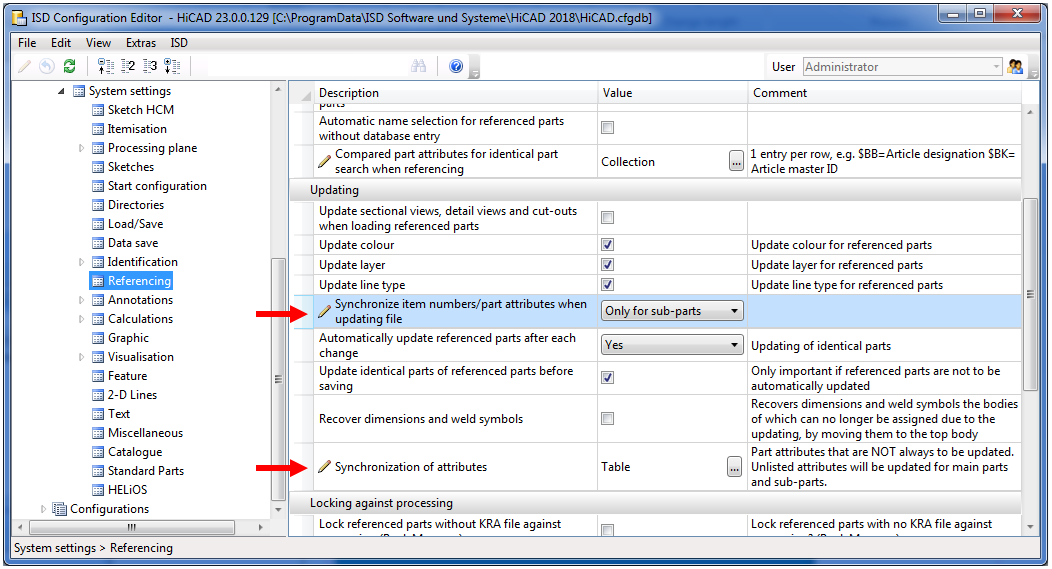
The table below shows, by way of the Attribute %02 (Item number), the possible settings in the Configuration Editor, and their effects on changeability of the HiCAD part attributes of assemblies and parts.
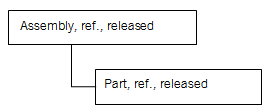
|
Setting for |
Setting for "Synchronization of attributes" |
Item number changeable Part |
Item number changeable Assembly |
|---|---|---|---|
|
For main parts and sub-parts |
Configuration |
|
|
|
For main parts and sub-parts |
Sub-parts only |
|
|
|
For main parts and sub-parts |
Never |
|
|
|
|
|
|
|
|
Only for sub-parts |
Configuration |
|
|
|
Only for sub-parts |
Sub-parts only |
|
|
|
Only for sub-parts |
Never |
|
|
|
|
|
|
|
|
Never |
Configuration |
|
|
|
Never |
Sub-parts only |
|
|
|
Never |
Never |
|
|
When you insert catalogue standard parts and semi-finished products (SE beams/profiles, plates) in HiCAD, values from the catalogue entry are assigned to some part attributes of the HiCAD part (e.g. the "Article number" part attribute is assigned to the "BZ" column). This configuration can be set by the user as of Version 2008. In the catalogue tables you have the option to link a table column to a part attribute.
When fitting a part from this table in HiCAD, the value of the linked column will then be assigned to the part. A user can, for instance, enter the article number and/or the supplier in a column, and the value will be assigned to a part attribute when fitting a part and can subsequently be used for part annotations or bills of materials. In the catalogue table (see Catalogue Editor) linked columns are identified by a link symbol in the column header. From version 2008 onwards, the "BZ" columns of tables for standard parts and semi-finished product are linked to the part attribute "$BB"; "CUSTOM1" columns are linked to the part attribute "CUSTOM1", and "CUSTOM2" columns are linked to the part attribute "CUSTOM2".
When inserting parts from the Cadenas PartSolutions catalogues into HiCAD, the Cadenas attributes "Part No". and the designation will be automatically assigned to the HiCAD part attributes $BB (Article No.) and $01 (Designation 1). This assignment can be changed in the STD.XML file in the HiCAD directory SYS\CADENAS.
Example: Attribute assignment ("Mapping")
<?xml version="1.0"?>
-<AttribMap>
<Entry H="$01" C="NB"/>
<Entry H="" C="NN"/>
<Entry H="" C="LINA"/>
<Entry H="$BB" C="ARTNR"/>
</AttribMap>
In this example the Cadenas attribute NB is assigned to the HiCAD attribute $01 (Designation 1), and the Cadenas attribute ARTNR is assigned to the HiCAD attribute $BB (Article number).
Parts from standard parts libraries of various producers, e.g. HILTI, can now be directly inserted in HiCAD via the electronic part catalogue CADClick.
During the insertion, the order number of the part will be transferred to the HiCAD system attribute Order No. (attribute name $ON).
If you want the order number to appear in the Part attributes mask for standard parts, you need to expand the system file BRW_3DTEIL_NORMTEIL.HDX accordingly.

Expanded BRW_3DTEIL_NORMTEIL.HDX file (detail)
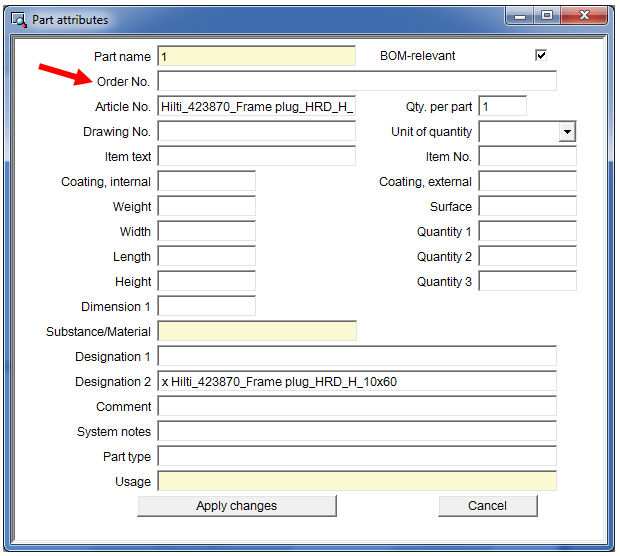
Attribute mask with Order No. field

Process Parts via the ICN • Part Annotation • Itemize Part • Bill of Materials (BOM)
|
© Copyright 1994-2019, ISD Software und Systeme GmbH |