 > Change parameters
> Change parameters 
Project: HiCAD Basics
Drawing > Itemisation/Detailing > Itemise  > Change parameters
> Change parameters 
The Itemisation dialogue window is displayed which enables you to set and change the itemisation parameters.
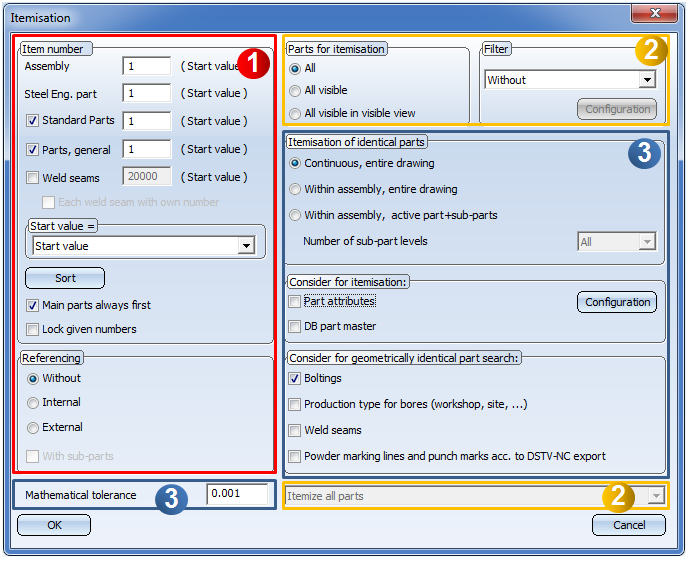
The window can divided into the following areas:
|
(1) |
|
|
(2) |
|
|
(3) |
 Itemize all parts/ Itemize only new and changed parts
Itemize all parts/ Itemize only new and changed parts
Whether the list box in the bottom right of the dialogue window is active depends on the settings in the Configuration Editor at Compatibility > Itemisation up to HiCAD 2017 > Updating. There you will find the parameter Set change mark when changing parts.
If the checkbox is deactivated, all parts will always be re-itemized If the checkbox has been activated, the item numbers of already edited parts will be (internally) set to a negative value, and will be marked either with an asterisk * or by a colour representation (depending on the settings in the ICN), i.e. in {5*} or 5. If your drawing contains any parts or assembly marked in this way, you can specify in the listbox at the bottom of the dialogue whether all parts, or only new and changed parts are to be (re)itemised. This means that you can perform a targeted itemisation for changed parts (marked with an asterisk *) This is of particular importance for the manual assigning of item numbers.
For example, if you have used the Part attributes  function to manually assign item numbers to parts or assemblies, these will be internally marked as "manually itemized". During automatic itemization HiCAD will search for manually itemized parts and assemblies and will check whether the manually assigned item number will cause any conflicts - e.g. for identical parts search. If this is not the case, the manually assigned numbers will be preserved (e.g. if there are identical parts with with different numbers, or other parts with the same number). In this case an appropriate message will be issued.
function to manually assign item numbers to parts or assemblies, these will be internally marked as "manually itemized". During automatic itemization HiCAD will search for manually itemized parts and assemblies and will check whether the manually assigned item number will cause any conflicts - e.g. for identical parts search. If this is not the case, the manually assigned numbers will be preserved (e.g. if there are identical parts with with different numbers, or other parts with the same number). In this case an appropriate message will be issued.
Example:
The image below shows three beams (two of which are identical) and the ICN display after automatic itemisation.
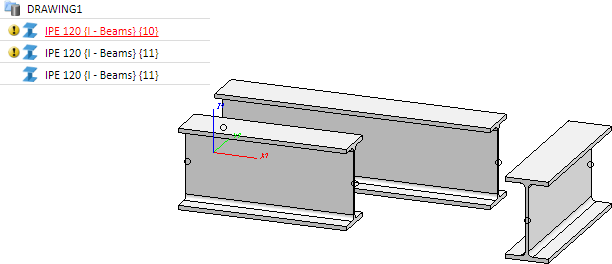
Now, one of the beams is lengthened. The item number of this part is therefore marked with an asterisk *. Then, a 3-D part is inserted in the drawing. An item number is assigned manually with the Part attributes  function, e.g. 10.
function, e.g. 10.
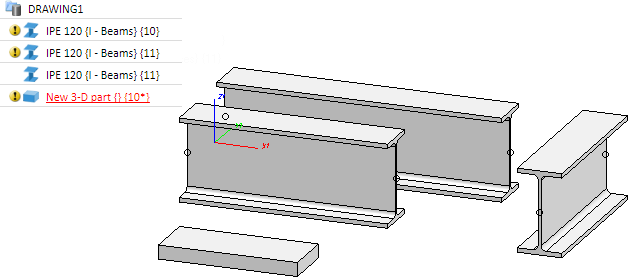
If you now perform the automatic itemisation for new and changed parts, HiCAD will detect that the item number 10 that was manually assigned to the 3-D part will lead to a conflict, because one of the beams already has item number 10. In this case the manually assigned item number will be corrected automatically, and an appropriate message will be issued.
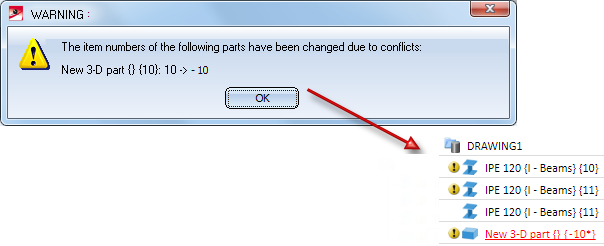
 Please note:
Please note:
|
|
File |
Description |
|
|
BRW_EXPORTTEIL.HDB |
List of the part attributes that can be chosen as "part-relevant" |
|
|
BRW_EXPORTTEIL.HDB.DAT |
List of part attributes that are relevant for distinguishing (binary file) |
|
|
BRW_3DGRUPPE.HDX |
Configuration of part attribute mask for assemblies |
|
|
FilterAttrConfig.hdb |
List of part attributes available in the filter and the sort criteria |
|
|
ItemiseSelectionConditions.DAT |
Filter criteria |
|
|
ItemiseSortingConditions.DAT |
Sort criteria |
|
|
PosFilter.ini |
Configuration of representation and input options for part attributes in the filter |
All files are located in the HiCAD sys directory.

Itemisation Functions (3-D SE) • Itemisation/Detailing (3-D SE) • Steel Engineering Functions
|
© Copyright 1994-2019, ISD Software und Systeme GmbH |