Project: HiCAD 2-D
2-D Part > Clone > Clone part, With sketch ![]()
2-D Part > Clone > Move  > Clone part, Move, free
> Clone part, Move, free ![]()
You can address the clones as independent parts, i.e. non-unioned, or unioned in the active part. If you activate Create superordinate part, a new dummy part called GROUP, to which the clones and the original part are subordinate, is created. The clones are assigned the name of the original part.
If you select Create assembly, a new assembly called GROUP, to which the clones and the original part are subordinate, is created. The clones are assigned the name of the original part.
Depending on which function you choose, the moving of the cloned part is performed freely or by means of the sketch cursor. You can use the +/- keys to adjust the precision of the distance in Move, with sketch.
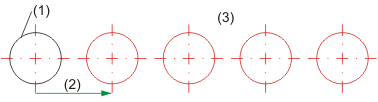
(1) Original part
(2) Displacement vector
(3) Clones
After selecting the target point, the clone will reappear next to the cursor. You can select a new target point or right-click to activate the selection menu for clonings. You end the function by pressing the MMB.
 Please note:
Please note:
If you press the space key instead of selecting the target point, you can enter a numerical value for the displacement vector.

Clone Part (2-D) • Clone and Rotate (2-D) • Clone and Mirror (2-D)
|
© Copyright 1994-2019, ISD Software und Systeme GmbH |