Data

Open + Edit (linked (model) drawing)
Opens the (model) drawing that is linked to the model.
If more than one drawing has been linked, a selection dialogue will be displayed.
In the pull-down menu of the function you will find the .
 Open + Edit (linked (model) drawing)
Open + Edit (linked (model) drawing)
function that allows you to open the (model) drawing linked to the model, without setting the (model) drawing to the "edited" mode.

Edit
Reserves the active part for exclusive editing by the logged on user.

Save
Saves the active part and updates the configured properties from the Server.

Check-in
The edits to the active part (opened document) will be saved and transferred to HELiOS.

Check-in (All)
The edits will be transferred to HELiOS, complete with all changes to the assembly and its sub-assemblies (rather than only those of the superordinate part).

Cancel
Cancels the editing of the active part and discards the changes. The last saved state in HELiOS will be loaded.

Cancel (All)
Cancels the editing for the entire assembly of the opened document.

Apply server state
Checks whether the currently loaded document or the active document is identical with the current Server state. If this is not the case - e.g. because the document has been saved by a different user in the meantime, or exists with a newer index, or because the master data of a linked article have changed or the article exists with a newer index - use this function to apply the current Server state to the document. The following dialogue window will be displayed:
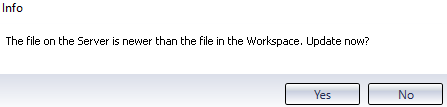
If the local file is newer than the file on the Server, you will be asked whether you want to discard the local changes and load the older Server state into the Workspace. Since this is usually not the case, you should click No and save the local state of the document to HELiOS. Click only Yes if you are sure that you really want to do this.

Apply server state (All)
Applies the current Server state to all documents in the loaded document, including all documents that are subordinated to the active document.
If the Server state of the corresponding documents is newer than the local state of the document - - e.g. because the document has been saved by a different user in the meantime, or exists with a newer index, or because the master data of a linked article have changed or the article exists with a newer index - a selection dialogue will be displayed where all documents with a newer Server state are listed:
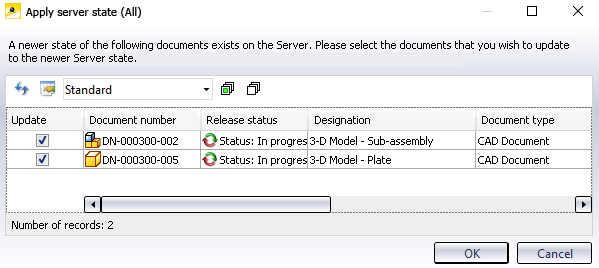
If you do not want to locally update documents with a newer Server state, you can exclude them from updating by deactivating their checkbox. After confirming with OK, all selected documents will be replaced locally with their Server state.
If all data are already in the most recent state, a corresponding message will be displayed.

Document
Shows the document master in the HELiOS detail dialogue for the active part.

Article
Shows the article master in the HELiOS detail dialogue for the active part.

Edit Workflow status of document
Displays the Workflow status window for the document.
If you have sufficient access permissions you can execute the next Workflow step in the same window.
If the system detects that the document must be saved in HELiOS before executing the Workflow step, a corresponding query will be displayed.
After this, the Workflow status will be directly executed in the for the document in the Workspace.
Workflow-related title block data will be updated if the corresponding drawing document is active. If the corresponding drawing is currently being edited, a message will be displayed, saying that the edits need to be applied first, or cancelled.

Edit Workflow status of article
Displays the Workflow status window for the article.
If you have sufficient access permissions you can execute the next Workflow step in the same window.
In cases where a drawing has been linked to the article, the title block data will be updated if the corresponding drawing document is active. If the corresponding drawing is currently being edited, a message will be displayed, saying that the edits need to be applied first, or cancelled.
Editing status

In the Editing status field of the Ribbon you can see the current editing status of the active part, e.g.:

If the active part has been locked because it is currently being edited by a different user, this user will be indicated in a window when you click on  .
.
Input

Transfers the CAD model structure for the active part (instead of the entire drawing) to the HELiOS database.

Derives the model structure for the active part.
When you call the function, the active part (HELiOS document) will be pre-selected for derivation (and cannot be deselected). The selection of the linked article is optional.
After carrying out the derivation, the original component in the opened document will be exchanged with the new (derived) component.
If the active document exists multiple times in the model drawing, only the active component will be replaced with the derivation. If you want to replace all occurrences, use the Derive model structure function on the HELiOS - Assembly Ribbon tab.

This function allows you to apply a traceable change to the active part. Article and document will obtain a new index. The new version of the part will be saved, and the old one in the product structure of the active assembly will be replaced with the new index.
 New (Document / Article): Saves the opened document in HELiOS and creates a new document master and article master and links them to each other.
New (Document / Article): Saves the opened document in HELiOS and creates a new document master and article master and links them to each other.
 Link new article: Creates a new article master, links it to the document and makes it the model article. If a model article already exists, you will be asked whether you want to replace it.
Link new article: Creates a new article master, links it to the document and makes it the model article. If a model article already exists, you will be asked whether you want to replace it.
 New (Document / Find article): Saves the opened document in HELiOS and creates a new document master, which is then linked with an existing article master.
New (Document / Find article): Saves the opened document in HELiOS and creates a new document master, which is then linked with an existing article master.
When you call the function, the article search mask will be displayed, enabling you to choose an article. After this, the New in HELIOS function is called, with saves the drawing document and the linked article (write-protected, i.e. it cannot be deselected here) together to the HELiOS database.
If third party documents are referenced together with a drawing, they will also be offered for transfer as linked documents to the database.
This procedure is recommended if, for example, parts or assemblies that already exist in the HELiOS database, are to be used in further drawings. Instead of saving those again (and thus twice) via New in HELiOS, you have the option to manually link existing articles when you enter the drawing.
 Link existing article:Choose an existing article via article search, link it to the document and make it the model article. If a model article already exists, you will be asked whether you want to replace it.
Link existing article:Choose an existing article via article search, link it to the document and make it the model article. If a model article already exists, you will be asked whether you want to replace it.
 New (Document): Saves the opened document in HELiOS and creates a new document master.
New (Document): Saves the opened document in HELiOS and creates a new document master.

Exchange
The exchange of a component in Inventor (e.g. with a newer version of the corresponding part) can be performed with this function for the active part, via the Combined search function in HELiOS.
After selecting the part in the result list of the Combined search mask, it will replace the corresponding part in the drawing.
 In the HELiOS - Part Ribbon tab you can find the
In the HELiOS - Part Ribbon tab you can find the  Exchange dependent component function in the Input function group. If an active part is a dependent component, it can be exchanged with this function, taking the dependency into account.
Exchange dependent component function in the Input function group. If an active part is a dependent component, it can be exchanged with this function, taking the dependency into account.

Exchange all
Like  Exchange(s.a.), the
Exchange(s.a.), the  Exchange all function starts the Combined search of HELiOS, to replace all occurrences of the active part in the open model drawing with a different one.
Exchange all function starts the Combined search of HELiOS, to replace all occurrences of the active part in the open model drawing with a different one.
Updating

Update properties
Calling this function updates the properties of the active document on the basis of the HELiOS attributes, e.g. in the direction HELiOS -> CAD system.

Update properties (all)
This function updates the properties of the model and the displayed names of the direct sub-parts.

