 Workspace button.
Workspace button. Project: HELiOS
On the HELiOS Ribbon of your MS Office interface you can find the  Workspace button.
Workspace button.
In the dialogue window that you call with this function, all documents in the session will be listed.
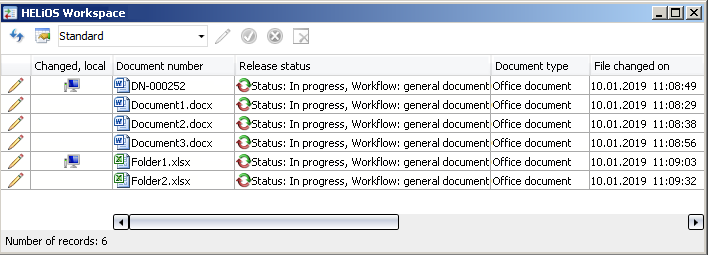
A checkmark in the Loaded column indicates that a document is currently open in the Office application that is linked to HELiOS.
Furthermore, attributes of the document are displayed (e.g. Document number and Document type).
In the Changed, local column the  symbol indicates that a document has been changed locally and saved since its last synchronization with HELiOS.
symbol indicates that a document has been changed locally and saved since its last synchronization with HELiOS.
(If the exact status of a HELiOS document cannot be determined (e.g. due to an error), a question mark will be shown here.
At the top of the window you can, as you already know from result list configuration, click on the  icon to add or remove result list attributes, or save the configurations as Favourites and load them again.
icon to add or remove result list attributes, or save the configurations as Favourites and load them again.
Click  to apply the edits of a document (changes will be saved and the editing will be ended). Click
to apply the edits of a document (changes will be saved and the editing will be ended). Click  to cancel editing (the document will be closed without saving the changes) Click
to cancel editing (the document will be closed without saving the changes) Click  to remove the marked document from the session; a prerequisite for this is that is currently not open on your computer.
to remove the marked document from the session; a prerequisite for this is that is currently not open on your computer.
Multiple selections are also possible.
Besides, right-clicking a result list row in the window opens a complete HELiOS document context menu, allowing you to open documents in the corresponding Office application (right-click and choose Open + Edit). Double-clicking a row opens the associated HELiOS document detail window.
![]() Please note:
Please note:
For documents that are linked to more than one article, all combinations of articles and documents will be shown in the Workspace.
Irrespective of all filter options you can apply, the following rules apply for the display behaviour:
All documents that have been opened/loaded in the active application will be displayed, as well as all non-loaded documents that have been saved to the application with which the documents were originally created.
This means: As soon as a document is opened in an interfaced application, the corresponding Workspace will memorize this until the document will be removed from the Workspace again. The corresponding document will therefore be constantly displayed in the Workspace, also after closing and restarting the application.
When opening a particular document in two different applications (e.g. a DWG file in AutoCAD and Inventor), the HELiOS Workspace memorizes both applications and displays the file in the Workspaces of both applications.
Also, the following rule applies: For an Inventor assembly that references an Excel document, both the Inventor documents and the Excel file will be displayed in the Workspace after opening the assembly in Inventor. If the Excel file has previously been saved in the Office application (setting the document attribute "Related application" (HEL_APPLICATION) accordingly), this file will be additionally visible in the Workspace of Excel, even if it has not been explicitly loaded in this application by the user.
An exception to this rule is the Workspace of the HELiOS Desktop that always displays all documents.

The User Interface • MS Office Interface
|
© Copyright 1994-2019, ISD Software und Systeme GmbH |