
In HiCAD, you basically work with the same user interface and uniform data structures - regardless of which HiCAD module you use. This also applies to steel engineering constructions.
However, you should bear the following special features and notes in mind.
You can insert steel engineering objects into the drawing as both main parts and sub-parts. HiCAD automatically generates the part name. Steel engineering objects like connections, construction aids etc. are usually inserted as sub-parts. Connections, for example, are subordinated to the object identified first.
Steel engineering parts are 3-D parts to which you can also generally apply all 3-D functions
Parts are also selected for processing in the same way as "normal" 3-D parts. This also applies to multiple selection, the part selection filters and the identification mode.
The part structure in steel engineering is similar to that in mechanical engineering, i.e.:
If you do not want to use this structure, select Modelling > Change of part structure > Main parts and sub-parts automatically in assemblies: No. Using the structure is, however, recommended for reasons of efficiency.
 As long as no main part has been defined in an assembly, all parts will be considered main parts. Parts which do not belong to an assembly are also main parts.
As long as no main part has been defined in an assembly, all parts will be considered main parts. Parts which do not belong to an assembly are also main parts.
If you want to convert assemblies from steel engineering drawings of earlier HiCAD versions (before HiCAD 2007), proceed as follows:
Unlike other 3-D parts, steel engineering parts are automatically assigned particular part attributes. These include article number, item number, weight, part type, BOM-relevance (yes) etc. The part structure of the ICN therefore displays the article number for steel engineering parts, e.g. HEB 240, rather than the part name. The part attributes are taken into account, for example, during BOM creation
Note that these changes only apply temporarily to the current HiCAD session. To change the default setting permanently for weight calculation, open the Configuration Editor, go to Steel Engineering > Weight calculation or Default material, respectively and change the settings as required. There you can also specify whether you want the plate waste to be taken into account in weight calculation and, if so, the surface area from which you want this to happen. Changes to this file do not take effect until you re-start HiCAD.
 Attribute configuration according to DSTV Steel Engineering
Attribute configuration according to DSTV Steel Engineering
You can use the HiCAD parameter configuration options to assign DSTV-relevant attributes to the HiCAD attribute masks for parts and drawings. This can be done immediately during the HiCAD installation, by activating the corresponding checkbox in the HiCAD parameter configuration window. In this way, the attribute masks (HDX files in the HiCAD SYS directory) will be preset for DSTV-BOM configuration.
Please note that for an attribute configuration according to DSTV Steel Engineering the Use item number of assembly checkbox at Steel Engineering > DSTV-NC in the Configuration Editor will be activated.
If you want to change the workstation or user configuration subsequently, select Start > All programs > ISD Software und Systeme > Administration > User Parameter Configurator or Computer Parameter Configurator and specify the required settings.
When creating new assemblies, forming assemblies from existing parts and automatically creating assemblies (e.g. for Steel Engineering), the prefix Assembly will be suggested as the default value for the article number. This setting can now be changed in the Configuration Editor at Steel Engineering > Assembly.

The ISD default setting is the text stored in the HiCAD text key TEXTE_STB325 , i.e. the string "Assembly".
If you want to use your own text instead, simply enter it into the field after deactivating the Text key checkbox.
 This setting cannot be applied to main assemblies.
This setting cannot be applied to main assemblies.
For automatically created assemblies in Steel and Metal Engineering you can automatically take over the attributes Length, Height and Width from the dimensions of the parts belonging to the assembly, and enter them into the assembly attributes. You can determine in the Configuration Editor at Modelling > Part properties > Calculate assembly dimensions how the assembly dimensions are to be recalculated in case of part changes.
The following settings are possible:
Do not auto-calculate
The attributes of the assembly will not be updated. This is the default setting.
Only when itemising
The attributes will only be updated when an itemisation is performed.
Always
The attributes of the assembly will be recalculated immediately, i.e. after each change to parts or the adding of new parts.
Please note that these settings only apply to assemblies with a Steel Engineering main part. For other assemblies, the dimensions will be removed from the part attributes.
 When inserting bolts in an auto-generated assembly in Steel or Metal Engineering, the dimensions of the assembly will be determined by the production type specified in the settings for bolts. If Site assembly has been selected, the part dimensions will not be changed by the insertion of the standard part, i.e. the dimensions will then correspond to the shipping dimensions.
When inserting bolts in an auto-generated assembly in Steel or Metal Engineering, the dimensions of the assembly will be determined by the production type specified in the settings for bolts. If Site assembly has been selected, the part dimensions will not be changed by the insertion of the standard part, i.e. the dimensions will then correspond to the shipping dimensions.
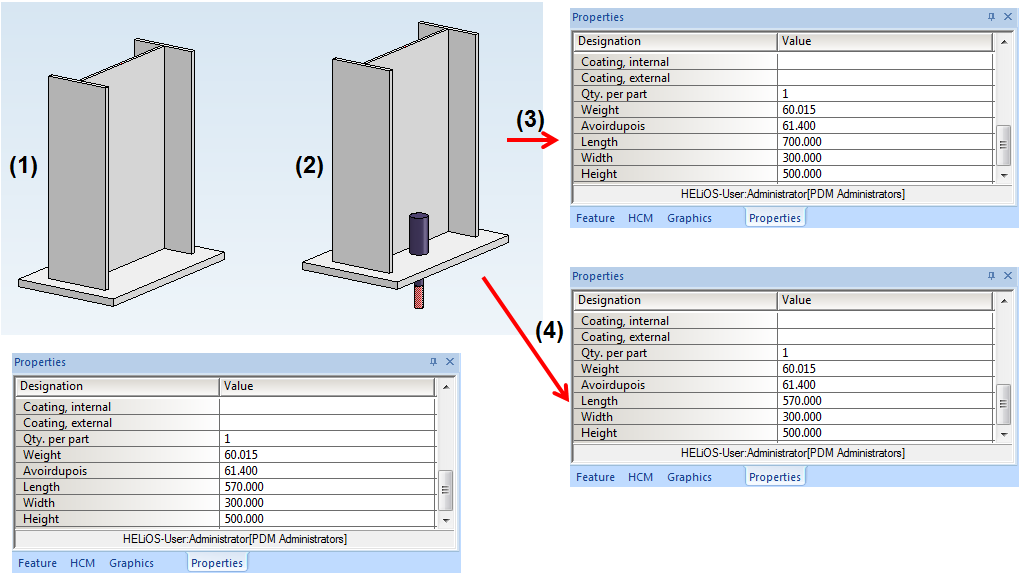
(1) Steel Engineering assembly with original dimensions, (2) Insertion of an anchor bolt,
(3) Dimensions of assembly after insertion of bolt with production type "Factory assembly",
(4) Dimensions of assembly after insertion of bolt with production type "Site assembly".
 After applying any changes to the settings at Modelling > Part properties, please restart HiCAD to ensure that the changes will take effect.
After applying any changes to the settings at Modelling > Part properties, please restart HiCAD to ensure that the changes will take effect.
During automatic itemisation you can automatically assign the usages Girder (beam) assembly or Column assembly to Steel Engineering assemblies. For this to happen, open the Configuration Editor and set the parameter at Steel Engineering > Usage accordingly.
A special part type for assemblies is available in HiCAD - the so-called structure assembly. It serves the purpose of structuring HiCAD drawings into construction sections, e.g. Framework, Platform, Column, Platform girders, etc. One advantage of a structure assembly is that can be handled like a non-BOM-relevant assembly - even if it is, in fact, BOM-relevant.
To define an assembly as a structure assembly, use the Part attribute  function in the context menu of the assembly (right-click). In the Part attributes dialogue window, select Structure assembly in the Part type field. Structure assemblies are marked with the
function in the context menu of the assembly (right-click). In the Part attributes dialogue window, select Structure assembly in the Part type field. Structure assemblies are marked with the  symbol in the part structure of the ICN.
symbol in the part structure of the ICN.
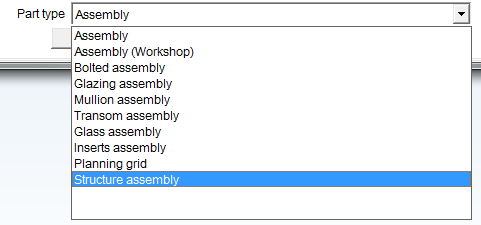
Advantages of structure assemblies:
A possible use case:
When inserting Steel Engineering connections between two beams, a BOM-relevant assembly will be created for each of the beams - structured according to DSTV guidelines. This means that the assembly contains the respective beam as assembly main part and - on the same level - the components of the connections belonging to the respective beam. Depending on the fitting situation it can happen in rare cases that a structuring according to DSTV cannot be performed. This can be avoided by the use of structure assemblies.
 Important:
Important:
Structure assemblies will not be considered in the workshop drawing!
Example:
The image below shows a Steel Engineering drawing - on the left as a "normal" assembly (1), and on the right as a structure assembly.
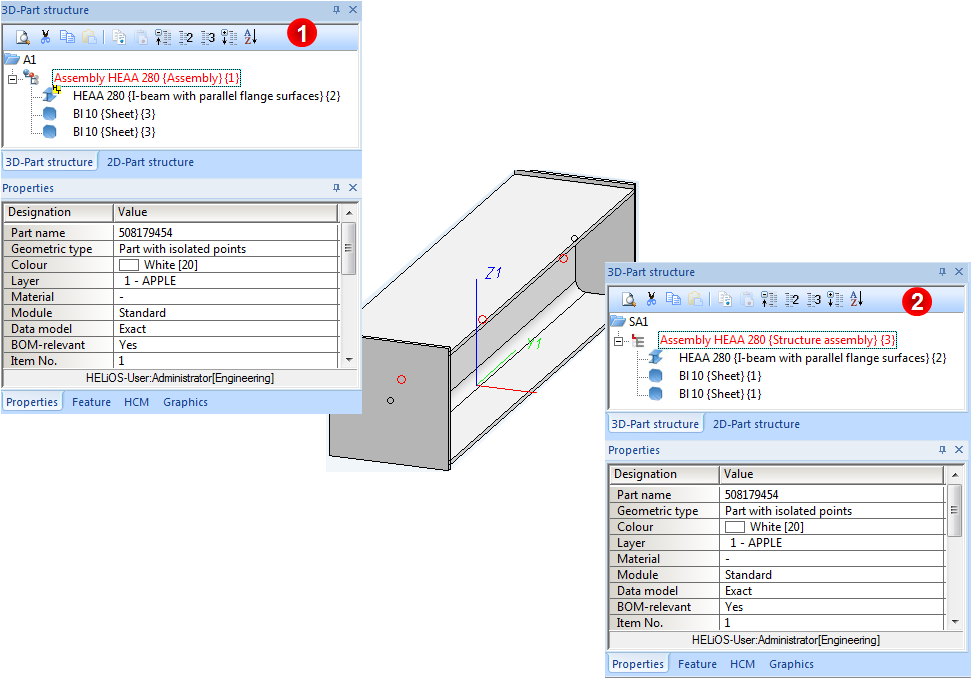
If you now create the workshop drawing with the same settings for both cases, you will see that the structure assembly will not be considered.
Workshop drawing, Case 1 - Assembly
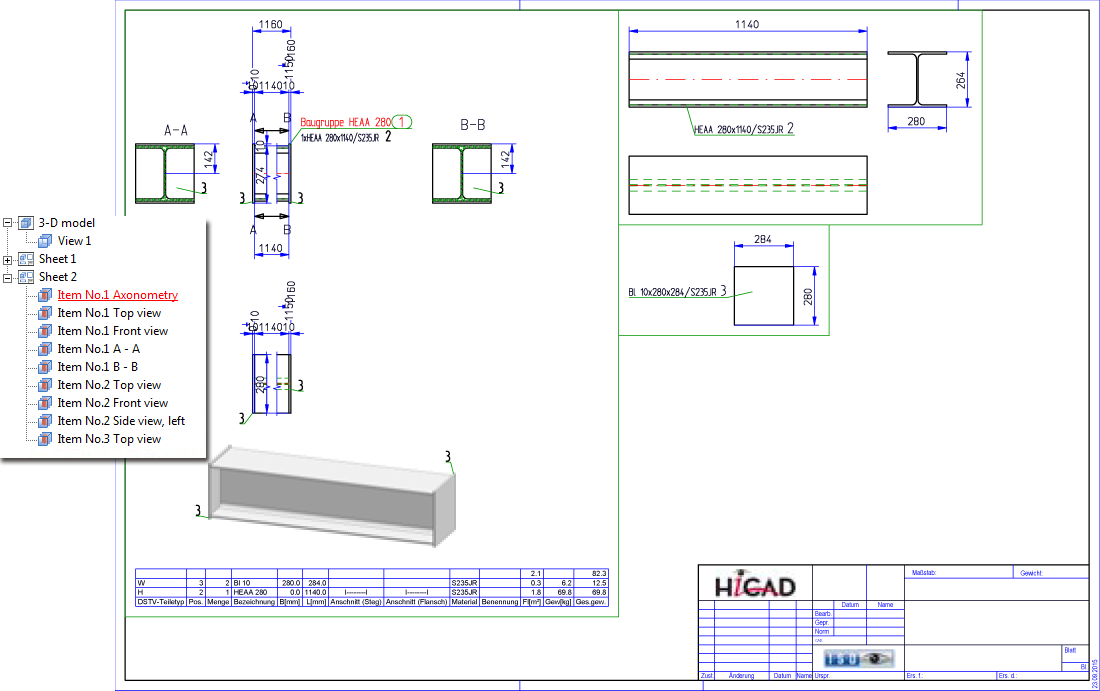
Workshop drawing, Case 2 - Structure assembly
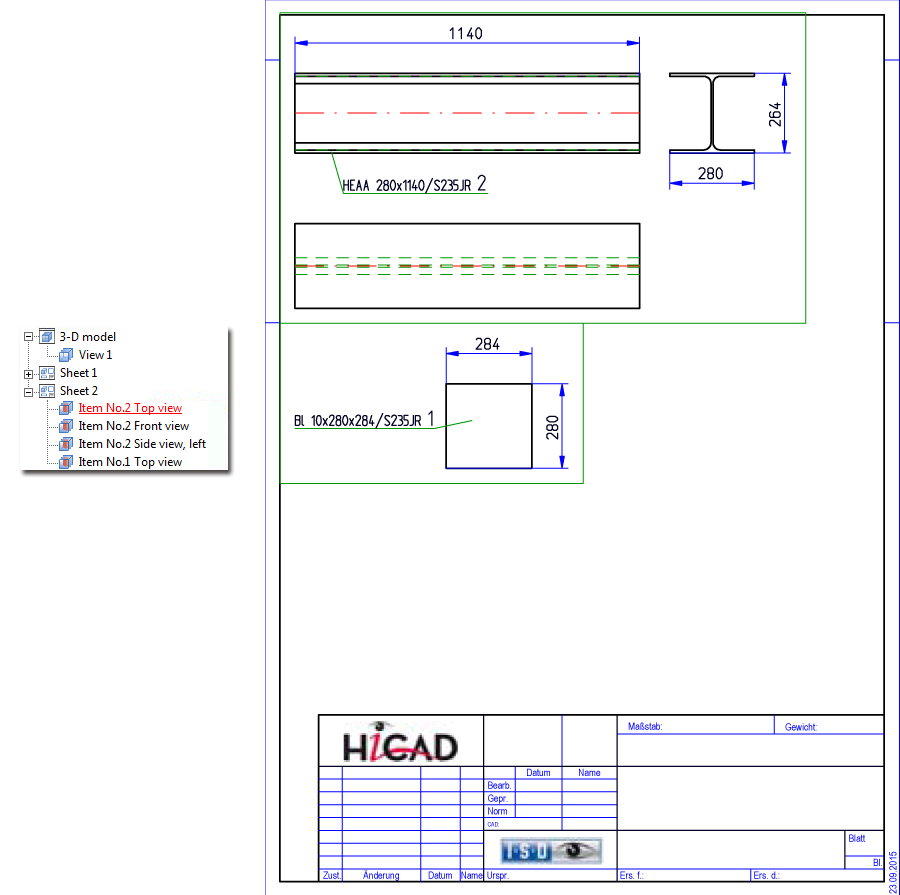

HiCAD 3-D • HiCAD Basics • Notes on the System Files (3-D SE)
|
© Copyright 1994-2018, ISD Software und Systeme GmbH |