P+ID > P+ID Project > New project ![]()
Select this function if you want to create a new flowchart project.
If necessary, HiCAD asks you to temporarily close any processing before creating the project. This can be:
If a plan sheet is displayed on your screen, HiCAD asks if you want to save any modifications, or you are informed that the modifications have been saved.
You are then asked whether you want to save the project. Changes to the project are only saved after you respond with Yes, i.e. modifications are saved to the \PID\PROJECT directory. The project is then automatically deleted from the Work directory ( \PID\WORK\[Number of drawing thumbnail]).
HiCAD asks if any changes should be saved.
HiCAD asks if the symbol should be saved.
After completing all required save processes, a new project will be temporarily created in the WORK directory \PID\WORK\[Number of drawing thumbnail] and will be recognised as the active project. This means that the program creates a sub-directory, with an automatically generated name, to which all required files are copied. These include given symbol libraries in the FLIPAR.DAT file stored in the \PID\ADMIN directory.
The number of the drawing thumbnail refers to the number of loaded drawings in HiCAD, i.e. it can be a number between 1 and 18. In the Switch drawing tab of the ICN you can view miniature views and file names of all loaded drawings and switch between them.
The project file (RPA file) is created and its name (project name + .RPA) is displayed in the title block of the HiCAD window. If you work without the database, initially a name is automatically assigned to the project. New projects are given the name RI_Schema followed by consecutive numbers, e.g. RI_Schema1, RI_Schema2 ... The file name extension is .RPA.
The first time you save the project you need to specify a directory (normally \PID\PROJECT) and enter the required project name in the File Name input field. When you close the project, files from the temporary directory are merged in the project file (project name + .RPA) and the temporary directory deleted.
If you work with the Database (see HELiOS), a context menu appears on your screen before you create a project. This menu enables you to specify whether the project should be created with document or article master data.
Furthermore, a new sheet will be created for new projects. The sheet is created on the basis of the template defined in the Settings. In addition, you can specify in the Configuration Editor whether the master data dialogue for a sheet is to be displayed when it is created.
 Please note:
Please note:
When HiCAD needs to restart after an abnormal program termination (e.g. via Task Manager) or a program crash, and switches to the P+ID module, the following message will be displayed:
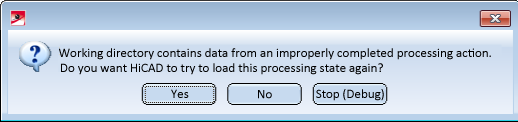
Select No to cancel your work on the data from your working directory. The working directory will then be deleted.
If you select Yes, HiCAD will attempt to load the data from the working directory for further processing. This will happen upon selection of one of the following functions: New project, Load project, (if the work on a project was interrupted), New library, Load library (if the work on a library was interrupted).

|
© Copyright 1994-2018, ISD Software und Systeme GmbH |